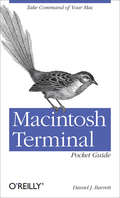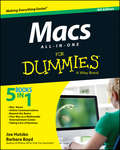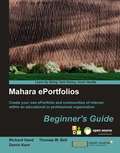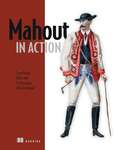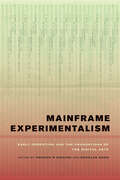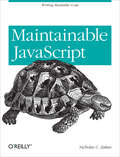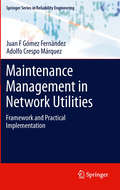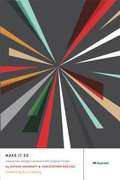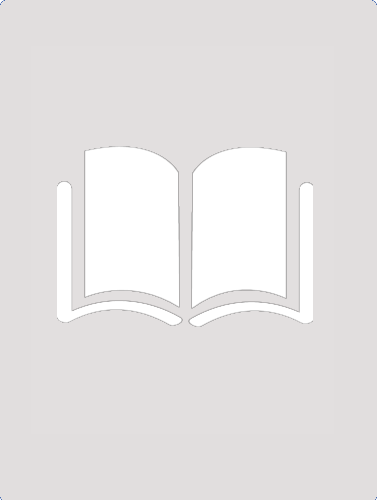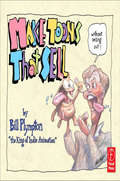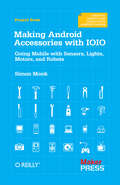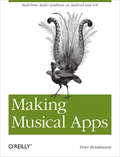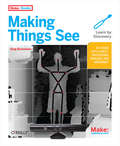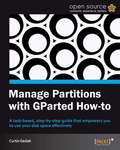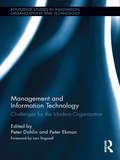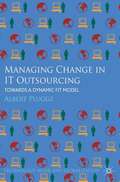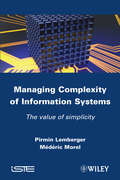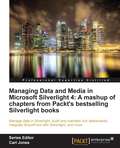- Table View
- List View
Macintosh Terminal Pocket Guide: Take Command of Your Mac
by Daniel J. BarrettUnlock the secrets of the Terminal and discover how this powerful tool solves problems the Finder can't handle. With this handy guide, you'll learn commands for a variety of tasks, such as killing programs that refuse to quit, renaming a large batch of files in seconds, or running jobs in the background while you do other work.Get started with an easy-to-understand overview of the Terminal and its partner, the shell. Then dive into commands neatly arranged into two dozen categories, including directory operations, file comparisons, and network connections. Each command includes a concise description of its purpose and features.Log into your Mac from remote locationsSearch and modify files in powerful waysSchedule jobs for particular days and timesLet several people use one Mac at the same timeCompress and uncompress files in a variety of formatsView and manipulate Mac OS X processesCombine multiple commands to perform complex operationsDownload and install additional commands from the Internet
Macs All-in-One For Dummies
by Joe Hutsko Barbara BoydThe ultimate beginner resource for learning the key features and tools of your MacMacs are easy to use, but this guide helps you take advantage of all the cool features and make the most of your Mac. Fully updated, it covers the newest operating system, as well as the latest versions of iLife and iWork. The featured minibooks introduce you to Mac basics; photos, music, and movies; the Internet; other Mac programs; timesaving tips with a Mac; and Mac networking. Serves as an ideal resource for those switching to a Mac from a PC as well as for Mac users who are upgradingHelps you set up and customize your Mac and get to know the Mac wayExplains how to get online, surf with Safari, and send and receive e-mailCovers working with photos, music, and movies, as well as crunching numbers and creating presentations with iWorkExplores setting up a network, running Windows on a Mac via Bootcamp, and automating your MacProvides troubleshooting tips and advice on protecting your MacMacs All-in-One For Dummies, 3nd Edition gives you the full scoop on using all the cool Mac features.
Magento Mobile How-to
by Darko GolesFollow the creation of a sample Magento Mobile application with plenty of screenshots and practical examples to guide you along the way. This book is great for Magento store owners and administrators that want to expand their business to mobile platforms with minimal investment. Also this is an irreplaceable manual for Magento developers when configuring Magento Mobile applications for clients.
Mahara ePortfolios: Beginner’s Guide
by Derrin KentThis book will provide you with step-by-step instructions to get started with Mahara and create an impressive electronic portfolio. The book is packed with many useful examples and screenshots for easy and quick learning. Pick up this book if you want to get started with Mahara. This book is for you if: You are an employee, student or other type of learner wanting to maintain online documentation of your projects and share it with a particular assessor/CPD Manager/teacher/trainer for feedback. You are a teacher or mentor wanting to set up an e-portfolio for your students or employees in order to encourage and advance personalized and reflective learning. You are a professional wanting to share your journals and project documents with your team by sharing your existing knowledge and creating new knowledge in communities of professional practice. You are a human resources professional who wants a software application which will enable your team to generate, capture and transfer tacit knowledge. No previous experience of Mahara is required
Mahout in Action
by Ted Dunning Sean Owen B. Ellen Friedman Robin AnilSummaryMahout in Action is a hands-on introduction to machine learning with Apache Mahout. Following real-world examples, the book presents practical use cases and then illustrates how Mahout can be applied to solve them. Includes a free audio- and video-enhanced ebook.About the TechnologyA computer system that learns and adapts as it collects data can be really powerful. Mahout, Apache's open source machine learning project, captures the core algorithms of recommendation systems, classification, and clustering in ready-to-use, scalable libraries. With Mahout, you can immediately apply to your own projects the machine learning techniques that drive Amazon, Netflix, and others.About this BookThis book covers machine learning using Apache Mahout. Based on experience with real-world applications, it introduces practical use cases and illustrates how Mahout can be applied to solve them. It places particular focus on issues of scalability and how to apply these techniques against large data sets using the Apache Hadoop framework.This book is written for developers familiar with Java -- no prior experience with Mahout is assumed.Owners of a Manning pBook purchased anywhere in the world can download a free eBook from manning.com at any time. They can do so multiple times and in any or all formats available (PDF, ePub or Kindle). To do so, customers must register their printed copy on Manning's site by creating a user account and then following instructions printed on the pBook registration insert at the front of the book.What's InsideUse group data to make individual recommendationsFind logical clusters within your dataFilter and refine with on-the-fly classificationFree audio and video extrasTable of ContentsMeet Apache MahoutPART 1 RECOMMENDATIONSIntroducing recommendersRepresenting recommender dataMaking recommendationsTaking recommenders to productionDistributing recommendation computationsPART 2 CLUSTERINGIntroduction to clusteringRepresenting dataClustering algorithms in MahoutEvaluating and improving clustering qualityTaking clustering to productionReal-world applications of clusteringPART 3 CLASSIFICATIONIntroduction to classificationTraining a classifier Evaluating and tuning a classifierDeploying a classifierCase study: Shop It To Me
Mainframe Experimentalism: Early Computing and the Foundations of the Digital Arts
by Douglas Kahn Hannah B. HigginsMainframe Experimentalism challenges the conventional wisdom that the digital arts arose out of Silicon Valley’s technological revolutions in the 1970s. In fact, in the 1960s, a diverse array of artists, musicians, poets, writers, and filmmakers around the world were engaging with mainframe and mini-computers to create innovative new artworks that contradict the stereotypes of "computer art." Juxtaposing the original works alongside scholarly contributions by well-established and emerging scholars from several disciplines, Mainframe Experimentalism demonstrates that the radical and experimental aesthetics and political and cultural engagements of early digital art stand as precursors for the mobility among technological platforms, artistic forms, and social sites that has become commonplace today.
Maintainable JavaScript: Writing Readable Code
by Nicholas C. ZakasYou may have definite ideas about writing code when working alone, but team development requires that everyone use the same approach. With the JavaScript practices in this book—including code style, programming tips, and automation—you will learn how to write maintainable code that other team members can easily understand, adapt, and extend.Author Nicholas Zakas assembled this collection of best practices as a front-end tech leader at Yahoo!, after completing his own journey from solo hacker to team player. He also includes rules recommended by other industry authorities. Use these tips and techniques to help your team set aside individual preferences and function at a higher level.Establish specific code conventions for your teamUse tools such as JSLint and JSHint to keep your team on trackAdopt style guidelines, such as basic formatting, to help your team produce uniform codeApply several programming practices to solve problems and improve code qualityCreate an automated JavaScript build system using a variety of utilitiesIntegrate browser-based JavaScript testing with tools such as the YUI Test Selenium Driver
Maintenance Management in Network Utilities
by Adolfo Crespo Márquez Juan F Gómez FernándezIn order to satisfy the needs of their customers, network utilities require specially developed maintenance management capabilities. Maintenance Management information systems are essential to ensure control, gain knowledge and improve-decision making in companies dealing with network infrastructure, such as distribution of gas, water, electricity and telecommunications. Maintenance Management in Network Utilities studies specified characteristics of maintenance management in this sector to offer a practical approach to defining and implementing the best management practices and suitable frameworks. Divided into three major sections, Maintenance Management in Network Utilities defines a series of stages which can be followed to manage maintenance frameworks properly. Different case studies provide detailed descriptions which illustrate the experience in real company situations. An introduction to the concepts is followed by main sections including: * A Literature Review: covering the basic concepts and models needed for framework design, development and implementation. * Framework Design and Definition: developing the basic pillars of network utilities maintenance management framework. * Performance Evaluation & Maturity: focusing on the reliability concept and maturity models from different viewpoints. By establishing basic foundations for creating and maintaining maintenance managements strategies, Maintenance Management in Network Utilities acts a practical handbook for all professionals in these companies and across areas such as network development, operations management and marketing.
Make It So
by Nathan Shedroff Christopher NoesselMany designers enjoy the interfaces seen in science fiction films and television shows. Freed from the rigorous constraints of designing for real users, sci-fi production designers develop blue-sky interfaces that are inspiring, humorous, and even instructive. By carefully studying these "outsider" user interfaces, designers can derive lessons that make their real-world designs more cutting edge and successful.
Make Music with Your iPad
by Ben HarvellGet the most out of your iPad's music capabilities!Music recording and performance apps are some of the top grossing applications for iPad. Major label artists are making use of Apple's iOS products and apps to make music and have even recorded complete albums on the iPad. Written by an experienced Apple and digital music journalist, this unique resource opens your eyes--and ears--to the amazing possibilities that the iPad offers as a musical creation device for both novices and professionals. You'll sing a new tune when you learn the power and simplicity of using the iPad as a tool for creating professional-quality music. Introduces the unique possibilities that the iPad presents for creating professional-level and high-quality musicExplores how the iPad can serve as a complete set of musical instruments, recording studio, and composition tool all in oneDiscusses all areas of music production from recording live instruments and vocals to building drum parts and working with samplesShares interviews and helpful tips from world-famous recording artistsRecommends a variety of suggested accessories to add to your iPadTune in! Make Music with iPad is a must-have guide for any iPad user with an interest in music, regardless of the level of experience.
Make an Arduino-Controlled Robot
by Michael Margolis<p>Building robots that sense and interact with their environment used to be tricky. Now, Arduino makes it easy. With this book and an Arduino microcontroller and software creation environment, you’ll learn how to build and program a robot that can roam around, sense its environment, and perform a wide variety of tasks.</p>
Make: Projects for extending MINDSTORMS NXT with open-source electronics
by Adam Wolf John Baichtal Matthew BecklerMake amazing robots and gadgets with two of today’s hottest DIY technologies. With this easy-to-follow guide, you’ll learn how to build devices with Lego Mindstorms NXT 2.0, the Arduino prototyping platform, and some add-on components to bridge the two. Mindstorms alone lets you create incredible gadgets. Bring in Arduino for some jaw-dropping functionality—and open a whole new world of possibilities.Build a drink dispenser, music synthesizer, wireless lamp, and moreEach fun and fascinating project includes step-by-step instructions and clear illustrations to guide you through the process. Learn how to set up an Arduino programming environment, download the sketches and libraries you need, and work with Arduino’s language for non-programmers. It’s a perfect book for students, teachers, hobbyists, makers, hackers, and kids of all ages.Build a Drawbot that roams around and traces its path with a marker penConstruct an analog Mindstorms clock with hands that display the correct timeCreate a machine that mixes a glass of chocolate milk at the touch of a buttonMake a Gripperbot rolling robotic arm that you control wirelessly with Arduinos mounted on your armsExplore electronic music by building a guitar-shaped Lego synthesizerBuild a Lego lamp with on/off and dimmer switches that you control with a smartphone applicationJump feet first into the world of electronics, from learning Ohm’s Law to working with basic componentsYou'll need the Bricktronics shield created for this book by Open Source Hardware kit maker Wayne and Layne, or you can build a breadboarded equivalent (see Chapter 10) for about $25 in parts.
Making 'Toons That Sell Without Selling Out: The Bill Plympton Guide to Independent Animation Success
by Bill PlymptonLearn the secrets behind independent animation from the "The King of Independent Animation" - Academy Award-nominated Bill Plympton. This living legend breaks down how to make a career outside of the world of corporate animation - and without compromise. Learn time-saving techniques, the secrets to good storytelling, and the business-side of short and feature-length animation films.
Making Android Accessories with IOIO
by Simon MonkCreate your own electronic devices with the popular IOIO ("yoyo") board, and control them with your Android phone or tablet. With this concise guide, you'll get started by building four example projects--after that, the possibilities for making your own fun and creative accessories with Android and IOIO are endless. To build Android/IOIO devices, you write the program on your computer, transfer it to your Android, and then communicate with the IOIO via a USB or Bluetooth connection. The IOIO board translates the program into action. This book provides the source code and step-by-step instructions you need to build the example projects. All you have to supply is the hardware. Learn your way around the IOIO and discover how it interacts with your Android Build an intruder alarm that sends a text message when it detects movement Make a temperature sensing device that logs readings on your Android Create a multicolor LED matrix that displays a Space Invader animation Build an IOIO-powered surveillance rover that you control with your Android Get the software and hardware requirements for creating your own Android/IOIO accessories
Making Android Accessories with IOIO: Going Mobile with Sensors, Lights, Motors, and Robots
by Simon MonkCreate your own electronic devices with the popular IOIO ("yoyo") board, and control them with your Android phone or tablet. With this concise guide, you’ll get started by building four example projects—after that, the possibilities for making your own fun and creative accessories with Android and IOIO are endless.To build Android/IOIO devices, you write the program on your computer, transfer it to your Android, and then communicate with the IOIO via a USB or Bluetooth connection. The IOIO board translates the program into action. This book provides the source code and step-by-step instructions you need to build the example projects. All you have to supply is the hardware.Learn your way around the IOIO and discover how it interacts with your AndroidBuild an intruder alarm that sends a text message when it detects movementMake a temperature sensing device that logs readings on your AndroidCreate a multicolor LED matrix that displays a Space Invader animationBuild an IOIO-powered surveillance rover that you control with your AndroidGet the software and hardware requirements for creating your own Android/IOIO accessories
Making Musical Apps
by Peter BrinkmannWant to turn your mobile device into a musical instrument? Or equip your game with interactive audio, rather than canned samples? You can do it with Pure Data (Pd), an open source visual programming environment that lets you manipulate digital audio in real time. This concise book shows you how to use Pd--with help from the libpd library--as an easily embeddable and widely portable sound engine. Whether you're an audio developer looking to create musical apps with sophisticated audio capabilities, or an application developer ready to enhance mobile games with real-time procedural audio, Making Musical Apps introduces you to Pd and libpd, and provides hands-on instructions for creating musical apps for Android and iOS. Get a crash course in Pd, and discover how to generate and control sounds Learn how to create and deploy algorithmic compositions that react to a user's activity and environment Use Java or Objective-C to integrate Pd and libpd into mobile apps Learn the steps necessary to build libpd-based apps for Android and iOS
Making Musical Apps: Real-time audio synthesis on Android and iOS
by Peter BrinkmannWant to turn your mobile device into a musical instrument? Or equip your game with interactive audio, rather than canned samples? You can do it with Pure Data (Pd), an open source visual programming environment that lets you manipulate digital audio in real time. This concise book shows you how to use Pd—with help from the libpd library—as an easily embeddable and widely portable sound engine.Whether you’re an audio developer looking to create musical apps with sophisticated audio capabilities, or an application developer ready to enhance mobile games with real-time procedural audio, Making Musical Apps introduces you to Pd and libpd, and provides hands-on instructions for creating musical apps for Android and iOS.Get a crash course in Pd, and discover how to generate and control soundsLearn how to create and deploy algorithmic compositions that react to a user’s activity and environmentUse Java or Objective-C to integrate Pd and libpd into mobile appsLearn the steps necessary to build libpd-based apps for Android and iOS
Making Things See: 3D vision with Kinect, Processing, Arduino, and MakerBot
by Greg BorensteinThis detailed, hands-on guide provides the technical and conceptual information you need to build cool applications with Microsoft’s Kinect, the amazing motion-sensing device that enables computers to see. Through half a dozen meaty projects, you’ll learn how to create gestural interfaces for software, use motion capture for easy 3D character animation, 3D scanning for custom fabrication, and many other applications.Perfect for hobbyists, makers, artists, and gamers, Making Things See shows you how to build every project with inexpensive off-the-shelf components, including the open source Processing programming language and the Arduino microcontroller. You’ll learn basic skills that will enable you to pursue your own creative applications with Kinect.Create Kinect applications on Mac OS X, Windows, or LinuxTrack people with pose detection and skeletonization, and use blob tracking to detect objectsAnalyze and manipulate point cloudsMake models for design and fabrication, using 3D scanning technologyUse MakerBot, RepRap, or Shapeways to print 3D objectsDelve into motion tracking for animation and gamesBuild a simple robot arm that can imitate your arm movementsDiscover how skilled artists have used Kinect to build fascinating projects
Making Your Data Center Energy Efficient
by Gilbert HeldDetailing powerful methods for reducing the energy costs associated with operating a data center, Making Your Data Center Energy Efficient examines both equipment and building facilities. It reviews the rationale for conserving energy and demonstrates how conservation and careful equipment selection can lead to significant improvements to your bottom line. For those not well-versed in financial or energy terms, the first two chapters provide a detailed discussion of the terms associated with different types of energy, as well as how to compute the return on investment for energy conservation efforts. The text includes tables of monthly expenses associated with operating equipment that will help you convert problems into simple table lookup processes. Among the money-saving topics discussed, it considers: How to minimize the energy consumption of a wide range of devices A little-understood topic that can make a big impact on energy costs-general heating and cooling Techniques required to effectively monitor different types of meters Phantom energy usage and methods for minimizing its cost to your organization Recognizing that most readers may not have direct control over the selection of a furnace or hot water heater, the book provides you with the ability to recognize the efficiencies and inefficiencies of various types of devices, so you can provide input into the decision-making process. From replacing lighting to consolidation and virtualization, it provides you with the well-rounded understanding needed to properly manage all aspects of the energy consumed in your data center.
Manage Partitions with GParted How-to
by Curtis GedakThis book is a practical, task-based, step-by-step tutorial that starts simple with identifying disk device partitions, and culminates with advanced tasks such as preparing for new operating systems. Are you a computer enthusiast who is looking forward to learn how to effectively use your disk space through disk partitions to maximize your computer's potential? Then this book is for you.
Management and Information Technology: Challenges for the Modern Organization (Routledge Studies in Innovation, Organizations and Technology)
by Lars Engwall Peter Dahlin Peter EkmanInformation technology has come to play an important role in organizations over the last few decades. Though it began as an entity dealt with by specialists, IT has evolved to become an everyday tool with both operational and strategic impacts. Most modern organizations have adopted different forms of IT, and become dependent on their computer-based information systems and their peripherals for everyday operations. Information technology offers opportunities to increase efficiency, customer value, and competitiveness. Given the financial investment in IT required by organizations to remain competitive, IT has become a resource that needs to be managed. Management and Information Technology evaluates organizations’ utilization of IT including knowledge management and e-learning, accounting, and business relationships. Presenting theories to help the reader understand the varying roles IT can occupy in different organizations, this volume illustrates the ways in which IT has become a key strategic tool.
Managing Change in IT Outsourcing
by Albert PluggeThrough case studies this volume provides evidence that a link between sourcing capabilities and organizational structure contributes to a positive sourcing performance. Reveals that providers who are able to adapt to changing client circumstances, whilst establishing a fit, succeed in achieving a sustainable performance.
Managing Complexity of Information Systems: The Value of Simplicity (Wiley-iste Ser. #607)
by Pirmin P. Lemberger Mederic MorelThis book is about complexity in Information Systems (IS). The subject is addressed from both conceptual and applied perspectives. Concepts are drawn from information theory, industrial design and software engineering. Its content capitalizes on experiences gathered by the authors during various contracting jobs involving software architecture, modeling and IS architecture that were conducted for large organizations in the banking and industry sectors, as well as in the public sector. The authors develop the point of view according to which mastering complexity involves two essential steps: first, one should develop a clear understanding of the real nature of complexity within the IS; second, one should identify the primary causes which contribute to its uncontrolled growth and organize these into a logical framework, in order to define efficient countermeasures. Both technical and psychological causes of complexity are to be considered. Two themes make up the main thread of the book: complexity and value. Both themes are quite common when considered separately, but their interplay remains a largely unexplored topic. The analysis of this interplay is one of the sources of originality of this book.
Managing Data and Media in Silverlight 4: A mashup of chapters from Packt's bestselling Silverlight books
by Todd Snyder Gaston C. Hillar Gill Cleeren Joel Eden Kevin DockxDiscover content in various easy-to-follow styles such as a recipe based cookbook format, a turotial based beginner's guide, and a reference styled handbook. The aim of this book is to provide a lot of valuable content to you from various other Packt Silverlight books. It is designed in such a way that you can refer to topics chapter by chapter, and read them in no particular order. It offers clear examples to successfully perform the most important data related tasks in Silverlight. If you are a .NET developer who wants to manage professional data-driven applications with Sliverlight, then this book is for you. Basic experience of programming Silverlight and familiarity with accessing data using ADO.NET in normal .NET applications is required.