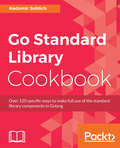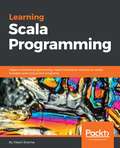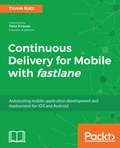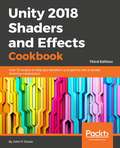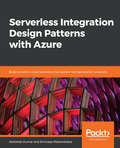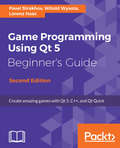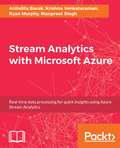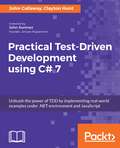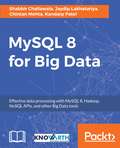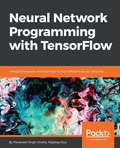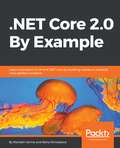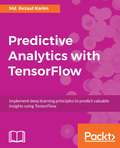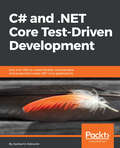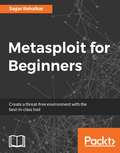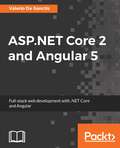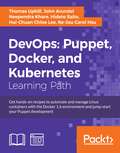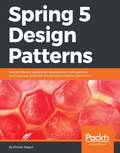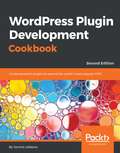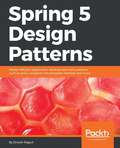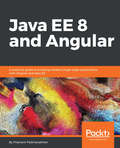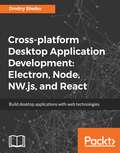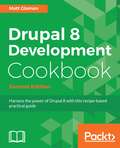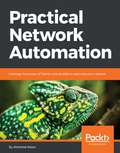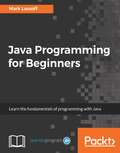- Table View
- List View
Go Standard Library Cookbook: Over 120 specific ways to make full use of the standard library components in Golang
by Radomír SohlichImplement solutions by leveraging the power of the GO standard library and reducing dependency on external crates Key Features Develop high quality, fast and portable applications by leveraging the power of Go Standard Library. Practical recipes that will help you work with the standard library algorithms to boost your productivity as a Go developer. Compose your own algorithms without forfeiting the simplicity and elegance of the Standard Library. Book Description Google's Golang will be the next talk of the town, with amazing features and a powerful library. This book will gear you up for using golang by taking you through recipes that will teach you how to leverage the standard library to implement a particular solution. This will enable Go developers to take advantage of using a rock-solid standard library instead of third-party frameworks. The book begins by exploring the functionalities available for interaction between the environment and the operating system. We will explore common string operations, date/time manipulations, and numerical problems. We'll then move on to working with the database, accessing the filesystem, and performing I/O operations. From a networking perspective, we will touch on client and server-side solutions. The basics of concurrency are also covered, before we wrap up with a few tips and tricks. By the end of the book, you will have a good overview of the features of the Golang standard library and what you can achieve with them. Ultimately, you will be proficient in implementing solutions with powerful standard libraries. What you will learn Access environmental variables Execute and work with child processes Manipulate strings by performing operations such as search, concatenate, and so on Parse and format the output of date/time information Operate on complex numbers and effective conversions between different number formats and bases Work with standard input and output Handle filesystem operations and file permissions Create TCP and HTTP servers, and access those servers with a client Utilize synchronization primitives Test your codeWho this book is for This book is for Go developers who would like to explore the power of Golang and learn how to use the Go standard library for various functionalities. The book assumes basic Go programming knowledge.
Learning Scala Programming: Object-oriented programming meets functional reactive to create Scalable and Concurrent programs
by Vikash SharmaLearn how to write scalable and concurrent programs in Scala, a language that grows with you. Key Features Get a grip on the functional features of the Scala programming language Understand and develop optimal applications using object-oriented and functional Scala constructs Learn reactive principles with Scala and work with the Akka framework Book Description Scala is a general-purpose programming language that supports both functional and object-oriented programming paradigms. Due to its concise design and versatility, Scala's applications have been extended to a wide variety of fields such as data science and cluster computing. You will learn to write highly scalable, concurrent, and testable programs to meet everyday software requirements. We will begin by understanding the language basics, syntax, core data types, literals, variables, and more. From here you will be introduced to data structures with Scala and you will learn to work with higher-order functions. Scala's powerful collections framework will help you get the best out of immutable data structures and utilize them effectively. You will then be introduced to concepts such as pattern matching, case classes, and functional programming features. From here, you will learn to work with Scala's object-oriented features. Going forward, you will learn about asynchronous and reactive programming with Scala, where you will be introduced to the Akka framework. Finally, you will learn the interoperability of Scala and Java. After reading this book, you'll be well versed with this language and its features, and you will be able to write scalable, concurrent, and reactive programs in Scala. What you will learn Get to know the reasons for choosing Scala: its use and the advantages it provides over other languages Bring together functional and object-oriented programming constructs to make a manageable application Master basic to advanced Scala constructs Test your applications using advanced testing methodologies such as TDD Select preferred language constructs from the wide variety of constructs provided by Scala Make the transition from the object-oriented paradigm to the functional programming paradigm Write clean, concise, and powerful code with a functional mindset Create concurrent, scalable, and reactive applications utilizing the advantages of ScalaWho this book is for This book is for programmers who choose to get a grip over Scala to write concurrent, scalable, and reactive programs. No prior experience with any programming language is required to learn the concepts explained in this book. Knowledge of any programming language would help the reader understanding concepts faster though.
Continuous Delivery for Mobile with fastlane: Automating mobile application development and deployment for iOS and Android
by Kyle Mew Doron KatzLearn continuous deployment and automation with code-signing, continuous testing, building, deploying, and releasing of your app. Key Features A practical guide on automating your mobile development pipeline with Fastlane, Jenkins, and Slack. Build, test, run and deploy your mobile application release with this end to end guide. Implement Continuous Integration, delivery, and deployment practices to optimize your application development workflow for faster and efficient release builds. Book Description Competitive mobile apps depend strongly on the development team’s ability to deliver successful releases, consistently and often. Although continuous integration took a more mainstream priority among the development industry, companies are starting to realize the importance of continuity beyond integration and testing. This book starts off with a brief introduction to fastlane—a robust command-line tool that enables iOS and Android developers to automate their releasing workflow. The book then explores and guides you through all of its features and utilities; it provides the reader a comprehensive understanding of the tool and how to implement them. Themes include setting up and managing your certificates and provisioning and push notification profiles; automating the creation of apps and managing the app metadata on iTunes Connect and the Apple Developer Portal; and building, distributing and publishing your apps to the App Store. You will also learn how to automate the generation of localized screenshots and mesh your continuous delivery workflow into a continuous integration workflow for a more robust setup. By the end of the book, you will gain substantial knowledge on delivering bug free, developer-independent, and stable application release cycle. What you will learn Harness the fastlane tools for the Continuous Deployment strategy Integrate Continuous Deployment with existing Continuous Integration. Automate upload of screenshots across all device screen-sizes Manage push notifications, provisioning profiles, and code-signing certificates Orchestrate automated build and deployments of new versions of your app Regulate your TestFlight users and on-board new testersWho this book is for This book is intended for mobile developers who are keen on incorporating Continuous integration and deployment practices in their workflow.
Unity 2018 Shaders and Effects Cookbook: Transform your game into a visually stunning masterpiece with over 70 recipes, 3rd Edition
by John P. Doran Alan ZucconiBring realism to your games by mastering post-processing effects and advanced shading techniques in Unity 2018Key FeaturesLearn the secrets of creating AAA quality shaders without writing long algorithmsMaster shader programming through easy-to-follow examplesCreate stunning visual effects that can be used in 3D gamesBook DescriptionSince their introduction to Unity, shaders have been seen as notoriously difficult to understand and implement in games. Complex mathematics has always stood in the way of creating your own shaders and attaining the level of realism you crave.Unity 2018 Shaders and Effects Cookbook changes that by giving you a recipe-based guide to creating shaders using Unity. It will show you everything you need to know about vectors, how lighting is constructed with them, and how textures are used to create complex effects without the heavy math.This book starts by teaching you how to use shaders without writing code with the post-processing stack. Then, you’ll learn how to write shaders from scratch, build up essential lighting, and finish by creating stunning screen effects just like those in high-quality 3D and mobile games. You'll discover techniques, such as normal mapping, image-based lighting, and animating your models inside a shader. We'll explore how to use physically based rendering to treat light the way it behaves in the real world. At the end, we’ll even look at Unity 2018’s new Shader Graph system.With this book, what seems like a dark art today will be second nature by tomorrow.What you will learnUnderstand physically based rendering to fit the aesthetic of your gameWrite shaders from scratch in ShaderLab and HLSL/CgCombine shader programming with interactive scripts to add life to your materialsDesign efficient shaders for mobile platforms without sacrificing their realismUse state-of-the-art techniques, such as volumetric explosions and fur shadingMaster the math and algorithms behind the most used lighting modelsUnderstand how shader models have evolved and how you can create your ownWho this book is forUnity Shaders and Effects Cookbook is for developers who want to create their first shaders in Unity 2018 or wish to take their game to a whole new level by adding professional post-processing effects. A solid understanding of Unity is required to get the most from this book.
Serverless Integration Design Patterns with Azure: Build powerful cloud solutions that sustain next-generation products
by Abhishek Kumar Srinivasa MahendrakarA practical guide that helps you progress to using modern integration methods and leverage new cloud capability modelsKey FeaturesDesign critical hybrid integration solutions for your organizationGain in-depth knowledge of how to build cloud-native integration solutionsLeverage cognitive services to build smart cloud solutionsBook DescriptionWith more enterprises adapting cloud-based and API-based solutions, application integration has become more relevant and significant than ever before. Parallelly, Serverless Integration has gained popularity, as it helps agile organizations to build integration solutions quickly without having to worry about infrastructure costs. With Microsoft Azure’s serverless offerings, such as Logic Apps, Azure Functions, API Management, Azure Event Grid and Service Bus, organizations can build powerful, secure, and scalable integration solutions with ease.The primary objective of this book is to help you to understand various serverless offerings included within Azure Integration Services, taking you through the basics and industry practices and patterns. This book starts by explaining the concepts of services such as Azure Functions, Logic Apps, and Service Bus with hands-on examples and use cases. After getting to grips with the basics, you will be introduced to API Management and building B2B solutions using Logic Apps Enterprise Integration Pack.This book will help readers to understand building hybrid integration solutions and touches upon Microsoft Cognitive Services and leveraging them in modern integration solutions. Industry practices and patterns are brought to light at appropriate opportunities while explaining various concepts.What you will learnLearn about the design principles of Microsoft Azure Serverless IntegrationGet insights into Azure Functions, Logic Apps, Azure Event Grid and Service BusSecure and manage your integration endpoints using Azure API ManagementBuild advanced B2B solutions using Logic Apps, Enterprise Integration PackMonitor integration solutions using tools available on the marketDiscover design patterns for hybrid integrationWho this book is forServerless Integration Design Patterns with Azure is for you if you are a solution architect or integration professional aiming to build complex cloud solutions for your organization. Developers looking to build next-level hybrid or cloud solutions will also find this book useful. Prior programming knowledge is necessary.
Learn iOS 11 Programming with Swift 4 Second Edition: Learn The Fundamentals Of Ios App Development With Swift 4 And Xcode 9
by Craig Clayton<P><P>Begin your iOS development journey using Swift 4 and XCode 9 with this easy to learn, practical guide. <P><P>Key Features <P><P>Explore the latest features of iOS 11 and Swift 4 to build robust applications <P><P>Kickstart your iOS development career by building your first application from scratch <P><P>Manage databases and integrate standard elements such as photos and GPS into your app <P><P>Book Description <P><P>You want to build iOS applications but where do you start? Forget sifting through tutorials and blog posts, this book is a direct route into iOS development, taking you through the basics and showing you how to put the principles into practice. So take advantage of this developer-friendly guide and start building applications that may just take the App Store by storm! <P><P>Whether you're an experienced programmer or a complete novice, this book guides you through every facet of iOS development. From Xcode and Swift, the building blocks of modern iOS development, you'll quickly gain a solid foundation to begin venturing deeper into your development journey. Experienced programmers can jump right in and learn the latest iOS 11 features. <P><P>You'll also learn advanced topics of iOS design, such as gestures and animations, to give your app the edge. Explore the latest developments in Swift 4 and iOS 11 by incorporating new features, custom-rich notifications, drag and drop features, and the latest developments in SiriKit. With further guidance on beta testing with TestFlight, you'll quickly learn everything you need to get your project on the App Store! <P><P>What you will learn <P><P>Get to grips with Swift 4 and Xcode 9, the building blocks of Apple development <P><P>Get to know the fundamentals of Swift 4, including strings, variables, constants, and control flow <P><P>Discover the distinctive design principles that define the iOS user experience <P><P>Build a responsive UI and add privacy to your custom-rich notifications <P><P>Preserve data and manipulate images with filters and effects <P><P>Bring in SiriKit to create payment requests inside your app <P><P>Collect valuable feedback with TestFlight before you release your apps on the App Store <P><P>Who This Book Is For <P><P>This book is for beginners who want to be able to create iOS applications. You do not need any knowledge of Swift or any prior programming experience. However, if you have some programming experience, this book is a great way to get a full understanding of how to create an iOS application from scratch and submit it to the App Store
Game Programming using Qt 5 Beginner's Guide: Create amazing games with Qt 5, C++, and Qt Quick, 2nd Edition
by Pavel Vladimirovich StrakhovA complete guide to designing and building fun games with Qt and Qt Quick using associated toolsetsKey FeaturesA step by step guide to learn Qt by building simple yet entertaining gamesGet acquainted with a small yet powerful addition—Qt Gamepad Module, that enables Qt applications to support the use of gamepad hardware Understand technologies such as QML, OpenGL, and Qt Creator to design intuitive gamesBook DescriptionQt is the leading cross-platform toolkit for all significant desktop, mobile, and embedded platforms and is becoming popular by the day, especially on mobile and embedded devices. It's a powerful tool that perfectly fits the needs of game developers. This book will help you learn the basics of Qt and will equip you with the necessary toolsets to build apps and games.The book begins by how to create an application and prepare a working environment for both desktop and mobile platforms. You will learn how to use built-in Qt widgets and Form Editor to create a GUI application and then learn the basics of creating graphical interfaces and Qt's core concepts.Further, you'll learn to enrich your games by implementing network connectivity and employing scripting. You will learn about Qt's capabilities for handling strings and files, data storage, and serialization.Moving on, you will learn about the new Qt Gamepad module and how to add it in your game and then delve into OpenGL and Vulcan, and how it can be used in Qt applications to implement hardware-accelerated 2D and 3D graphics. You will then explore various facets of Qt Quick: how it can be used in games to add game logic, add game physics, and build astonishing UIs for your games. By the end of this book, you will have developed the skillset to develop interesting games with Qt.What you will learnInstall the latest version of Qt on your systemUnderstand the basic concepts of every Qt game and application Develop 2D object-oriented graphics using Qt Graphics ViewBuild multiplayer games or add a chat function to your games with Qt Network moduleScript your game with Qt QMLExplore the Qt Gamepad module in order to integrate gamepad support in C++ and QML applicationsProgram resolution-independent and fluid UIs using QML and Qt QuickControl your game flow in line with mobile device sensors Test and debug your game easily with Qt Creator and Qt TestWho this book is forIf you want to create great graphical user interfaces and astonishing games with Qt, this book is ideal for you. No previous knowledge of Qt is required; however knowledge of C++ is mandatory.
Stream Analytics with Microsoft Azure
by Manpreet Singh Anindita Basak Krishna Venkataraman Ryan MurphyDevelop and manage effective real-time streaming solutions by leveraging the power of Microsoft Azure About This Book • Analyze your data from various sources using Microsoft Azure Stream Analytics • Develop, manage and automate your stream analytics solution with Microsoft Azure • A practical guide to real-time event processing and performing analytics on the cloud Who This Book Is For If you are looking for a resource that teaches you how to process continuous streams of data in real-time, this book is what you need. A basic understanding of the concepts in analytics is all you need to get started with this book What You Will Learn • Perform real-time event processing with Azure Stream Analysis • Incorporate the features of Big Data Lambda architecture pattern in real-time data processing • Design a streaming pipeline for storage and batch analysis • Implement data transformation and computation activities over stream of events • Automate your streaming pipeline using Powershell and the .NET SDK • Integrate your streaming pipeline with popular Machine Learning and Predictive Analytics modelling algorithms • Monitor and troubleshoot your Azure Streaming jobs effectively In Detail Microsoft Azure is a very popular cloud computing service used by many organizations around the world. Its latest analytics offering, Stream Analytics, allows you to process and get actionable insights from different kinds of data in real-time. This book is your guide to understanding the basics of how Azure Stream Analytics works, and building your own analytics solution using its capabilities. You will start with understanding what Stream Analytics is, and why it is a popular choice for getting real-time insights from data. Then, you will be introduced to Azure Stream Analytics, and see how you can use the tools and functions in Azure to develop your own Streaming Analytics. Over the course of the book, you will be given comparative analytic guidance on using Azure Streaming with other Microsoft Data Platform resources such as Big Data Lambda Architecture integration for real time data analysis and differences of scenarios for architecture designing with Azure HDInsight Hadoop clusters with Storm or Stream Analytics. The book also shows you how you can manage, monitor, and scale your solution for optimal performance. By the end of this book, you will be well-versed in using Azure Stream Analytics to develop an efficient analytics solution that can work with any type of data. Style and approach A comprehensive guidance on developing real-time event processing with Azure Stream Analysis
Practical Test-Driven Development using C# 7: Unleash the power of TDD by implementing real world examples under .NET environment and JavaScript
by John Callaway Clayton HuntDevelop applications for the real world with a thorough software testing approach Key Features Develop a thorough understanding of TDD and how it can help you develop simpler applications with no defects using C# and JavaScript Adapt to the mindset of writing tests before code by incorporating business goals, code manageability, and other factors Make all your software units and modules pass tests by analyzing failed tests and refactoring code as and when required Book Description Test-Driven Development (TDD) is a methodology that helps you to write as little as code as possible to satisfy software requirements, and ensures that what you've written does what it's supposed to do. If you're looking for a practical resource on Test-Driven Development this is the book for you. You've found a practical end-to-end guide that will help you implement Test-Driven Techniques for your software development projects. You will learn from industry standard patterns and practices, and shift from a conventional approach to a modern and efficient software testing approach in C# and JavaScript. This book starts with the basics of TDD and the components of a simple unit test. Then we look at setting up the testing framework so that you can easily run your tests in your development environment. You will then see the importance of defining and testing boundaries, abstracting away third-party code (including the .NET Framework), and working with different types of test double such as spies, mocks, and fakes. Moving on, you will learn how to think like a TDD developer when it comes to application development. Next, you'll focus on writing tests for new/changing requirements and covering newly discovered bugs, along with how to test JavaScript applications and perform integration testing. You’ll also learn how to identify code that is inherently un-testable, and identify some of the major problems with legacy applications that weren’t written with testability in mind. By the end of the book, you’ll have all the TDD skills you'll need and you’ll be able to re-enter the world as a TDD expert! What you will learn The core concepts of TDD Testing in action with a real-world case study in C# and JavaScript using React Writing proper Unit Tests and testable code for your application Using different types of test double such as stubs, spies, and mocks Growing an application guided by tests Exploring new developments on a green-field application Mitigating the problems associated with writing tests for legacy applications Modifying a legacy application to make it testableWho this book is for This book is for software developers with a basic knowledge of Test Driven Development (TDD) who want a thorough understanding of how TDD can benefit them and the applications they produce. The examples in this book are in C#, and you will need a basic understanding of C# to work through these examples.
MySQL 8 for Big Data
by Chintan Mehta Shabbir Challawala Jaydip Lakhatariya Kandarp PatelUncover the power of MySQL 8 for Big Data About This Book • Combine the powers of MySQL and Hadoop to build a solid Big Data solution for your organization • Integrate MySQL with different NoSQL APIs and Big Data tools such as Apache Sqoop • A comprehensive guide with practical examples on building a high performance Big Data pipeline with MySQL Who This Book Is For This book is intended for MySQL database administrators and Big Data professionals looking to integrate MySQL 8 and Hadoop to implement a high performance Big Data solution. Some previous experience with MySQL will be helpful, although the book will highlight the newer features introduced in MySQL 8. What You Will Learn • Explore the features of MySQL 8 and how they can be leveraged to handle Big Data • Unlock the new features of MySQL 8 for managing structured and unstructured Big Data • Integrate MySQL 8 and Hadoop for efficient data processing • Perform aggregation using MySQL 8 for optimum data utilization • Explore different kinds of join and union in MySQL 8 to process Big Data efficiently • Accelerate Big Data processing with Memcached • Integrate MySQL with the NoSQL API • Implement replication to build highly available solutions for Big Data In Detail With organizations handling large amounts of data on a regular basis, MySQL has become a popular solution to handle this structured Big Data. In this book, you will see how DBAs can use MySQL 8 to handle billions of records, and load and retrieve data with performance comparable or superior to commercial DB solutions with higher costs. Many organizations today depend on MySQL for their websites and a Big Data solution for their data archiving, storage, and analysis needs. However, integrating them can be challenging. This book will show you how to implement a successful Big Data strategy with Apache Hadoop and MySQL 8. It will cover real-time use case scenario to explain integration and achieve Big Data solutions using technologies such as Apache Hadoop, Apache Sqoop, and MySQL Applier. Also, the book includes case studies on Apache Sqoop and real-time event processing. By the end of this book, you will know how to efficiently use MySQL 8 to manage data for your Big Data applications. Style and approach Step by Step guide filled with real-world practical examples.
Neural Network Programming with TensorFlow
by Manpreet Singh Ghotra<P><P>Neural Networks and their implementation decoded with TensorFlow <P><P>About This Book <P><P>Develop a strong background in neural network programming from scratch, using the popular Tensorflow library. <P><P>Use Tensorflow to implement different kinds of neural networks – from simple feedforward neural networks to multilayered perceptrons, CNNs, RNNs and more. <P><P>A highly practical guide including real-world datasets and use-cases to simplify your understanding of neural networks and their implementation. <P><P>Who This Book Is For <P><P>This book is meant for developers with a statistical background who want to work with neural networks. Though we will be using TensorFlow as the underlying library for neural networks, book can be used as a generic resource to bridge the gap between the math and the implementation of deep learning. If you have some understanding of Tensorflow and Python and want to learn what happens at a level lower than the plain API syntax, this book is for you. <P><P>What You Will Learn <P><P>Learn Linear Algebra and mathematics behind neural network. <P><P>Dive deep into Neural networks from the basic to advanced concepts like CNN, RNN Deep Belief Networks, Deep Feedforward Networks. <P><P>Explore Optimization techniques for solving problems like Local minima, Global minima, Saddle points <P><P>Learn through real world examples like Sentiment Analysis. <P><P>Train different types of generative models and explore autoencoders. <P><P>Explore TensorFlow as an example of deep learning implementation. <P><P>In Detail <P><P>If you're aware of the buzz surrounding the terms such as "machine learning," "artificial intelligence," or "deep learning," you might know what neural networks are. Ever wondered how they help in solving complex computational problem efficiently, or how to train efficient neural networks? This book will teach you just that. <P><P>You will start by getting a quick overview of the popular TensorFlow library and how it is used to train different neural networks. You will get a thorough understanding of the fundamentals and basic math for neural networks and why TensorFlow is a popular choice Then, you will proceed to implement a simple feed forward neural network. Next you will master optimization techniques and algorithms for neural networks using TensorFlow. Further, you will learn to implement some more complex types of neural networks such as convolutional neural networks, recurrent neural networks, and Deep Belief Networks. In the course of the book, you will be working on real-world datasets to get a hands-on understanding of neural network programming. You will also get to train generative models and will learn the applications of autoencoders. <P><P>By the end of this book, you will have a fair understanding of how you can leverage the power of TensorFlow to train neural networks of varying complexities, without any hassle. While you are learning about various neural network implementations you will learn the underlying mathematics and linear algebra and how they map to the appropriate TensorFlow constructs.
.NET Core 2.0 By Example: Learn to program in C# and .NET Core by building a series of practical, cross-platform projects
by Rishabh Verma Neha ShrivastavaBuild cross-platform solutions with .NET Core 2.0 through real-life scenariosKey Features Bridges the gap between learning and doing and improves your software development skills Covers the best practices of .NET development to improve your productivity Example-based approach to get you started quickly with software programmingBook DescriptionWith the rise in the number of tools and technologies available today, developers and architects are always exploring ways to create better and smarter solutions. Before, the differences between target platforms was a major roadblock, but that's not the case now. .NET Core 2.0 By Example will take you on an exciting journey to building better software.This book provides fresh and relevant content to .NET Core 2.0 in a succinct format that’s enjoyable to read. It also delivers concepts, along with the implications, design decisions, and potential pitfalls you might face when targeting Linux and Windows systems, in a logical and simple way.With the .NET framework at its center, the book comprises of five varied projects: a multiplayer Tic-tac-toe game; a real-time chat application, Let'sChat; a chatbot; a microservice-based buying-selling application; and a movie booking application. You will start each chapter with a high-level overview of the content, followed by the above example applications described in detail. By the end of each chapter, you will not only be proficient with the concepts, but you’ll also have created a tangible component in the application.By the end of the book, you will have built five solid projects using all the tools and support provided by the .NET Core 2.0 framework.What you will learn Build cross-platform applications with ASP.NET Core 2.0 and its tools Integrate, host, and deploy web apps with the cloud (Microsoft Azure) Leverage the ncurses native library to extend console capabilities in .NET Core on Linux and interop with native coden .NET Core on Linux and learn how to interop with existing native code Reuse existing .NET Framework and Mono assemblies from .NET Core 2.0 applications Develop real-time web applications using ASP.NET Core Learn the differences between SOA and microservices and get started with microservice development using ASP.NET Core 2.0 Walk through functional programming with F# and .NET Core from scratchWho this book is forIf you are a developer or architect and want to learn how to build cross-platform solutions using Microsoft .NET Core, this book is for you. It is assumed that you have some knowledge of the .NET Framework, OOP, and C# (or a similar programming language).
Predictive Analytics with TensorFlow: Implement deep learning principles to predict valuable insights using TensorFlow
by Md. Rezaul KarimAccomplish the power of data in your business by building advanced predictive modelling applications with Tensorflow. About This Book • A quick guide to gain hands-on experience with deep learning in different domains such as digit/image classification, and texts • Build your own smart, predictive models with TensorFlow using easy-to-follow approach mentioned in the book • Understand deep learning and predictive analytics along with its challenges and best practices Who This Book Is For This book is intended for anyone who wants to build predictive models with the power of TensorFlow from scratch. If you want to build your own extensive applications which work, and can predict smart decisions in the future then this book is what you need! What You Will Learn • Get a solid and theoretical understanding of linear algebra, statistics, and probability for predictive modeling • Develop predictive models using classification, regression, and clustering algorithms • Develop predictive models for NLP • Learn how to use reinforcement learning for predictive analytics • Factorization Machines for advanced recommendation systems • Get a hands-on understanding of deep learning architectures for advanced predictive analytics • Learn how to use deep Neural Networks for predictive analytics • See how to use recurrent Neural Networks for predictive analytics • Convolutional Neural Networks for emotion recognition, image classification, and sentiment analysis In Detail Predictive analytics discovers hidden patterns from structured and unstructured data for automated decision-making in business intelligence. This book will help you build, tune, and deploy predictive models with TensorFlow in three main sections. The first section covers linear algebra, statistics, and probability theory for predictive modeling. The second section covers developing predictive models via supervised (classification and regression) and unsupervised (clustering) algorithms. It then explains how to develop predictive models for NLP and covers reinforcement learning algorithms. Lastly, this section covers developing a factorization machines-based recommendation system. The third section covers deep learning architectures for advanced predictive analytics, including deep neural networks and recurrent neural networks for high-dimensional and sequence data. Finally, convolutional neural networks are used for predictive modeling for emotion recognition, image classification, and sentiment analysis. Style and approach TensorFlow, a popular library for machine learning, embraces the innovation and community-engagement of open source, but has the support, guidance, and stability of a large corporation.
C# and .NET Core Test-Driven Development: Dive into TDD to create flexible, maintainable, and production-ready .NET Core applications
by Ayobami AdewoleLearn how to apply a test-driven development process by building ready C# 7 and .NET Core applications.Key Features Create tests to quickly detect and resolve issues when writing portable code Uncover code integration issues that improve code quality using continuous integration Set up and use data-driven unit testing to verify your codeBook DescriptionThis book guides developers to create robust, production-ready C# 7 and .NET Core applications through the practice of test-driven development process. In C# and .NET Core Test-Driven Development, you will learn the different stages of the TDD life cycle, basics of TDD, best practices, and anti-patterns. It will teach you how to create an ASP.NET Core MVC sample application, write testable code with SOLID principles and set up a dependency injection for your sample application. Next, you will learn the xUnit testing framework and learn how to use its attributes and assertions. You’ll see how to create data-driven unit tests and mock dependencies in your code. You will understand the difference between running and debugging your tests on .NET Core on LINUX versus Windows and Visual Studio. As you move forward, you will be able to create a healthy continuous integration process for your sample application using GitHub, TeamCity, Cake, and Microsoft VSTS.By the end of this book, you will have learned how to write clean and robust code through the effective practice of TDD, set up CI build steps to test and build applications as well as how to package application for deployment on NuGet.What you will learnWrite flexible, maintainable, and verifiable code for .NET CoreWrite testable code using SOLID principles and dependency injectionsRecognize the characteristics of a good unit testStructure and group your unit testUse mock objects to handle dependenciesSet up an end-to-end continuous integration process Who this book is forThis book is for .NET developers who would like to build efficient applications by implementing principles of test-driven development. C# programming and working knowledge of VS is assumed.
Metasploit for Beginners: Perform Penetration Testing To Secure Your It Environment Against Threats And Vulnerabilities, 2nd Edition
by Sagar RahalkarAn easy to digest practical guide to Metasploit covering all aspects of the framework from installation, configuration, and vulnerability hunting to advanced client side attacks and anti-forensics. About This Book • Carry out penetration testing in highly-secured environments with Metasploit • Learn to bypass different defenses to gain access into different systems. • A step-by-step guide that will quickly enhance your penetration testing skills. Who This Book Is For If you are a penetration tester, ethical hacker, or security consultant who wants to quickly learn the Metasploit framework to carry out elementary penetration testing in highly secured environments then, this book is for you. What You Will Learn • Get to know the absolute basics of the Metasploit framework so you have a strong foundation for advanced attacks • Integrate and use various supporting tools to make Metasploit even more powerful and precise • Set up the Metasploit environment along with your own virtual testing lab • Use Metasploit for information gathering and enumeration before planning the blueprint for the attack on the target system • Get your hands dirty by firing up Metasploit in your own virtual lab and hunt down real vulnerabilities • Discover the clever features of the Metasploit framework for launching sophisticated and deceptive client-side attacks that bypass the perimeter security • Leverage Metasploit capabilities to perform Web application security scanning In Detail This book will begin by introducing you to Metasploit and its functionality. Next, you will learn how to set up and configure Metasploit on various platforms to create a virtual test environment. You will also get your hands on various tools and components used by Metasploit. Further on in the book, you will learn how to find weaknesses in the target system and hunt for vulnerabilities using Metasploit and its supporting tools. Next, you'll get hands-on experience carrying out client-side attacks. Moving on, you'll learn about web application security scanning and bypassing anti-virus and clearing traces on the target system post compromise. This book will also keep you updated with the latest security techniques and methods that can be directly applied to scan, test, hack, and secure networks and systems with Metasploit. By the end of this book, you'll get the hang of bypassing different defenses, after which you'll learn how hackers use the network to gain access into different systems. Style and approach This tutorial is packed with step-by-step instructions that are useful for those getting started with Metasploit. This is an easy-to-read guide to learning Metasploit from scratch that explains simply and clearly all you need to know to use this essential IT power tool.
ASP.NET Core 2 and Angular 5: Full-Stack Web Development with .NET Core and Angular
by Valerio De SanctisDevelop a simple, yet fully-functional modern web application using ASP.NET Core MVC, Entity Framework and Angular 5. About This Book • Based on the best-selling book ASP.NET Core and Angular 2 • Easily build a complete single page application with two of the most impressive frameworks in modern development, ASP.NET Core and Angular • Bring together the capabilities and features of both Angular 5 and ASP.NET Core 2 for full stack development • Discover a comprehensive approach to building your next web project-From managing data, to application design, through to SEO optimization and security Who This Book Is For This book is for seasoned ASP.NET developers who already know about ASP.NET Core and Angular in general, but want to know more about them and/or understand how to blend them together to craft a production-ready SPA. What You Will Learn • Use ASP.NET Core to its full extent to create a versatile backend layer based on RESTful APIs • Consume backend APIs with the brand new Angular 5 HttpClient and use RxJS Observers to feed the frontend UI asynchronously • Implement an authentication and authorization layer using ASP.NET Identity to support user login with integrated and third-party OAuth 2 providers • Configure a web application in order to accept user-defined data and persist it into the database using server-side APIs • Secure your application against threats and vulnerabilities in a time efficient way • Connect different aspects of the ASP. NET Core framework ecosystem and make them interact with each other for a Full-Stack web development experience In Detail Become fluent in both frontend and backend web development by combining the impressive capabilities of ASP.NET Core 2 and Angular 5 from project setup right through the deployment phase. Full-stack web development means being able to work on both the frontend and backend portions of an application. The frontend is the part that users will see or interact with, while the backend is the underlying engine, that handles the logical flow: server configuration, data storage and retrieval, database interactions, user authentication, and more. Use the ASP.NET Core MVC framework to implement the backend with API calls and server-side routing. Learn how to put the frontend together using top-notch Angular 5 features such as two-way binding, Observables, and Dependency Injection, build the Data Model with Entity Framework Core, style the frontend with CSS/LESS for a responsive and mobile-friendly UI, handle user input with Forms and Validators, explore different authentication techniques, including the support for third-party OAuth2 providers such as Facebook, and deploy the application using Windows Server, SQL Server, and the IIS/Kestrel reverse proxy. Style and approach More than just a technical manual, this guide takes you through the most important technical facets of developing with these two hugely popular frameworks and then demonstrates how to put those skills into practice. It's a book that recognizes that what's really important is the end product.
DevOps: Puppet, Docker, and Kubernetes
by John Arundel Thomas Uphill Neependra Khare Hui-Chuan Chloe Lee Hideto SaitoGet hands-on recipes to automate and manage Linux containers with the Docker 1.6 environment and jump-start your Puppet development About This Book • Successfully deploy DevOps with proven solutions and recipes • Automate your infrastructure with Puppet and combine powerful DevOps methods • Deploy and manage highly scalable applications using Kubernetes • streamline the way you manage your applications Who This Book Is For This Learning Path is for developers, system administrators, and DevOps engineers who want to use Puppet, Docker, and Kubernetes in their development, QA, or production environments. This Learning Path assumes experience with Linux administration and requires some experience with command-line usage and basic text file editing. What You Will Learn • Discover how to build high availability Kubernetes clusters • Deal with inherent issues with container virtualization and container concepts • Create services with Docker to enable the swift development and deployment of applications • Make optimum use of Docker in a testing environment • Create efficient manifests to streamline your deployments • Automate Puppet master deployment using Git hooks, r10k, and PuppetDB In Detail With so many IT management and DevOps tools on the market, both open source and commercial, it's difficult to know where to start. DevOps is incredibly powerful when implemented correctly, and here's how to get it done.This Learning Path covers three broad areas: Puppet, Docker, and Kubernetes. This Learning Path is a large resource of recipes to ease your daily DevOps tasks. We begin with recipes that help you develop a complete and expert understanding of Puppet's latest and most advanced features. Then we provide recipes that help you efficiently work with the Docker environment. Finally, we show you how to better manage containers in different scenarios in production using Kubernetes. This course is based on these books: • Puppet Cookbook, Third Edition • Docker Cookbook • Kubernetes Cookbook Style and approach This easy-to-follow tutorial-style guide teaches you precisely how to configure complex systems in Puppet and manage your containers using Kubernetes.
Spring 5 Design Patterns
by Dinesh RajputThis book is for developers who would like to use design patterns to address common problems while designing an app using the Spring framework. Basic knowledge of the Spring framework and Java is assumed.
WordPress Plugin Development Cookbook - Second Edition
by Yannick LefebvreLearn to create plugins for WordPress 4.x to deliver custom projects or share with the community through detailed step-by-step recipes and code examples About This Book • Learn how to change and extend WordPress to perform virtually any task • Explore the plugin API through approachable examples and detailed explanations • Mold WordPress to your project's needs or transform it to benefit the entire community Who This Book Is For If you are a WordPress user, developer, or a site integrator with basic knowledge of PHP and an interest to create new plugins to address your personal needs, client needs, or share with the community, then this book is for you. What You Will Learn • Discover how to register user callbacks with WordPress, forming the basis of plugin creation • Explore the creation of administration pages and adding new content management sections through custom post types and custom database tables • Improve your plugins by customizing the post and page editors, categories and user profiles, and creating visitor-facing forms • Make your pages dynamic using Javascript, AJAX and adding new widgets to the platform • Learn how to add support for plugin translation and distribute your work to the WordPress community In Detail WordPress is a popular, powerful, and open Content Management System. Learning how to extend its capabilities allows you to unleash its full potential, whether you're an administrator trying to find the right extension, a developer with a great idea to enhance the platform for the community, or a website developer working to fulfill a client's needs. This book shows readers how to navigate WordPress' vast set of API functions to create high-quality plugins with easy-to-configure administration interfaces. With new recipes and materials updated for the latest versions of WordPress 4.x, this second edition teaches you how to create plugins of varying complexity ranging from a few lines of code to complex extensions that provide intricate new capabilities. You'll start by using the basic mechanisms provided in WordPress to create plugins and execute custom user code. You will then see how to design administration panels, enhance the post editor with custom fields, store custom data, and modify site behavior based on the value of custom fields. You'll safely incorporate dynamic elements on web pages using scripting languages, and build new widgets that users will be able to add to WordPress sidebars and widget areas. By the end of this book, you will be able to create WordPress plugins to perform any task you can imagine. Style and approach This cookbook will take you through the creation of your first simple plugin to adding entirely new sections and widgets in the administration interface, so you can learn how to change and extend WordPress to perform virtually any task. Each topic is illustrated through realistic examples showing how to solve common problems, followed by detailed explanations of all concepts used
Spring 5 Design Patterns
by Dinesh RajputLearn about design patterns and best practices required with the Spring Framework to solve common problems when designing an application or system. This book not only covers the essential GoF design patterns but also those patterns, considerations, and best practices required at different stages in Application Development. It will demonstrate the Reactive design pattern approach to making applications scalable.
Java EE 8 and Angular: Build modern user friendly web apps with Java EE
by Sukma Wardana Prashant PadmanabhanLearn how to build high-performing enterprise applications using Java EE powered by Angular at the frontend Key Features Leverage Java EE 8 features to build robust backend for your enterprise applications Use Angular to build a single page frontend and combine it with the Java EE backend A practical guide filled with ample real-world examples Book Description The need for high-performing web enterprise applications is growing rapidly. No longer is a basic HTML frontend enough to meet customer demands. This book will be your one-stop guide to build outstanding enterprise web applications with Java EE and Angular. It will teach you to harness the power of Java EE to build sturdy backends while applying Angular on the frontend. Your journey to building excellent web enterprise applications starts here! The book starts with a brief introduction to the fundamentals of Java EE and all the new APIs offered in the latest release. Armed with the knowledge of Java EE 8, you will cover what it’s like to build an end-to-end application, configure database connection for JPA, and build a scalable microservice using RESTful APIs running in Docker containers. Taking advantage of Payaramicro capabilities, you will build an Issue Management System, which will have various features as services using Java EE backend. With a detailed coverage of Angular fundamentals, the book will expand the Issue Management System by building a modern single page application frontend. Moving forward, you will learn to fit both the pieces together; both the frontend Angular application and the backend Java EE microservices. As each unit in a microservice promotes high cohesion, you will learn different ways in which independent units can be tested efficiently. The book ends on a high note—concepts on securing your enterprise applications. This is your ultimate guide to building Modern Web Applications. What you will learn Write CDI-based code in Java EE 8 applications Build an understanding of microservices and what they mean in a Java EE context Employ Docker to build and run microservice applications Use configuration optionsto work effectively with JSON documents Handle asynchronous task and write RESTAPI clients Set the foundation for working on Angular projects with the fundamentals of TypeScript Learn to use Angular CLI to add and manage new features Secure Angular applicationsusing malicious attacks adopting JSON Web tokensWho this book is for This book is for Java EE developers who would like to build modern enterprise web applications using Angular. No knowledge of Angular is required.
Cross-platform Desktop Application Development: Electron, Node, NW.js, and React
by Dmitry SheikoBuild powerful cross-platform desktop applications with web technologies such as Node, NW.JS, Electron, and React About This Book • Build different cross-platform HTML5 desktop applications right from planning, designing, and deployment to enhancement, testing, and delivery • Forget the pain of cross-platform compatibility and build efficient apps that can be easily deployed on different platforms. • Build simple to advanced HTML5 desktop apps, by integrating them with other popular frameworks and libraries such as Electron, Node.JS, Nw.js, React, Redux, and TypeScript Who This Book Is For This book has been written for developers interested in creating desktop applications with HTML5. The first part requires essential web-master skills (HTML, CSS, and JavaScript). The second demands minimal experience with React. And finally for the third it would be helpful to have a basic knowledge of React, Redux, and TypeScript. What You Will Learn • Plan, design, and develop different cross-platform desktop apps • Application architecture with React and local state • Application architecture with React and Redux store • Code design with TypeScript interfaces and specialized types • CSS and component libraries such as Photonkit, Material UI, and React MDL • HTML5 APIs such as desktop notifications, WebSockets, WebRTC, and others • Desktop environment integration APIs of NW.js and Electron • Package and distribute for NW.JS and Electron In Detail Building and maintaining cross-platform desktop applications with native languages isn't a trivial task. Since it's hard to simulate on a foreign platform, packaging and distribution can be quite platform-specific and testing cross-platform apps is pretty complicated.In such scenarios, web technologies such as HTML5 and JavaScript can be your lifesaver. HTML5 desktop applications can be distributed across different platforms (Window, MacOS, and Linux) without any modifications to the code. The book starts with a walk-through on building a simple file explorer from scratch powered by NW.JS. So you will practice the most exciting features of bleeding edge CSS and JavaScript. In addition you will learn to use the desktop environment integration API, source code protection, packaging, and auto-updating with NW.JS. As the second application you will build a chat-system example implemented with Electron and React. While developing the chat app, you will get Photonkit. Next, you will create a screen capturer with NW.JS, React, and Redux. Finally, you will examine an RSS-reader built with TypeScript, React, Redux, and Electron. Generic UI components will be reused from the React MDL library. By the end of the book, you will have built four desktop apps. You will have covered everything from planning, designing, and development to the enhancement, testing, and delivery of these apps. Style and approach Filled with real world examples, this book teaches you to build cross-platform desktop apps right from scratch using a step-by-step approach.
Drupal 8 Development Cookbook - Second Edition
by Matt GlamanOver 60 hands-on recipes that get you acquainted with Drupal 8's features and help you harness its power About This Book • Discover the enhanced content authoring experience that comes with Drupal 8 and how to customize it • Take advantage of the broadened multilingual and tools of the new version to provide an internationalized website • This step-by-step guide will show you how to deploy from development, staging, and production of a website with Drupal 8's brand new configuration management system Who This Book Is For The audience of the Drupal 8 Cookbook have been using Drupal and are ready to get a grasp of what to expect in Drupal 8. They have worked with Drupal as site builders, back-end developers, and front-end developers and are eager to see what awaits when they start using Drupal 8. This book will be a resource that allows them to get started and have a reference to building new applications with Drupal. What You Will Learn • Extend Drupal through contributed or custom modules and themes • Develop an internationalized website with Drupal's multilingual tools • Integrate third-party front-end and back-end libraries with Drupal • Turn Drupal into a web services provider using REST • Create a mobile-first responsive Drupal application • Run SimpleTest and PHPUnit to test Drupal • Understand the plugin system that powers many of Drupal 8's new APIs to extend its functionality • Get to grips with the mechanics of the configuration management system and the ability to import and export site configuration In Detail Began as a message board, Drupal today is open source software maintained and developed by a community of over 1,000,000 users and developers. Drupal is used by numerous local businesses to global corporations and diverse organizations all across the globe. With Drupal 8's exciting features it brings, this book will be your go-to guide to experimenting with all of these features through helpful recipes. We'll start by showing you how to customize and configure the Drupal environment as per your requirements, as well as how to install third-party libraries and then use them in the Drupal environment. Then we will move on to creating blocks and custom modules with the help of libraries. We will show you how to use the latest mobile-first feature of Drupal 8, which will help you make your apps responsive across all the major platforms. This book will also show you how to incorporate multilingual facilities in your sites, use web services and third-party plugins with your applications from inside Drupal 8, and test and deploy your apps. Style and approach This practical, recipe-based book will provide you with actionable techniques and methods to improve your existing Drupal development skills.
Practical Network Automation: Leverage the power of Python and Ansible to optimize your network
by Abhishek RatanGet More from your Network with Automation tools to increase its effectiveness. About This Book • Get started with network automation (and different automation tasks) with relevant use cases • Apply software design principles such as Continuous Integration and DevOps to your network toolkit • Guides you through some best practices in automation Who This Book Is For If you are a network engineer looking for an extensive guide to help you automate and manage your network efficiently, then this book is for you. What You Will Learn • Get the detailed analysis of Network automation • Trigger automations through available data factors • Improve data center robustness and security through specific access and data digging • Get an Access to APIs from Excel for dynamic reporting • Set up a communication with SSH-based devices using netmiko • Make full use of practical use cases and best practices to get accustomed with the various aspects of network automation In Detail Network automation is the use of IT controls to supervise and carry out every-day network management functions. It plays a key role in network virtualization technologies and network functions. The book starts by providing an introduction to network automation, SDN, and its applications, which include integrating DevOps tools to automate the network efficiently. It then guides you through different network automation tasks and covers various data digging and reporting methodologies such as IPv6 migration, DC relocations, and interface parsing, all the while retaining security and improving data center robustness. The book then moves on to the use of Python and the management of SSH keys for machine-to-machine (M2M) communication, all followed by practical use cases. The book also covers the importance of Ansible for network automation including best practices in automation, ways to test automated networks using different tools, and other important techniques. By the end of the book, you will be well acquainted with the various aspects of network automation. Style and approach A clear, concise, and straightforward book that will enable you to automate networks and improve performance.
Java Programming for Beginners
by Mark LassoffJava Programming for Beginners is an introduction to Java programming, taking you through the Java syntax and the fundamentals of object-oriented programming. About This Book • Learn the basics of Java programming in a step-by-step manner • Simple, yet thorough steps that beginners can follow • Teaches you transferable skills, such as flow control and object-oriented programming Who This Book Is For This book is for anyone wanting to start learning the Java language, whether you're a student, casual learner, or existing programmer looking to add a new language to your skillset. No previous experience of Java or programming in general is required. What You Will Learn • Learn the core Java language for both Java 8 and Java 9 • Set up your Java programming environment in the most efficient way • Get to know the basic syntax of Java • Understand object-oriented programming and the benefits that it can bring • Familiarize yourself with the workings of some of Java's core classes • Design and develop a basic GUI • Use industry-standard XML for passing data between applications In Detail Java is an object-oriented programming language, and is one of the most widely accepted languages because of its design and programming features, particularly in its promise that you can write a program once and run it anywhere. Java Programming for Beginners is an excellent introduction to the world of Java programming, taking you through the basics of Java syntax and the complexities of object-oriented programming. You'll gain a full understanding of Java SE programming and will be able to write Java programs with graphical user interfaces that run on PC, Mac, or Linux machines. This book is full of informative and entertaining content, challenging exercises, and dozens of code examples you can run and learn from. By reading this book, you'll move from understanding the data types in Java, through loops and conditionals, and on to functions, classes, and file handling. The book finishes with a look at GUI development and training on how to work with XML. The book takes an efficient route through the Java landscape, covering all of the core topics that a Java developer needs. Whether you're an absolute beginner to programming, or a seasoned programmer approaching an object-oriented language for the first time, Java Programming for Beginners delivers the focused training you need to become a Java developer. Style and approach This book takes a very hands-on approach, carefully building on lessons learned with snippets and tutorials to build real projects.