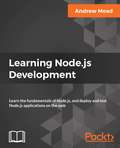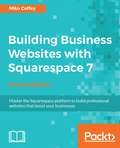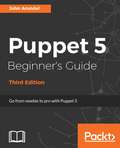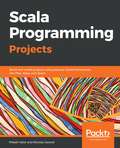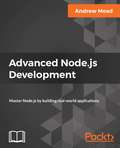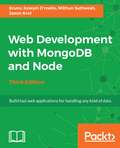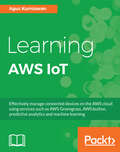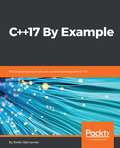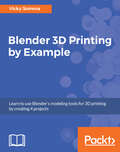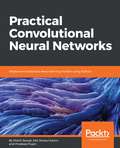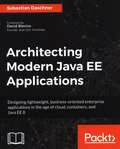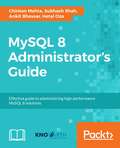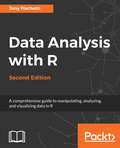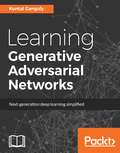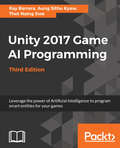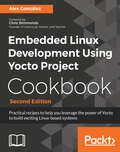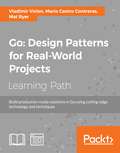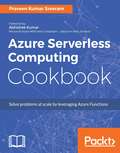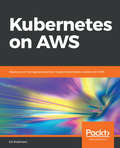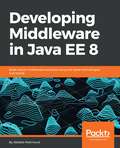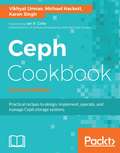- Table View
- List View
Learning Node.js Development: Learn The Fundamentals Of Node. Js, And Deploy And Test Node. Js Applications On The Web
by Andrew Mead<P><P>A comprehensive, easy-to-follow guide to creating complete Node apps and understanding how to build, deploy, and test your own apps. <P><P>Key Features <P><P>Entirely project-based and practical <P><P>Explains the "Why" of Node.js features, not just the "how", providing you with a deep understanding and enabling you to easily apply concepts in your own applications <P><P>Covers the full range of technologies around Node.js - NPM, version control with Git, and much more <P><P>Book Description <P><P>Learning Node.js Development is a practical, project-based book that provides you with all you need to get started as a Node.js developer. Node is a ubiquitous technology on the modern web, and an essential part of any web developers' toolkit. If you are looking to create real-world Node applications, or you want to switch careers or launch a side project to generate some extra income, then you're in the right place. This book has been written around a single goal-turning you into a professional Node developer capable of developing, testing, and deploying real-world production applications. <P><P>Learning Node.js Development is built from the ground up around the latest version of Node.js (version 9.x.x). You'll be learning all the cutting-edge features available only in the latest software versions. <P><P>This book cuts through the mass of information available around Node and delivers the essential skills that you need to become a Node developer. It takes you through creating complete apps and understanding how to build, deploy, and test your own Node apps. It maps out everything in a comprehensive, easy-to-follow package designed to get you up and running quickly. <P><P>What you will learn <P><P>Learn the fundamentals of Node <P><P>Build apps that respond to user input <P><P>Master working with servers <P><P>Learn how to test and debug applications <P><P>Deploy and update your apps in the real world <P><P>Create responsive asynchronous web applications <P><P>Who This Book Is For <P><P>This book targets anyone looking to launch their own Node applications, switch careers, or freelance as a Node developer. You should have a basic understanding of JavaScript in order to follow this course.
Building Business Websites with Squarespace 7 - Second Edition
by Miko CoffeyDiscover the best way to build, design and launch professional websites with Squarespace quickly, without needing to learn any code About This Book • Discover time-saving tricks and best practices, and avoid common pitfalls while creating a website • Create visually stunning Responsive Design templates for your website with Squarespace 7 • Understand how to monitor, measure, and manage your website after launching it Who This Book Is For This book is ideal for anyone who wants to learn how to use the latest version of Squarespace to create a website from scratch and take it through to go-live. You don't need any prior experience with Squarespace, HTML, or CSS, or building websites in general as everything is done using Squarespace's simple, browser-based interface. What You Will Learn • Develop an essential Website Toolkit that will act as reference and materials for your entire project, ensuring you stay on-target to meet your objectives • Set up your Squarespace account, learn how the interface works, and select the correct template for your website's purpose and goals • Create your website framework, fill it with content, and arrange your pages using Squarespace's easy drag-and-drop tools • Customize your site's look and feel to match your brand, and create a stunning visual impact for your website on all types of devices, including mobiles and tablets • Configure the core functions your business needs, whether connecting to social media, promoting events, showcasing your work, or selling goods and services online • Learn time-saving tricks and how to avoid common pitfalls from an experienced professional with years of Squarespace experience • Gain valuable insights about search engine optimization, communicating effectively online, and other e-marketing advice • How to monitor, measure, and manage your website post-launch In Detail Squarespace is a web-based tool that allows non-technical people to create and manage professional-looking websites quickly, without needing to write any code. It empowers business owners to take total control of their own websites, without needing to pay someone to design or maintain it. This book covers much more than just how to use Squarespace. It covers all aspects of creating a successful business website, from developing your brand identity, to writing and structuring content to match your target audience's needs, and dozens of other other valuable tips that will help your website shine. Most importantly, you'll learn the correct steps to follow in order to ensure your project is smooth and stress-free. The book starts by helping you plan your website project and gather all the raw materials you'll need. Next, you'll set up your account and become familiar with the terminology and tools that you'll be using. Once you've learned the basics of how the Squarespace interface, templates, and different page types operate, you will create the framework of your website, ready for you to insert content and functionality. Then, once all the core elements are in place, you'll apply the aesthetic fine-tuning needed to bring your website in line with your brand. After the aesthetics have been honed and all functions tested, you will launch your website and drive traffic to it, monitor it, and improve it. Style and approach This easy-to-follow guide will teach you to build websites the easiest way in the latest version of Squarespace.
Puppet 5 Beginner's Guide - Third Edition
by John ArundelPuppet 5 Beginner's Guide, Third Edition is a practical guide that gets you up and running with the very latest features of Puppet 5. About This Book • Develop skills to run Puppet 5 on single or multiple servers without hiccups • Use Puppet to create and manage cloud resources such as Amazon EC2 instances • Take full advantage of powerful new features of Puppet including loops, data types, Hiera integration, and container management Who This Book Is For Puppet 5 Beginner's Guide, Third Edition is designed for those who are new to Puppet, including system administrators and developers who are looking to manage computer server systems for configuration management. No prior programming or system administration experience is assumed. What You Will Learn • Understand the latest Puppet 5 features • Install and set up Puppet and discover the latest and most advanced features • Configure, build, and run containers in production using Puppet's industry-leading Docker support • Deploy configuration files and templates at super-fast speeds and manage user accounts and access control • Automate your IT infrastructure • Use the latest features in Puppet 5 onward and its official modules • Manage clouds, containers, and orchestration • Get to know the best practices to make Puppet more reliable and increase its performance In Detail Puppet 5 Beginner's Guide, Third Edition gets you up and running with the very latest features of Puppet 5, including Docker containers, Hiera data, and Amazon AWS cloud orchestration. Go from beginner to confident Puppet user with a series of clear, practical examples to help you manage every aspect of your server setup. Whether you're a developer, a system administrator, or you are simply curious about Puppet, you'll learn Puppet skills that you can put into practice right away. With practical steps giving you the key concepts you need, this book teaches you how to install packages and config files, create users, set up scheduled jobs, provision cloud instances, build containers, and so much more. Every example in this book deals with something real and practical that you're likely to need in your work, and you'll see the complete Puppet code that makes it happen, along with step-by-step instructions for what to type and what output you'll see. All the examples are available in a GitHub repo for you to download and adapt for your own server setup. Style and approach This tutorial is packed with quick step-by-step instructions that are immediately applicable for beginners. This is an easy-to-read guide, to learn Puppet from scratch, that explains simply and clearly all you need to know to use this essential IT power tool, while applying these solutions to real-world scenarios.
Scala Programming Projects: Build real world projects using popular Scala frameworks like Play, Akka, and Spark
by Mikaël Valot Nicolas JorandDiscover unique features and powerful capabilities of Scala Programming as you build projects in a wide range of domainsKey FeaturesDevelop a range of Scala projects from web applications to big data analysisLeverage full power of modern web programming using Play FrameworkBuild real-time data pipelines in Scala with a Bitcoin transaction analysis appBook DescriptionScala is a type-safe JVM language that incorporates object-oriented and functional programming (OOP and FP) aspects. This book gets you started with essentials of software development by guiding you through various aspects of Scala programming, helping you bridge the gap between learning and implementing. You will learn about the unique features of Scala through diverse applications and experience simple yet powerful approaches for software development.Scala Programming Projects will help you build a number of applications, beginning with simple projects, such as a financial independence calculator, and advancing to other projects, such as a shopping application and a Bitcoin transaction analyzer. You will be able to use various Scala features, such as its OOP and FP capabilities, and learn how to write concise, reactive, and concurrent applications in a type-safe manner. You will also learn how to use top-notch libraries such as Akka and Play and integrate Scala apps with Kafka, Spark, and Zeppelin, along with deploying applications on a cloud platform.By the end of the book, you will not only know the ins and outs of Scala, but you will also be able to apply it to solve a variety of real-world problemsWhat you will learnBuild, test, and package code using Scala Build ToolDecompose code into functions, classes, and packages for maintainabilityImplement the functional programming capabilities of ScalaDevelop a simple CRUD REST API using the Play frameworkAccess a relational database using SlickDevelop a dynamic web UI using Scala.jsSource streaming data using Spark Streaming and write a Kafka producerUse Spark and Zeppelin to analyze dataWho this book is forIf you are an amateur programmer who wishes to learn how to use Scala, this book is for you. Knowledge of Java will be beneficial, but not necessary, to understand the concepts covered in this book.
Advanced Node.js Development: Master Node.js by building real-world applications
by Andrew MeadTakes you through creating your own API, building a full real-time web app, securing your Node systems, and practical applications of the latest Async and Await technologies. It maps out everything in a comprehensive, easy-to-follow package designed to get you up and running quickly.Key FeaturesEntirely project-based and practicalExplains the "why" of Node.js features, not just the "how", providing with a deep understanding and enabling you to easily apply concepts in your own applicationsCovers the full range of technologies around Node.js – npm, MongoDB, version control with Git, and many moreBook DescriptionAdvanced Node.js Development is a practical, project-based book that provides you with all you need to progress as a Node.js developer. Node is a ubiquitous technology on the modern web, and an essential part of any web developer’s toolkit. If you're looking to create real-world Node applications, or you want to switch careers or launch a side-project to generate some extra income, then you're in the right place. This book was written around a single goal: turning you into a professional Node developer capable of developing, testing, and deploying real-world production applications.There's no better time to dive in. According to the 2018 Stack Overflow Survey, Node is in the top ten for back-end popularity and back-end salary. This book is built from the ground up around the latest version of Node.js (version 9.x.x). You'll be learning all the cutting-edge features available only in the latest software versions.This book delivers advanced skills that you need to become a professional Node developer. Along this journey you'll create your own API, you'll build a full real-time web app and create projects that apply the latest Async and Await technologies. Andrew Mead maps everything out for you in this book so that you can learn how to build powerful Node.js projects in a comprehensive, easy-to-follow package designed to get you up and running quickly.What you will learnDevelop, test, and deploy real-world Node.js applicationsMaster Node.js by building practical, working examplesUse awesome third-party Node modules such as MongoDB, Mongoose, Socket.io, and ExpressCreate real-time web applicationsExplore async and await in ES7Who this book is forThis book is for anyone looking to launch their own Node applications, switch careers, or freelance as a Node developer. You should have a basic understanding of JavaScript in order to follow this book. This book follows directly on from Learning Node.js Development, but more advanced readers can benefit from this book without having read the first part.
Web Development with MongoDB and Node - Third Edition
by Jason Krol Mithun Satheesh Bruno Joseph D'MelloUse the two popular web development stacks, Node.js and MongoDB, to build full-featured web applications About This Book • Learn the new ECMAScript along with Node 8 and MongoDB to make your application more effective. • Get the up-to-date information required to launch your first application prototype using the latest versions of Node.js and MongoDB. • A practical guide with clear instructions to designing and developing a complete web application from start to finish using trending frameworks such as angular4 and hapi Who This Book Is For The book is designed for JavaScript developers of any skill level who want to get up-and-running using Node.js and MongoDB to build full-featured web applications. A basic understanding of JavaScript and HTML is the only prerequisite for this book. What You Will Learn • Work with Node.js building blocks • Write and configure a web server using Node.js powered by the Express.js framework • Build dynamic HTML pages using the Handlebars template engine • Persist application data using MongoDB and Mongoose ODM • Test your code using automated testing tools such as the Mocha framework • Automate test cases using Gulp • Reduce your web development time by integrating third-party tools for web interaction. • Deploy a development environment to the cloud using services such as Heroku, Amazon Web Services, and Microsoft Azure • Explore single-page application frameworks to take your web applications to the next level In Detail Node.js builds fast, scalable network applications while MongoDB is the perfect fit as a high-performance, open source NoSQL database solution. The combination of these two technologies offers high performance and scalability and helps in building fast, scalable network applications. Together they provide the power for manage any form of data as well as speed of delivery. This book will help you to get these two technologies working together to build web applications quickly and easily, with effortless deployment to the cloud. You will also learn about angular 4, which consumes pure JSON APOIs from a hapi server. The book begins by setting up your development environment, running you through the steps necessary to get the main application server up-and-running. Then you will see how to use Node.js to connect to a MongoDB database and perform data manipulations. From here on, the book will take you through integration with third-party tools to interact with web apps. You will see how to use controllers and view models to generate reusable code that will reduce development time. Toward the end, the book supplies tests to properly execute your code and take your skills to the next level with the most popular frameworks for developing web applications. By the end of the book, you will have a running web application developed with MongoDB, Node.js, and some of the most powerful and popular frameworks. Style and approach A practical guide with clear instructions to designing and developing a complete web application from start to finish
Learning AWS IoT: Effectively manage connected devices on the AWS cloud using services such as AWS Greengrass, AWS button, predictive analytics and machine learning
by Agus KurniawanLearn to use AWS IoT services to build your connected applications with the help of this comprehensive guide. About This Book • Gets you started with AWS IoT and its functionalities • Learn different modules of AWS IoT with practical use cases. • Learn to secure your IoT communication Who This Book Is For This book is for anyone who wants to get started with the AWS IoT Suite and implement it with practical use cases. This book acts as an extensive guide, on completion of which you will be in a position to start building IoT projects using AWS IoT platform and using cloud services for your projects. What You Will Learn • Implement AWS IoT on IoT projects • Learn the technical capabilities of AWS IoT and IoT devices • Create IoT-based AWS IoT projects • Choose IoT devices and AWS IoT platforms to use based on the kind of project you need to build • Deploy AWS Greengrass and AWS Lambda • Develop program for AWS IoT Button • Visualize IoT AWS data • Build predictive analytics using AWS IoT and AWS Machine Learning In Detail The Internet of Things market increased a lot in the past few years and IoT development and its adoption have showed an upward trend. Analysis and predictions say that Enterprise IoT platforms are the future of IoT. AWS IoT is currently leading the market with its wide range of device support SDKs and versatile management console. This book initially introduces you to the IoT platforms, and how it makes our IoT development easy. It then covers the complete AWS IoT Suite and how it can be used to develop secure communication between internet-connected things such as sensors, actuators, embedded devices, smart applications, and so on. The book also covers the various modules of AWS: AWS Greengrass, AWS device SDKs, AWS IoT Platform, AWS Button, AWS Management consoles, AWS-related CLI, and API references, all with practical use cases. Near the end, the book supplies security-related best practices to make bi-directional communication more secure. When you've finished this book, you'll be up-and-running with the AWS IoT Suite, and building IoT projects. Style and approach This book is a step-by-step practical guide that helps you learn AWS IoT quickly.
Learn iOS 11 Programming with Swift 4: Learn the fundamentals of iOS app development with Swift 4 and Xcode 9
by Craig ClaytonBegin your iOS development journey using Swift 4 and XCode 9 with this easy to learn, practical guide. Key Features Explore the latest features of iOS 11 and Swift 4 to build robust applications Kickstart your iOS development career by building your first application from scratch Manage databases and integrate standard elements such as photos and GPS into your app Book Description You want to build iOS applications but where do you start? Forget sifting through tutorials and blog posts, this book is a direct route into iOS development, taking you through the basics and showing you how to put the principles into practice. So take advantage of this developer-friendly guide and start building applications that may just take the App Store by storm! Whether you're an experienced programmer or a complete novice, this book guides you through every facet of iOS development. From Xcode and Swift, the building blocks of modern iOS development, you'll quickly gain a solid foundation to begin venturing deeper into your development journey. Experienced programmers can jump right in and learn the latest iOS 11 features. You'll also learn advanced topics of iOS design, such as gestures and animations, to give your app the edge. Explore the latest developments in Swift 4 and iOS 11 by incorporating new features, custom-rich notifications, drag and drop features, and the latest developments in SiriKit. With further guidance on beta testing with TestFlight, you'll quickly learn everything you need to get your project on the App Store! What you will learn Get to grips with Swift 4 and Xcode 9, the building blocks of Apple development Get to know the fundamentals of Swift 4, including strings, variables, constants, and control flow Discover the distinctive design principles that define the iOS user experience Build a responsive UI and add privacy to your custom-rich notifications Preserve data and manipulate images with filters and effects Bring in SiriKit to create payment requests inside your app Collect valuable feedback with TestFlight before you release your apps on the App Store Who this book is for This book is for beginners who want to be able to create iOS applications. You do not need any knowledge of Swift or any prior programming experience. However, if you have some programming experience, this book is a great way to get a full understanding of how to create an iOS application from scratch and submit it to the App Store
C++17 By Example: Practical projects to get you up and running with C++17
by Stefan BjörnanderDiscover the impressive capabilities of C++ and learn the skills you need to implement it in real life Key Features Leverage the power of C++ language constructs to build effective software Learn about file handling and pointers Build visually appealing GUI by using the power of Qt5 Get a deeper understanding of how to program C++ for a specific purpose by implementing a Domain Specific Language Book Description C++ is a general-purpose programming language built with a bias towards embedded programming and systems programming. Over the years, C++ has evolved and is used to develop software for many different sectors. Given its versatility and robustness, C++is a wonderful language to start your coding journey with. This book covers exciting projects built in C++ that show how to implement the language in different scenarios. While developing these projects, you will not only learn the language constructs but also how you can use C++ to meet your software requirements. The book starts with a brief introduction to C++ language constructs where you will learn essential concepts that are required to understand the projects covered in the book. The first module will build a library management system that will teach you how to perform efficient file handling and use pointers in your software. To give you a taste of GUI programming, the next module will build graphical applications using Qt 5. You will then be introduced to game design in C++ and build two interesting games. The final module will teach you how C++ can be used to create a Domain Specific Language. After reading this book, you will have mastered core programming concepts in C++, and how to implement them effectively. What you will learn Create object-oriented hierarchies and how to compile, link, and execute a simple program Implement classes with linked lists, templates, inheritance, operator overloading, and exception handling Efficient file handling and pointer structures Dynamic allocation and deallocation along with marshmallowing Qt features, including menus, toolbars, caret handling, and more Implement a Domain Specific Language in C++ Who this book is for This book is for developers who would like to develop software in C++. Basic programming experience would be an added advantage.
Blender 3D Printing by Example: Learn to use Blender's modeling tools for 3D printing by creating 4 projects
by Vicky SommaBuild four projects using Blender for 3D Printing, giving you all the information that you need to know to create high-quality 3D printed objectsKey FeaturesA project based guide that helps you design beautiful 3D printing objects in BlenderUse mesh modeling and intersections to make a custom architectural model of a houseCreate a real world 3D printed prosthetic hand with organic modeling and texturing paintingBook DescriptionBlender is an open-source modeling and animation program popular in the 3D printing community. 3D printing brings along different considerations than animation and virtual reality. This book walks you through four projects to learn using Blender for 3D Printing, giving you information that you need to know to create high-quality 3D printed objects. The book starts with two jewelry projects-- a pendant of a silhouette and a bracelet with custom text. We then explore architectural modeling as you learn to makes a figurine from photos of a home. The final project, a human hand, illustrates how Blender can be used for organic models and how colors can be added to the design. You will learn modeling for 3D printing with the help of these projects. Whether you plan to print at-home or use a service bureau, you’ll start by understanding design requirements. The book begins with simple projects to get you started with 3D modeling basics and the tools available in Blender. As the book progresses, you’ll get exposed to more robust mesh modeling techniques, modifiers, and Blender shortcuts. By the time you reach your final project, you’ll be ready for organic modeling and learning how to add colors. In the final section, you’ll learn how to check for and correct common modeling issues to ensure the 3D printer can make your idea a reality!What you will learnUsing standard shapes and making custom shapes with Bezier CurvesWorking with the Boolean, Mirror, and Array ModifiersPracticing Mesh Modeling tools such as Loop Cut and Slide and ExtrudeStreamlining work with Proportional Editing and Snap During TransformCreating Organic Shapes with the Subdivision Surface ModifierAdding Color with Materials and UV MapsTroubleshooting and Repairing 3D ModelsChecking your finished model for 3D printabilityWho this book is forIf you’re a designer, artist, hobbyist and new to the world of 3D printing, this is the book for you. Some basic knowledge of Blender and geometry will help, but is not essential.
Practical Convolutional Neural Networks: Implement advanced deep learning models using Python
by Md. Rezaul Karim Mohit Sewak Pradeep PujariOne stop guide to implementing award-winning, and cutting-edge CNN architectures Key Features Fast-paced guide with use cases and real-world examples to get well versed with CNN techniques Implement CNN models on image classification, transfer learning, Object Detection, Instance Segmentation, GANs and more Implement powerful use-cases like image captioning, reinforcement learning for hard attention, and recurrent attention models Book Description Convolutional Neural Network (CNN) is revolutionizing several application domains such as visual recognition systems, self-driving cars, medical discoveries, innovative eCommerce and more.You will learn to create innovative solutions around image and video analytics to solve complex machine learning and computer vision related problems and implement real-life CNN models. This book starts with an overview of deep neural networkswith the example of image classification and walks you through building your first CNN for human face detector. We will learn to use concepts like transfer learning with CNN, and Auto-Encoders to build very powerful models, even when not much of supervised training data of labeled images is available. Later we build upon the learning achieved to build advanced vision related algorithms for object detection, instance segmentation, generative adversarial networks, image captioning, attention mechanisms for vision, and recurrent models for vision. By the end of this book, you should be ready to implement advanced, effective and efficient CNN models at your professional project or personal initiatives by working on complex image and video datasets. What you will learn -From CNN basic building blocks to advanced concepts understand practical areas they can be applied to -Build an image classifier CNN model to understand how different components interact with each other, and then learn how to optimize it -Learn different algorithms that can be applied to Object Detection, and Instance Segmentation - Learn advanced concepts like attention mechanisms for CNN to improve prediction accuracy -Understand transfer learning and implement award-winning CNN architectures like AlexNet, VGG, GoogLeNet, ResNet and more -Understand the working of generative adversarial networks and how it can create new, unseen images Who this book is for This book is for data scientists, machine learning and deep learning practitioners, Cognitive and Artificial Intelligence enthusiasts who want to move one step further in building Convolutional Neural Networks. Get hands-on experience with extreme datasets and different CNN architectures to build efficient and smart ConvNet models. Basic knowledge of deep learning concepts and Python programming language is expected.
R Data Visualization Recipes
by Vitor Bianchi LanzettaTranslate your data into info-graphics using popular packages in R About This Book • Use R's popular packages—such as ggplot2, ggvis, ggforce, and more—to create custom, interactive visualization solutions. • Create, design, and build interactive dashboards using Shiny • A highly practical guide to help you get to grips with the basics of data visualization techniques, and how you can implement them using R Who This Book Is For If you are looking to create custom data visualization solutions using the R programming language and are stuck somewhere in the process, this book will come to your rescue. Prior exposure to packages such as ggplot2 would be useful but not necessary. However, some R programming knowledge is required. What You Will Learn • Get to know various data visualization libraries available in R to represent data • Generate elegant codes to craft graphics using ggplot2, ggvis and plotly • Add elements, text, animation, and colors to your plot to make sense of data • Deepen your knowledge by adding bar-charts, scatterplots, and time series plots using ggplot2 • Build interactive dashboards using Shiny. • Color specific map regions based on the values of a variable in your data frame • Create high-quality journal-publishable scatterplots • Create and design various three-dimensional and multivariate plots In Detail R is an open source language for data analysis and graphics that allows users to load various packages for effective and better data interpretation. Its popularity has soared in recent years because of its powerful capabilities when it comes to turning different kinds of data into intuitive visualization solutions. This book is an update to our earlier R data visualization cookbook with 100 percent fresh content and covering all the cutting edge R data visualization tools. This book is packed with practical recipes, designed to provide you with all the guidance needed to get to grips with data visualization using R. It starts off with the basics of ggplot2, ggvis, and plotly visualization packages, along with an introduction to creating maps and customizing them, before progressively taking you through various ggplot2 extensions, such as ggforce, ggrepel, and gganimate. Using real-world datasets, you will analyze and visualize your data as histograms, bar graphs, and scatterplots, and customize your plots with various themes and coloring options. The book also covers advanced visualization aspects such as creating interactive dashboards using Shiny By the end of the book, you will be equipped with key techniques to create impressive data visualizations with professional efficiency and precision. Style and approach This book is packed with practical recipes, designed to provide you with all the guidance needed to get to grips with data visualization with R. You will learn to leverage the power of R and ggplot2 to create highly customizable data visualizations of varying complexities. The readers will then learn how to create, design, and build interactive dashboards using Shiny.
Architecting Modern Java EE Applications
by Sebastian Daschner<P><P>Find out how to craft effective, business-oriented Java EE 8 applications that target customer’s demands in the age of Cloud platforms and container technology. <P><P>About This Book <P><P>Understand the principles of modern Java EE and how to realize effective architectures <P><P>Gain knowledge of how to design enterprise software in the age of automation, Continuous Delivery and Cloud platforms <P><P>Learn about the reasoning and motivations behind state-of-the-art enterprise Java technology, that focuses on business <P><P>Who This Book Is For <P><P>This book is for experienced Java EE developers who are aspiring to become the architects of enterprise-grade applications, or software architects who would like to leverage Java EE to create effective blueprints of applications. <P><P>What You Will Learn <P><P>What enterprise software engineers should focus on Implement applications, packages, and components in a modern way <P><P>Design and structure application architectures <P><P>Discover how to realize technical and cross-cutting aspects <P><P>Get to grips with containers and container orchestration technology <P><P>Realize zero-dependency, 12-factor, and Cloud-native applications <P><P>Implement automated, fast, reliable, and maintainable software tests <P><P>Discover distributed system architectures and their requirements In Detail <P><P>Java EE 8 brings with it a load of features, mainly targeting newer architectures such as microservices, modernized security APIs, and cloud deployments. This book will teach you to design and develop modern, business-oriented applications using Java EE 8. It shows how to structure systems and applications, and how design patterns and Domain Driven Design aspects are realized in the age of Java EE 8. You will learn about the concepts and principles behind Java EE applications, and how to effect communication, persistence, technical and cross-cutting concerns, and asynchronous behavior. <P><P>This book covers Continuous Delivery, DevOps, infrastructure-as-code, containers, container orchestration technologies, such as Docker and Kubernetes, and why and especially how Java EE fits into this world. It also covers the requirements behind containerized, zero-dependency applications and how modern Java EE application servers support these approaches. You will also learn about automated, fast, and reliable software tests, in different test levels, scopes, and test technologies. This book covers the prerequisites and challenges of distributed systems that lead to microservice, shared-nothing architectures. The challenges and solutions of consistency versus scalability will further lead us to event sourcing, event-driven architectures, and the CQRS principle. This book also includes the nuts and bolts of application performance as well as how to realize resilience, logging, monitoring and tracing in a modern enterprise world. Last but not least the demands of securing enterprise systems are covered. <P><P>By the end, you will understand the ins and outs of Java EE so that you can make critical design decisions that not only live up to, but also surpass your clients' expectations. <P><P>Style and approach <P><P>This book focuses on solving business problems and meeting customer demands in the enterprise world. It covers how to create enterprise applications with reasonable technology choices, free of cargo-cult and over-engineering. The aspects shown in this book not only demonstrate how to realize a certain solution, but also explain its motivations and reasoning.
MySQL 8 Administrator’s Guide: Effective guide to administering high-performance MySQL 8 solutions
by Chintan Mehta Hetal Oza Ankit K Bhavsar Subhash ShahStep by step guide to monitor, manage, and secure your database engine Key Features Your companion to master all the administration-related tasks in MySQL 8 Ensure high performance and high availability of your MySQL solution using effective replication and backup techniques A comprehensive guide to performing query optimization, security and a whole host of other administrative tasks in MySQL 8 Book Description MySQL is one of the most popular and widely used relational databases in the world today. The recently released version 8.0 brings along some major advancements in the way your MySQL solution can be administered. This handbook will be your companion to understand the newly introduced features in MySQL and how you can leverage them to design a high-performance MySQL solution for your organization. This book starts with a brief introduction to the newly introduced features in MySQL 8, followed by quickly jumping onto the crucial administration topics that you will find useful in your day to day work. Topics such as migrating to MySQL 8, MySQL benchmarking, achieving high performance by implementing the indexing techniques, and optimizing your queries are covered in this book. You will also learn how to perform replication, scale your MySQL solution and implement effective security techniques. A special section on the common and not so common troubleshooting techniques for effective MySQL administration is also covered in this book. By the end of this highly practical book, you will have all the knowledge you need to tackle any problem you might encounter while administering your MySQL solution. What you will learn Understanding different MySQL 8 data types based on type of contents and storage requirements Best practices for optimal use of features in MySQL 8 Explore globalization configuration and caching techniques to improve performance Create custom storage engine as per system requirements Learn various ways of index implementation for flash memory storages Configure and implement replication along with approaches to use replication as solution Understand how to make your MySQL 8 solution highly available Troubleshoot common issues and identify error codes while using MySQL 8 Who this book is for This book is intended for MySQL administrators who are looking for a handy guide covering all the MySQL administration-related tasks. If you are a DBA looking to get started with MySQL administration, this book will also help you. Knowledge of the basic database concepts is required to get started with this book.
Hands-On GUI Programming with C++ and Qt5: Build stunning cross-platform applications and widgets with the most powerful GUI framework
by Lee Zhi EngCreate visually appealing and feature-rich applications by using Qt 5 and the C++ languageKey FeaturesExplore Qt 5’s powerful features to easily design your GUI applicationLeverage Qt 5 to build attractive cross-platform applicationsWork with Qt modules for multimedia, networking, and location, to customize your Qt applicationsBook DescriptionQt 5, the latest version of Qt, enables you to develop applications with complex user interfaces for multiple targets. It provides you with faster and smarter ways to create modern UIs and applications for multiple platforms. This book will teach you to design and build graphical user interfaces that are functional, appealing, and user-friendly.In the initial part of the book, you will learn what Qt 5 is and what you can do with it. You will explore the Qt Designer, discover the different types of widgets generally used in Qt 5, and then connect your application to the database to perform dynamic operations. Next, you will be introduced to Qt 5 chart which allows you to easily render different types of graphs and charts and incorporate List View Widgets in your application. You will also work with various Qt modules, like QtLocation, QtWebEngine, and the networking module through the course of the book. Finally, we will focus on cross-platform development with QT 5 that enables you to code once and run it everywhere, including mobile platforms. By the end of this book, you will have successfully learned about high-end GUI applications and will be capable of building many more powerful, cross-platform applications.What you will learnImplement tools provided by Qt 5 to design a beautiful GUIUnderstand different types of graphs and charts supported by Qt 5Create a web browser using the Qt 5 WebEngine module and web view widgetConnect to the MySQL database and display data obtained from it onto the Qt 5 GUIIncorporate the Qt 5 multimedia and networking module in your applicationDevelop Google Map-like applications using Qt 5’s location moduleDiscover cross-platform development by exporting the Qt 5 application to different platformsUncover the secrets behind debugging Qt 5 and C++ applicationsWho this book is forThis book will appeal to developers and programmers who would like to build GUI-based applications. Basic knowledge of C++ is necessary and the basics of Qt would be helpful.
Data Analysis with R, Second Edition: A Comprehensive Guide To Manipulating, Analyzing, And Visualizing Data In R, 2nd Edition
by Tony FischettiR has spread deep into the private sector and can be found in the production pipelines at some of the most advanced and successful enterprises. Starting with the basics of R and statistical reasoning, this book dives into advanced predictive analytics, showing how to apply those techniques to real-world data though with real-world examples.
Learning Generative Adversarial Networks
by Kuntal GangulyBuild image generation and semi-supervised models using Generative Adversarial Networks About This Book • Understand the buzz surrounding Generative Adversarial Networks and how they work, in the simplest manner possible • Develop generative models for a variety of real-world use-cases and deploy them to production • Contains intuitive examples and real-world cases to put the theoretical concepts explained in this book to practical use Who This Book Is For Data scientists and machine learning practitioners who wish to understand the fundamentals of generative models will find this book useful. Those who wish to implement Generative Adversarial Networks and their variant architectures through real-world examples will also benefit from this book. No prior knowledge of generative models or GANs is expected. What You Will Learn • Understand the basics of deep learning and the difference between discriminative and generative models • Generate images and build semi-supervised models using Generative Adversarial Networks (GANs) with real-world datasets • Tune GAN models by addressing the challenges such as mode collapse, training instability using mini batch, feature matching, and the boundary equilibrium technique. • Use stacking with Deep Learning architectures to run and generate images from text. • Couple multiple Generative models to discover relationships across various domains • Explore the real-world steps to deploy deep models in production In Detail Generative models are gaining a lot of popularity among the data scientists, mainly because they facilitate the building of AI systems that consume raw data from a source and automatically builds an understanding of it. Unlike supervised learning methods, generative models do not require labeling of the data which makes it an interesting system to use. This book will help you to build and analyze the deep learning models and apply them to real-world problems. This book will help readers develop intelligent and creative application from a wide variety of datasets, mainly focusing on visuals or images. The book begins with the basics of generative models, as you get to know the theory behind Generative Adversarial Networks and its building blocks. This book will show you how you can overcome the problem of text to image synthesis with GANs, using libraries like Tensorflow, Keras and PyTorch. Transfering style from one domain to another becomes a headache when working with huge data sets. The author, using real-world examples, will show how you can overcome this. You will understand and train Generative Adversarial Networks and use them in a production environment and learn tips to use them effectively and accurately. Style and approach A step-by-step guide that will teach you the use of appropriate GAN models for image generation, editing and painting, text-to-image synthesis, image style transfer, and cross-domain discovery with Python libraries such as Tensorflow, Keras, and PyTorch.
Test-Driven iOS Development with Swift 4 - Third Edition
by Dr Dominik HauserUse test-driven approach to develop highly-functional iOS apps with Swift 4 and Xcode 9 About This Book • A practical guide to writing effective, organized, and clean code that works well • Learn test-driven principles to help you build better-designed apps with fewer bugs • A comprehensive overview of the techniques available for TDD in Swift Who This Book Is For To get the most out of this book, you will need some prior experience with Swift application development. You may have already heard about Test-Driven Development (TDD) but you don't need any prior experience of applying it to Swift applications. What You Will Learn • Implement TDD in Swift application development • Find bugs before you enter code using the TDD approach • Use TDD to build models, view controllers, and views • Test network code with asynchronous tests and stubs • Write code that is a joy to read and maintain • Develop functional tests to ensure the app works as planned In Detail Test-driven development (TDD) is a proven way to find software bugs early. Writing tests before you code improves the structure and maintainability of your apps. Using TDD, in combination with Swift 4's improved syntax, means there is no longer any excuse for writing bad code. This book will help you understand the process of TDD and how to apply it to your apps written in Swift. Through practical, real-world examples, you'll learn how to implement TDD in context. You will begin with an overview of the TDD workflow and then delve into unit-testing concepts and code cycles. You will also plan and structure your test-driven iOS app, and write tests to drive the development of view controllers and helper classes. Next, you'll learn how to write tests for network code and explore how the test-driven approach—in combination with stubs—helps you write network code even before the backend component is finished. Finally, the book will guide you through the next steps to becoming a testing expert by discussing integration tests, Behavior Driven Development (BDD), open source testing frameworks, and UI Tests (introduced in Xcode 9). Style and approach Using a step-by-step approach, you will develop an entire iOS app using TDD. During the course of the book, you will explore different strategies for writing tests for models, View Controllers, and networking code.
Unity 2017 Game AI Programming, Third Edition: Leverage the power of Artificial Intelligence to program smart entities for your games, 3rd Edition
by Raymundo Barrera Davide AversaUse Unity 2017 to create fun and unbelievable AI entities in your games with A*, Fuzzy logic and NavMesh Key Features Explore the brand-new Unity 2017 features that makes implementing Artificial Intelligence in your game easier than ever Use fuzzy logic concepts in your AI decision-making to make your characters more engaging Build exciting and richer games by mastering advanced Artificial Intelligence concepts such as Neural Networks Book Description Unity 2017 provides game and app developers with a variety of tools to implement Artificial Intelligence. Leveraging these tools via Unity's API or built-in features allows limitless possibilities when it comes to creating your game's worlds and characters. This third edition with Unity will help you break down Artificial Intelligence into simple concepts to give you a fundamental understanding of the topic to build upon. Using a variety of examples, the book then takes those concepts and walks you through actual implementations designed to highlight key concepts, and features related to game AI in Unity 5. Further on you will learn to distinguish the state machine pattern and implement one of your own. This is followed by learning how to implement a basic sensory system for your AI agent and coupling it with a Finite State Machine (FSM). Next you'll learn how to use Unity's built-in NavMesh feature and implement your own A* pathfinding system. You will then learn how to implement simple flocks and crowd's dynamics, key AI concepts. Moving on, you will learn how to implement a behavior tree through a game-focused example. Lastly, you'll combine fuzzy logic concepts with state machines and apply all the concepts in the book to build a simple tank game. What you will learn Understand the basic terminology and concepts in game AI Explore advanced AI Concepts such as Neural Networks Implement a basic finite state machine using state machine behaviors in Unity 2017 Create sensory systems for your AI and couple it with a Finite State Machine Wok with Unity 2017's built-in NavMesh features in your game Build believable and highly-efficient artificial flocks and crowds Create a basic behavior tree to drive a character's actions Who this book is for This book is intended for Unity developers with a basic understanding of C# and the Unity editor. Whether you're looking to build your first game or are looking to expand your knowledge as a game programmer, you will find plenty of exciting information and examples of game AI in terms of concepts and implementation.
Embedded Linux Development Using Yocto Project Cookbook - Second Edition: Practical recipes to help you leverage the power of Yocto to build exciting Linux-based systems
by Alex GonzalezOver 79 hands-on recipes for professional embedded Linux developers to optimize and boost their Yocto Project know-how About This Book • Optimize your Yocto setup to speed up development and debug build issues • Use what is quickly becoming the standard embedded Linux product builder framework—the Yocto Project • Recipe-based implementation of best practices to optimize your Linux system Who This Book Is For If you are an embedded Linux developer with the basic knowledge of Yocto Project, this book is an ideal way to broaden your knowledge with recipes for embedded development. What You Will Learn • Optimize your Yocto Project setup to speed up development and debug build issues • Use Docker containers to build Yocto Project-based systems • Take advantage of the user-friendly Toaster web interface to the Yocto Project build system • Build and debug the Linux kernel and its device trees • Customize your root filesystem with already-supported and new Yocto packages • Optimize your production systems by reducing the size of both the Linux kernel and root filesystems • Explore the mechanisms to increase the root filesystem security • Understand the open source licensing requirements and how to comply with them when cohabiting with proprietary programs • Create recipes, and build and run applications in C, C++, Python, Node.js, and Java In Detail The Yocto Project has become the de facto distribution build framework for reliable and robust embedded systems with a reduced time to market. You'll get started by working on a build system where you set up Yocto, create a build directory, and learn how to debug it. Then, you'll explore everything about the BSP layer, from creating a custom layer to debugging device tree issues. In addition to this, you'll learn how to add a new software layer, packages, data, scripts, and configuration files to your system. You will then cover topics based on application development, such as using the Software Development Kit and how to use the Yocto project in various development environments. Toward the end, you will learn how to debug, trace, and profile a running system. This second edition has been updated to include new content based on the latest Yocto release. Style and approach This recipe-based book will guide you through all the development stages of an embedded Linux product design using the Yocto Project.
Go: Design Patterns for Real-World Projects
by Vladimir Vivien Mat Ryer Mario Castro ContrerasAn insightful guide to learning the Go programming language About This Book • Get insightful coverage of Go programming syntax, constructs, and idioms to help you understand Go code • Get a full explanation of all the known GoF design patterns in Go, including comprehensive theory and examples • Learn to apply the nuances of the Go language, and get to know the open source community that surrounds it to implement a wide range of start-up quality projects Who This Book Is For Beginners to Go who are comfortable in other OOP languages like Java, C#, or Python will find this course interesting and beneficial. What You Will Learn • Install and configure the Go development environment to quickly get started with your first program • Use the basic elements of the language including source code structure, variables, constants, and control flow primitives • Get to know all the basic syntax and tools you need to start coding in Go • Create unique instances that cannot be duplicated within a program • Build quirky and fun projects from scratch while exploring patterns, practices, and techniques, as well as a range of different technologies • Create websites and data services capable of massive scaling using Go's net/http package, • Explore RESTful patterns as well as low-latency WebSocket APIs • Interact with a variety of remote web services to consume capabilities, ranging from authentication and authorization to a fully functioning thesaurus In Detail The Go programming language has firmly established itself as a favorite for building complex and scalable system applications. Go offers a direct and practical approach to programming that lets programmers write correct and predictable code using concurrency idioms and a full-featured standard library. This practical guide is full of real-world examples to help you get started with Go in no time at all. You'll start by understanding the fundamentals of Go, then get a detailed description of the Go data types, program structures, and Maps. After that, you'll learn how to use Go concurrency idioms to avoid pitfalls and create programs that are exact in expected behavior. Next, you will get familiar with the tools and libraries that are available in Go to write and exercise tests, benchmarking, and code coverage. After that, you will be able to utilize some of the most important features of GO such as Network Programming and OS integration to build efficient applications. Then you'll start applying your skills to build some amazing projects in Go. You will learn to develop high-quality command-line tools that utilize the powerful shell capabilities and perform well using Go's built-in concurrency mechanisms. Scale, performance, and high availability lie at the heart of our projects, and the lessons learned throughout the sections will arm you with everything you need to build world-class solutions. You will get a feel for app deployment using Docker and Google App Engine. Each project could form the basis of a start-up, which means they are directly applicable to modern software markets. With these skills in hand, you will be able to conquer all your fears of application development and go on to build large, robust and succinct apps in Go. This Learning Path combines some of the best that Packt has to offer in one complete, curated package. It includes content from the following Packt products: 1. Learning Go Programming 2. Go Design Patterns 3. Go Programming Blueprints, Second Edition Style and approach Full of real-world, practical examples, this course teaches you the widely used design patterns and best practices in Go in a step-by-step manner. It also provides fun projects that involve building applications from scratch.
Azure Serverless Computing Cookbook
by Praveen Kumar SreeramOver 50 recipes to help you build applications hosted on Serverless architecture using Azure Functions. About This Book • Enhance Azure Functions with continuous deployment using Visual Studio Team Services • Learn to deploy and manage cost-effective and highly available serverless applications using Azure Functions • This recipe-based guide will teach you to build a robust serverless environment Who This Book Is For If you are a Cloud administrator, architect, or developer who wants to build scalable systems and deploy serverless applications with Azure functions, then this book is for you. Prior knowledge and hands-on experience with core services of Microsoft Azure is required. What You Will Learn • Develop different event-based handlers supported by serverless architecture supported by Microsoft Cloud Platform – Azure • Integrate Azure Functions with different Azure Services to develop Enterprise-level applications • Get to know the best practices in organizing and refactoring the code within the Azure functions • Test, troubleshoot, and monitor the Azure functions to deliver high-quality, reliable, and robust cloud-centric applications • Automate mundane tasks at various levels right from development to deployment and maintenance • Learn how to develop statefulserverless applications and also self-healing jobs using DurableFunctions In Detail Microsoft provides a solution to easily run small segment of code in the Cloud with Azure Functions. Azure Functions provides solutions for processing data, integrating systems, and building simple APIs and microservices. The book starts with intermediate-level recipes on serverless computing along with some use cases on benefits and key features of Azure Functions. Then, we'll deep dive into the core aspects of Azure Functions such as the services it provides, how you can develop and write Azure functions, and how to monitor and troubleshoot them. Moving on, you'll get practical recipes on integrating DevOps with Azure functions, and providing continuous integration and continous deployment with Visual Studio Team Services. It also provides hands-on steps and tutorials based on real-world serverless use cases, to guide you through configuring and setting up your serverless environments with ease. Finally, you'll see how to manage Azure functions, providing enterprise-level security and compliance to your serverless code architecture. By the end of this book, you will have all the skills required to work with serverless code architecture, providing continuous delivery to your users. Style and approach This recipe-based guide explains the different features of Azure Function by taking a real-world application related to a specific domain. You will learn how to implement automation and DevOps and discover industry best practices to develop applications hosted on serverless architecture using Azure functions.
Kubernetes on AWS: Deploy and manage production-ready Kubernetes clusters on AWS
by Ed RobinsonLearn to implement container orchestration on AWS with easeKey FeaturesLeverage the power of Kubernetes on AWS to deploy highly scalable applicationsProvision Kubernetes clusters on Amazon EC2 environmentsImplement best practices to improve efficiency and security of Kubernetes on the cloudBook DescriptionDocker containers promise to radicalize the way developers and operations build, deploy, and manage applications running on the cloud. Kubernetes provides the orchestration tools you need to realize that promise in production.Kubernetes on AWS guides you in deploying a production-ready Kubernetes cluster on the AWS platform. You will then discover how to utilize the power of Kubernetes, which is one of the fastest growing platforms for production-based container orchestration, to manage and update your applications. Kubernetes is becoming the go-to choice for production-grade deployments of cloud-native applications. This book covers Kubernetes from first principles. You will start by learning about Kubernetes' powerful abstractions - Pods and Services - that make managing container deployments easy. This will be followed by a guided tour through setting up a production-ready Kubernetes cluster on AWS, while learning the techniques you need to successfully deploy and manage your own applications.By the end of the book, you will have gained plenty of hands-on experience with Kubernetes on Amazon Web Services. You will also have picked up some tips on deploying and managing applications, keeping your cluster and applications secure, and ensuring that your whole system is reliable and resilient to failure.What you will learnLearn how to provision a production-ready Kubernetes cluster on AWSDeploy your own applications to Kubernetes with HelmDiscover strategies for troubleshooting your cluster and know where to find help with issuesExplore the best ways to monitor your cluster and the applications running on itSupercharge your cluster by integrating it with the tools provided by the AWS platformArchitect your cluster for high availabilityWho this book is forIf you’re a cloud engineer, cloud solution provider, sysadmin, site reliability engineer, or developer with an interest in DevOps and are looking for an extensive guide to running Kubernetes in the AWS environment, this book is for you. Though any previous knowledge of Kubernetes is not expected, some experience with Linux and Docker containers would be a bonus.
Developing Middleware in Java EE 8: Build robust middleware solutions using the latest technologies and trends
by Abdalla MahmoudUse Java features such as JAX-RS, EJBs, and JPAs to build powerful middleware for newer architectures such as the cloudKey Features Explore EJBs to build middleware solutions for enterprise and distributed applicationsUnderstand middleware designs such as event-based and message-driven web services Learn to design and maintain large-scale systems and vendor disputesBook DescriptionMiddleware is the infrastructure in software based applications that enables businesses to solve problems, operate more efficiently, and make money. As the use of middleware extends beyond a single application, the importance of having it written by experts increases substantially. This book will help you become an expert in developing middleware for a variety of applications. The book starts off by exploring the latest Java EE 8 APIs with newer features and managing dependencies with CDI 2.0. You will learn to implement object-to-relational mapping using JPA 2.1 and validate data using bean validation. You will also work with different types of EJB to develop business logic, and with design RESTful APIs by utilizing different HTTP methods and activating JAX-RS features in enterprise applications. You will learn to secure your middleware with Java Security 1.0 and implement various authentication techniques, such as OAuth authentication. In the concluding chapters, you will use various test technologies, such as JUnit and Mockito, to test applications, and Docker to deploy your enterprise applications. By the end of the book, you will be proficient in developing robust, effective, and distributed middleware for your business.What you will learn Implement the latest Java EE 8 APIs and manage dependencies with CDI 2.0 Perform CRUD operations and access databases with JPA 2.1 Use bean validation API 2.0 to validate data Develop business logic with EJB 3.2 Incorporate the REST architecture and RESTful API design patterns Perform serialization and deserialization on JSON documents using JSON-B Utilize JMS for messaging and queuing models and securing applications Test applications using JUnit and Mockito and deploy them using DockerWho this book is forEnterprise architects, designers, developers, and programmers who are interested in learning how to build robust middleware solutions for enterprise software will find this book useful. Prior knowledge of Java EE is essential
Ceph Cookbook - Second Edition
by Karan Singh Michael Hackett Vikhyat UmraoOver 100 effective recipes to help you design, implement, and troubleshoot manage the software-defined and massively scalable Ceph storage system. About This Book • Implement a Ceph cluster successfully and learn to manage it. • Recipe based approach in learning the most efficient software defined storage system • Implement best practices on improving efficiency and security of your storage cluster • Learn to troubleshoot common issues experienced in a Ceph cluster Who This Book Is For This book is targeted at storage and cloud engineers, system administrators, or anyone who is interested in building software defined storage, to power your cloud or virtual infrastructure. If you have basic knowledge of GNU/Linux and storage systems, with no experience of software defined storage solutions and Ceph, but eager to learn then this book is for you What You Will Learn • Understand, install, configure, and manage the Ceph storage system • Get to grips with performance tuning and benchmarking, and learn practical tips to help run Ceph in production • Integrate Ceph with OpenStack Cinder, Glance, and Nova components • Deep dive into Ceph object storage, including S3, Swift, and Keystone integration • Configure a disaster recovery solution with a Ceph Multi-Site V2 gateway setup and RADOS Block Device mirroring • Gain hands-on experience with Ceph Metrics and VSM for cluster monitoring • Familiarize yourself with Ceph operations such as maintenance, monitoring, and troubleshooting • Understand advanced topics including erasure-coding, CRUSH map, cache pool, and general Ceph cluster maintenance In Detail Ceph is a unified distributed storage system designed for reliability and scalability. This technology has been transforming the software-defined storage industry and is evolving rapidly as a leader with its wide range of support for popular cloud platforms such as OpenStack, and CloudStack, and also for virtualized platforms. Ceph is backed by Red Hat and has been developed by community of developers which has gained immense traction in recent years. This book will guide you right from the basics of Ceph , such as creating blocks, object storage, and filesystem access, to advanced concepts such as cloud integration solutions. The book will also cover practical and easy to implement recipes on CephFS, RGW, and RBD with respect to the major stable release of Ceph Jewel. Towards the end of the book, recipes based on troubleshooting and best practices will help you get to grips with managing Ceph storage in a production environment. By the end of this book, you will have practical, hands-on experience of using Ceph efficiently for your storage requirements. Style and approach This step-by-step guide is filled with practical tutorials, making complex scenarios easy to understand.