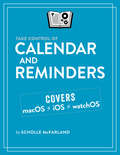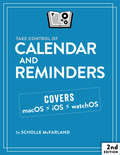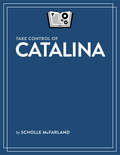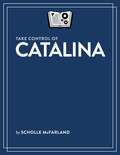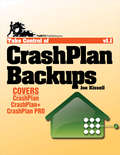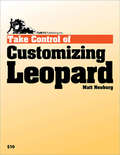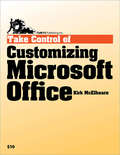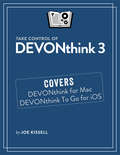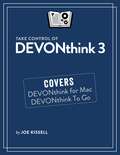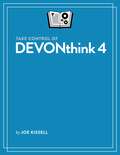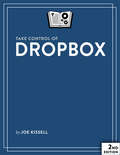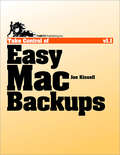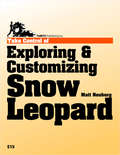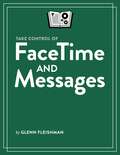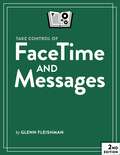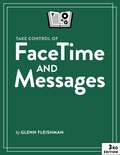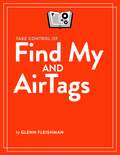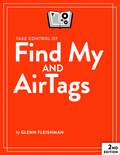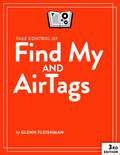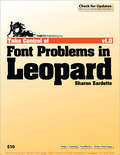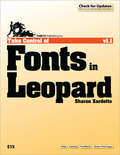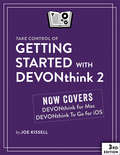- Table View
- List View
Take Control of Calendar and Reminders
by Scholle McfarlandManage your schedule more effectively using Calendar and Reminders!In the days before personal computers and mobile devices, we had to rely on paper calendars and to-do lists to help us organize our time and activities. Now, we have powerful tools, like Apple's Calendar and Reminders, that are much more responsive to our needs. Put an event on your schedule, invite others to join, or set yourself an alarm (or more than one). Or, keep a list of to-do items, add to it and view it on all your Apple devices, and share your list with family or friends.In this book, veteran Mac journalist and editor Scholle McFarland will guide you through getting to know these incredibly helpful apps, including lesser-known (but handy) features. For example, did you know that in Calendar you can set an alert for when you need to leave for an event, based on the travel time calculated using the location you entered for the event? Or that Reminders can prompt you to do something not only at a certain time, but also once you've reached a specific destination, like the grocery store?If you've never taken the opportunity to explore Calendar and Reminders, this book will show you how to make them an important part of your daily routine. If you've already been using Calendar and Reminders, you'll learn how to use them more effectively, troubleshoot common problems, and delve deeper into their capabilities.Whip your schedule into shape and tame your to-do lists with Take Control of Calendar and Reminders!Let Scholle walk you through how to get the best out of Calendar and Reminders, including how to:Customize Calendar to your liking, from setting time zones, to color coding specific calendarsCreate events, making them repeat at regular intervals or on certain datesSet up notifications and alerts, so you never miss an eventInvite people to events, or share your calendar with themCreate, manage, and share lists in RemindersSet alarms in Reminders at a certain time or a certain placeUse Siri to save time when creating events or remindersEasily check events and reminders on your Mac, iPhone, or Apple WatchTroubleshoot common problems in Calendar and RemindersShare calendars and reminders using iCloud Family Sharing
Take Control of Calendar and Reminders 2.0
by Scholle McFarland<p>Tired of a calendar that’s as jumbled as your life feels? Having trouble keeping up with your to-do list? Apple includes two apps, Calendar and Reminders, that can help you stay on time and on track. <p>In this book, we’ll look at how you can bring order to these apps and figure out which features fit the way you work. You’ll learn the nitty-gritty about which tasks each app excels at, how best to set them up, and the quickest ways to add calendar events and reminders (spoiler alert—it’s often Siri!). You’ll also learn about features you may not have heard of before, for instance that you can use Reminders to jog your memory about something when you reach a certain location or that Calendar can trigger an Automator workflow or open a file at the time and date you choose.</p>
Take Control of Catalina
by Scholle McFarlandGet more out of macOS 10.15 Catalina!Whether you're a beginner or an old hand, you'll find useful tips in this detailed guide to macOS 10.15. Take Control of Catalina helps you find your way around, use all the major features of Catalina, and adjust settings and preferences to your liking.Scholle introduces you to new capabilities such as Voice Control, Continuity Sketch (for importing a drawing from your iPad or iPhone straight into a Mac document), Sidecar (for using an iPad as an external display), better tools for managing your Apple ID and iCloud Family Sharing, and a variety of updated built-in apps.You'll also discover lots of helpful tips on using Catalina, including how to:Sync iOS and iPadOS devices using the Finder (now that iTunes is gone)Keep your Mac safe from malware, keyloggers, and thieves with new privacy and security featuresTake advantage of Safari features, including easier-to-access Picture in Picture, open tabs in search results, and additional site-by-site preferencesUse the new Find My app to find your Apple devices and your friendsKeep track of tasks (alone or with other people) in the revamped Reminders appSearch for, edit, and share notes in new ways with the updated Notes appUse your iPad as an external display for your MacTroubleshoot common problemsIn addition, everyone who purchases this book now will get a free update to version 1.1, shortly after Catalina ships, with additional chapters on:The little things in Catalina (a tour of the best small-but-interesting changes)The iTunes replacements (the new Music, Podcasts, and Apple TV apps)How to control your Mac with your voice in ways that go far beyond SiriUsing Screen Time to keep tabs on your kids' online lives, monitoring and limiting access to categories of apps across all their Apple devices
Take Control of Catalina
by Scholle McFarlandDive in and start taking advantage of macOS 10.15’s features with "Take Control of Catalina" by former Macworld editor Scholle McFarland. Learn what’s new, from Finder enhancements to updated Apple apps like Find My, Music, Notes, Podcasts, Reminders, Safari, and TV. You’ll also get helpful tips for using Catalina, including how best to customize it to your needs.
Take Control of CrashPlan Backups
by Joe KissellIn the ebook, backup expert Joe Kissell helps you devise an effective backup strategy for CrashPlan's unique capabilities, shows you how to back up to multiple destinations and restore files from all of them, explains less-common tasks (such as switching to a new computer and seeding a hard drive locally before moving it to a friend's house for offsite backup), and walks you through fine-tuning CrashPlan's many settings to meet your needs. All three consumer and small-business versions of CrashPlan - the free CrashPlan and the subscription-focused CrashPlan+ and CrashPlan PRO - are discussed, with relevant differences called out. (The book does not cover CrashPlan PROe, the enterprise version.) For small businesses subscribing to the CrashPlan PRO service, Joe documents how to manage users and computers via the service's Web-based interface, and for anyone backing up to CrashPlan Central or CrashPlan PRO Cloud, he describes how to use the CrashPlan Mobile app (for iOS, Android, and Windows Phone 7) to access backed-up files. Lastly, Joe provides troubleshooting tips in case things go wrong, and offers advice for backup needs outside CrashPlan's purview (like bootable duplicates). Questions answered in the book include: Can I get by with just the free CrashPlan or do I need CrashPlan+? How does CrashPlan protect my data in transit and at the destination? Does CrashPlan maintain multiple versions of files? Can I control how many? How does CrashPlan work to reduce bandwidth use and storage space? Can I back up to a local hard disk, to a friend, and to CrashPlan Central? How do I back up different sets of files to different destinations? How can I speed up my first Internet-based backup? How can I tell what CrashPlan is doing, and what do all its messages mean? What's involved with restoring files, even older versions of files? What do I do if I need to restore all my files over a slow Internet connection? How can I avoid backup confusion when I switch to a new computer? How do I seed a backup for offsite or CrashPlan Central use? How can I pause or stop CrashPlan's background processing? In what ways can I tweak CrashPlan's settings for optimal performance? How can CrashPlan notify me if backups aren't working for some reason? What can I do with my backed-up files via the free CrashPlan Mobile app?
Take Control of Customizing Leopard
by Matt NeuburgCome up to speed quickly on Leopard's new features! So, what's new in Leopard? What's all the fuss about? This book shows you, through a hands-on guided tour of the adjustments, tweaks, and customizations you can make in the System and the Finder. Apple boasts of 300 new features in Leopard, but to make the most of those features, turn to Matt Neuburg for a road map on how to customize Leopard so it's right for you. Matt shows you how to protect your data with Time Machine, including instructions for searching through previous files with Spotlight. You'll also learn how to peek at files with Quick Look and Cover Flow, customize Leopard's updated sidebar, and use Spaces effectively. Matt explains numerous other key customizations, including how to use the much-improved Spotlight interface, set Finder windows to open in your desired view, configure Open and Save dialogs, arrange items on your toolbar for quick access, and turn on the new Path Bar. Also covered are how to work with Expose, Dashboard, status menus, login items, Internet helper applications, zooming controls, double-headed scroll arrows, and lots more. Read this ebook to learn the answers to questions like: What are the major new features in Leopard? What are the major new features in Leopard? How might I change my work habits to get more out of Leopard? Can I move windows between virtual desktops in Spaces? How do I customize my Time Machine backups? What's the best way to use Spotlight to find files on my disk? How can I keep my Desktop from getting too messy? How do I assign keyboard shortcuts to menu items? Can I turn off or reassign the Caps Lock key? How do I turn off all those Services in the application menus?
Take Control of Customizing Microsoft Office
by Kirk McelhearnWork faster and more efficiently in Microsoft Office X and Office 2004! You know Microsoft Word, Excel, and PowerPoint are powerful, but are you harnessing that power effectively? Microsoft Office expert Kirk McElhearn has distilled years of experience with these programs to explain how to work in Office more quickly and effectively. Learn how to issue your favorite commands faster, whether that means that you put commands on a toolbar for one-click access, stick them on custom menus where you can find them easily, or assign them keyboard shortcuts so that your fingers can do the work. Find tips for arranging toolbars and customizing the Formatting palette. Discover how to insert frequently typed bits of text with ease, and learn to use templates so that you never re-create a frequently used document (such as a monthly report) from scratch again. Kirk will have you working more efficiently than before in no time! Also included: how to navigate toolbars using the keyboard, working with the Word work menu, where Office stores customizations, and more. Bonus! A special appendix lists 20 favorite Office customizations from Macintosh experts. Read this ebook to learn the answers to questions like: How can I access different commands from a toolbar? How do I assign keyboard shortcuts to frequently used commands? How can I revert Word's menus to a Word 5 layout? What's the point of the Word Work menu, and how do I use it? How can I quickly insert frequently typed bits of text? How can I get a list of all keyboard shortcuts assigned in Word? How do I make an Excel template for my monthly report? How do I create a Word template for business letters? Where are my customizations and templates kept, and how do I share them with others? Need Help Buying? Feel free to ask us if you have a question about this ebook. And if you decide not to buy, would you tell us why? This ebook covers Microsoft Office X and Office 2004 for Macintosh; however, much of the information applies to recent versions of Microsoft Office for Windows and to older versions of the software on both platforms. The ebook does not cover writing macros.
Take Control of DEVONthink 3
by Joe KissellManage all your information with the powerful tools in DEVONthink 3With the information-management app DEVONthink 3, you no longer have to swim in a sea of web bookmarks, email receipts, RSS feeds, scanned memos, and downloaded bank statements. DEVONthink stores your digital documents and clippings, helps you scan and store paper documents, and serves as home base for organizing and viewing all your information. But mastering all that power can take effort, and this book--created in partnership with DEVONtechnologies--has the real-world advice you need to understand how DEVONthink can bring order to your information.You'll also learn how to extend your DEVONthink experience beyond your main Mac with detailed coverage of the many ways you can sync DEVONthink databases to other Macs and to iOS devices using the DEVONthink To Go iOS app.After covering essential DEVONthink vocabulary and concepts, including the completely reworked user interface of DEVONthink 3, Joe helps you start using DEVONthink effectively. You'll learn how to:Decide how many databases you need and set them upDetermine whether to input or index dataConfigure where incoming data will goImport data from many different appsImport data from a scanner, including OCR optionsUse grouping and tagging to organize dataAdd and work with DEVONthink 3's expanded metadata capabilitiesUse simple (and sophisticated) techniques for searchingCreate smart groups that automatically gather newly imported dataUse smart rules and AppleScript to automate countless activities within DEVONthinkCreate documents in plain text, HTML, Markdown, and moreEdit documents in DEVONthink (or externally)Find the best way to sync DEVONthink data with other devicesWork with reminders, smart templates, and other sophisticated toolsConvert documents between formatsEffectively use the DEVONthink To Go iOS appShare DEVONthink documents with other peopleExport documents from DEVONthinkBack up and maintain healthy databasesQuestions answered in the book include:What is DEVONthink good for, and what should be left to other apps?What kinds of data can I import? (Short answer: Nearly everything!)How can I display my data in a way that works well for me?When I import documents from different sources, where do they end up, and why?Is it better to sort imported documents right away, or leave them for later?Should I group my data, tag it, or both?What are duplicates and replicants, and how can I tell them apart?Which types of data can be created or edited within DEVONthink?How do I make my DEVONthink database accessible via the web using DEVONthink Server?How do I move documents out of DEVONthink using the Share feature?How do I use DEVONthink To Go on my iOS device?Plus, we now plan to update this free book approximately four times per year for the foreseeable future to cover ongoing changes in DEVONthink and add new tips and advice!
Take Control of DEVONthink 3
by Joe KissellDEVONthink 3 offers a slew of features for defeating information overload, but mastering its power is easier with real-world advice from DEVONthink power user Joe Kissell. He helps you understand the best ways to put information into DEVONthink and how to organize it so you can find it later. He also covers syncing DEVONthink databases among your Apple devices and using DEVONthink To Go in iOS.
Take Control of DEVONthink 3
by Joe KissellDEVONthink 3 offers a slew of features for defeating information overload, but mastering its power is easier with real-world advice from DEVONthink power user Joe Kissell. He helps you understand the best ways to put information into DEVONthink and how to organize it so you can find it later. He also covers syncing DEVONthink databases among your Apple devices and using DEVONthink To Go in iOS.
Take Control of DEVONthink 4
by Joe KissellDEVONthink 4 offers a slew of features for defeating information overload, but mastering its power is easier with real-world advice from DEVONthink power user Joe Kissell. He helps you understand the best ways to put information into DEVONthink and how to organize it so you can find it later. He also covers syncing DEVONthink databases among your Apple devices and using DEVONthink To Go for iPhone and iPad.
Take Control of Dropbox
by Joe KissellSync, link, and share your files!Because Dropbox is so simple to use for basic file syncing, it's easy to forget that you can do far more with it than just sync files between two computers. If that's all you're doing, you're missing out!Author Joe Kissell explains why Dropbox is cool, shares best practices for using Dropbox on your own or with a group, helps you avoid common mistakes, clues you in to newer and advanced collaboration features, teaches you how to secure your Dropbox account, and describes unusual uses of Dropbox.Readers can quickly benefit from the book: new users can start in the "Dropbox Quick Start," which directs you to beginner basics or to special information for people who just want to access a shared Dropbox document.But, for those who already know Dropbox basics, "Check Your Dropbox Skills" routes you immediately to help with exciting new features that you may not yet have mastered -- or even been aware of(!) -- such as Dropbox Team, Dropbox Paper collaboration, file requests, and Office integration/collaboration.Teach This Book! Because a powerful aspect of Dropbox is sharing files with others, you may want to help your colleagues and friends use it. To that end, Take Control of Dropbox includes links to a downloadable 1-page PDF handout and to a 21-slide PDF-based presentation.Joe focuses on using Dropbox from a Macintosh or Windows PC, or Linux, but part of why this book has crept up to 151 pages in its second edition is that he has included helpful details for integrating a mobile device (primarily iOS and Android) into your Dropbox workflow.You'll find out how to:Recover accidentally deleted or revised files.Put new photos and videos into Dropbox with Camera Upload and share them easily.Sync data from Dropbox-savvy apps on all your devices (apps like 1Password, DEVONthink, and GoodReader). Make sure you're set up optimally by checking a few account-related details. These include security settings and methods of getting more storage space.Edit shared Office documents on the Dropbox Web site -- you don't need to have Office installed locally on your computer or subscribe to Office 365.Work with the Dropbox badge if you are editing a Dropbox-shared Office file on your local computer.Open PDFs from Dropbox from within Adobe Acrobat DC or Acrobat Reader DC -- and save any changes back to Dropbox.Set up a Dropbox team: learn how it works, and how to control who can do what and when.Create a Dropbox folder that other people can drop files into, but not see inside of.Unlink and remote-wipe Dropbox from a stolen device.Joe also shares examples of interesting Internet services that can interact with files that you put in your Dropbox folder to publish a blog, automate Web activities, automate your Mac, sync with other cloud services, and even publish a book like this one!
Take Control of Easy Mac Backups
by Joe KissellJoe walks you through these important steps: Identifying backup hardware that matches your needs and budget Understanding the pros and cons of Time Machine, including nine situations where you'll want to go beyond Time Machine Setting up your backup drive (or Time Capsule) Configuring Time Machine Making a bootable duplicate Storing a backup offsite Recovering your data You'll also get tips for setting up ChronoSync, CrashPlan, Data Backup, QRecall, Retrospect, and Synk; find out how an online sync is (and isn't) like a backup; and find coupons for 10% off CrashPlan and a $30 discount on Data Backup. In this book, you'll find answers to questions such as these: How can I get the maximum benefit from Time Machine? What features should I look for in an external backup drive? And, should I use a Time Capsule, Apple's all-in-one Wi-Fi router and backup appliance? Should I use an online "cloud" backup service, such as Backblaze, CrashPlan, or JungleDisk? Should I use USB or FireWire to connect my backup drive? What's a versioned backup, and why should I care? Why is having a bootable duplicate important? How can I easily and effectively keep an offsite backup? Time Machine is acting strangely. What should I do? How do I migrate existing backups to a Time Capsule? What's the difference between an online sync and a backup? How do I restore a file from TimeMachine?
Take Control of Exploring & Customizing Snow Leopard
by Matt NeuburgAlong the way, you'll learn useful Mac OS X skills, including how to: Make your default Finder window look the way you want. Set up your Dock for your needs and screen. Get around using the keyboard. Use any special features built into your laptop's trackpad. Zoom your screen and use tricks to help tired or weak eyes. Type special characters, and type in multiple languages. Find windows with Expos and organize them with Spaces. Set up Time Machine backups the smart way. Set up Software Update to match your personal style. Search for stuff on your Mac. You'll also gain confidence to explore Snow Leopard's features further. These include new capabilities like automatic fixing of misspelled words and text substitution as you type, totally revamped Services, better control over Time Machine backups, whizzy new Expos options, and the new keyboard switcher for multi-lingual Mac users. Matt also reminds you about how best to to customize the sidebar in your Finder windows, configure Open and Save dialogs, and arrange items on your toolbar for quick access, and he covers the Path Bar, Dashboard, status menus, login items, zooming controls, sleep vs. hibernation for laptops, and double-headed scroll arrows. Matt even explains how Leopard's contextual menu plug-ins and QuickTime Pro disappear in Snow Leopard. He also covers a handful of important third-party utilities, and he provides easy-as-can-be steps for a script that even beginners can run to place a new Finder window in exactly the right spot. Specific questions answered in this ebook include: Making things look right:Where is the elusive checkbox for making my menu bar look solid? Where'd the flag icon on my menu bar come from? How do I best position and configure my Dock? How do I add an item to "Search For" in my Finder window sidebar? What folders should I put in "Places" in the Finder window sidebar? How do I change which categories appear on my search results menu? How do I customize my Desktop with a special color or photo? Using a keyboard, trackpad, or mouse:How do I turn off or reassign the Caps Lock key? How do I start Expos with my mouse? How can I move the mouse very precisely? How do I change the size of my mouse pointer icon? What's the purpose of the "Ignore accidental trackpad input" checkbox? What is the keyboard shortcut for choosing a menu item without the mouse? What if I don't want my function keys to do hardware-related things like muting and screen dimming? Getting things done:How do I stop all the disk activity when I first boot Snow Leopard? Where's the interface for "tagging" files? How do I limit who my child can exchange email with? How can I set up my fonts so they are easier to work with? How can I keep certain windows in specific Spaces? How do I identify-and delete-huge files in my Time Machine backup? How can I easily make my laptop sleep more quickly?
Take Control of FaceTime and Messages
by Glenn FleishmanDig into FaceTime, Messages, and Phone from the basics through the most advanced and interesting features available, including screen sharing, group calls, and sending rich messages in "Take Control of FaceTime and Messages." This comprehensive book will answer every question, and reveal useful features you never knew existed.
Take Control of FaceTime and Messages
by Glenn FleishmanDig into FaceTime, Messages, and Phone from the basics through the most advanced and interesting features available, including screen sharing, group calls, and sending rich messages in "Take Control of FaceTime and Messages." This comprehensive book will answer every question, and reveal useful features you never knew existed.
Take Control of FaceTime and Messages
by Glenn FleishmanDig into FaceTime, Messages, and Phone from the basics through the most advanced and interesting features available, including screen sharing, group calls, and sending rich messages in "Take Control of FaceTime and Messages." This comprehensive book will answer every question, and reveal useful features you never knew existed.
Take Control of FileVault
by Joe KissellProtect your Mac's data in the event of theft with Apple's FileVault!If your Mac were stolen, would you worry about the thief seeing your email, photos, financial data, and other sensitive information? OS X's built-in FileVault encryption technology ensures that your Mac's contents are safe from prying eyes, but if you're hesitant to entrust your data to an algorithm before you understand how FileVault works, this book will dispel any misconceptions, answer your questions, and get you running FileVault with confidence.Security expert Joe Kissell begins by demystifying FileVault in a quick FAQ that explains, among other things, how it is that you can work with your startup drive normally even though all the data on it is encrypted. After the FAQ, Joe provides detailed steps for activating and using FileVault on both your startup volume and external drives. He also explains how FileVault interacts with your backups and how to use Find My Mac (because, remember, the point of FileVault is to protect your data in the event of theft) once you've turned on FileVault.Additional topics include making and using encrypted disk images, third-party software that can encrypt just a single file or folder, and accessing special FileVault features from the command line.FileVault facts and features that you'll master include:Essential tips for protecting external drives with FileVaultPros and cons of encrypting the backup of a FileVault-encrypted driveImportant steps for safeguarding encrypted drives from motivated thievesWhether your data is safe when your Mac is sleepingWhether your data is safe from other logged-in users on the same MacPros and cons of letting Apple store your recovery keyHow to avoid panicking if you forget your FileVault passwordFileVault and Disk Utility features found only on the command lineThis book covers FileVault 2, which was introduced in 10.7 Lion and is far better than, and completely different from, the original version of FileVault (now called Legacy FileVault). Everything in this book works with 10.9 Mavericks. A few minor things have changed over the years, but anyone with 10.7 Lion or 10.8 Mountain Lion should also find the book useful. It appears that 10.10 Yosemite, slated for release later this year, will change very little about FileVault.
Take Control of Find My and AirTags
by Glenn FleishmanTake Control of Find My and AirTags takes you inside Apple’s Find My ecosystem. Once a way to track the whereabouts of your iPhone by having it ping the internet at regular intervals, now Find My encompasses sharing and following people (with permission), much of Apple’s hardware and some Beats audio gear, and new trackers from Apple and third parties (including the AirTag). This book helps you understand how it all fits together, and how to keep yourself safe by preventing, identifying, and blocking unwanted tracking.
Take Control of Find My and AirTags
by Glenn FleishmanTake Control of Find My and AirTags takes you inside Apple’s Find My ecosystem. Once a way to track the whereabouts of your iPhone by having it ping the internet at regular intervals, now Find My encompasses sharing and following people (with permission), much of Apple’s hardware and some Beats audio gear, and new trackers from Apple and third parties (including the AirTag). This book helps you understand how it all fits together, and how to keep yourself safe by preventing, identifying, and blocking unwanted tracking.
Take Control of Find My and AirTags
by Glenn Fleishman"Take Control of Find My and AirTags" takes you inside Apple’s Find My ecosystem. Once solely a way to track where your iPhone was, now Find My encompasses so much more. You can follow people’s location (with permission) and share yours; find misplaced Apple and Beats audio hardware, even down to a single lost earbud; and track and share AirTags and third-party items attached to or in your bag, car, bike, and more.
Take Control of Find My and AirTags
by Glenn Fleishman"Take Control of Find My and AirTags" takes you inside Apple’s Find My ecosystem. Once solely a way to track where your iPhone was, now Find My encompasses so much more. You can follow people’s location (with permission) and share yours; find misplaced Apple and Beats audio hardware, even down to a single lost earbud; and track and share AirTags and third-party items attached to or in your bag, car, bike, and more.
Take Control of Font Problems in Leopard
by Sharon ZardettoLearn how to solve your font problems today! Are you suffering from mysterious font problems using Microsoft Office, the Adobe Creative Suite, or other programs in Mac OS X Leopard? Help is at hand, with troubleshooting steps and real-world advice that help you solve problems fast. If you've experienced seemingly inexplicable trouble with characters displaying incorrectly, being unable to type a particular character, fonts missing from Font menus, Font Book crashing, or Character Palette misbehaving, turn to font expert Sharon Zardetto for help. Read this ebook to find the answers to questions such as:Where do fonts belong on my hard drive? In what order do fonts load, and what happens if I have multiple copies? How do I use Safe Mode to troubleshoot a font problem? How do I use another user account to troubleshoot a font problem? How do I move a font file that doesn't want to move? Why does bold and italic text look double printed in Word? Why does my font's name have brackets around it in the InDesign font list? Why can't I install a PostScript Type 1 font? Why doesn't the Input menu show up in my menu bar? People keep telling me to "just delete the caches." What are they? Where are they? Why does deleting them solve a font problem?
Take Control of Fonts in Leopard
by Sharon ZardettoInstall, organize, and use fonts with ease in Leopard! In this essential ebook, long-time Mac author Sharon Zardetto reveals all the details about how fonts work in Mac OS X 10.5 Leopard. She explains what folders your fonts reside in, in what order they load, and how to deal with font duplication. You'll also learn the ins and outs of different font installation methods; how to use Font Book to manage, validate, and organize fonts; how to make the most of character-rich Unicode fonts; and more. Whether you work in a font-intensive profession, use Unicode fonts for non-Roman languages, or want to wrangle the numerous fonts that have ended up on your Mac, you need this ebook. Read this ebook to learn the answers to questions such as: What's new with fonts and Font Book in Leopard? What types of fonts can I use with Leopard? Which fonts can I remove from my system safely? How can I best organize the fonts stored on my Mac? How can I figure out what characters are available in a Unicode font? What is the logic and organization for Adobe's various CS products? How are fonts from Microsoft Office 2004 and 2008 stored? How should I handle fonts from Apple's iLife and iWork suites? How can I minimize font trouble when sharing documents across platforms? What aspects of using fonts have changed between Mac OS X 10.5 and 10.5.5?
Take Control of Getting Started with DEVONthink 2
by Joe KissellAfter covering essential DEVONthink vocabulary and concepts, Joe helps you start using DEVONthink effectively. You'll learn how to: Get around in the interface Decide how many databases you need and set them up Determine whether to input or index data Configure where incoming data will go Import data from many different applications Input data from a scanner, including OCR options Use grouping and tagging to organize data Use simple (and sophisticated) techniques for searching Create smart groups that automatically gather newly imported data Edit data in DEVONthink (or externally) Find the best way to sync DEVONthink data with other devices Share DEVONthink data with other people Export data from DEVONthink Back up and maintain healthy databases Questions answered in the book include: What is DEVONthink good for, and what should be left to other programs? What kinds of data can I import? (Short answer: Nearly everything!) Which of DEVONthink's many views should I use? When I import data from different sources, where does it end up, and why? Is it better to sort imported data right away, or leave it for later? Should I group my data, tag it, or both? What are duplicates and replicants, and how can I tell them apart? Which types of data can be created or edited within DEVONthink? How do I make my DEVONthink database accessible via the Web? How do I use DEVONthink To Go on my iOS device? Are there Automator or AppleScript options for DEVONthink? (Hint: Yes!)