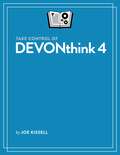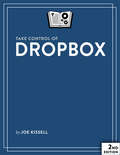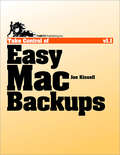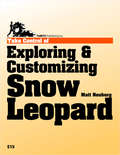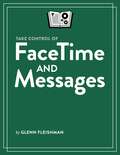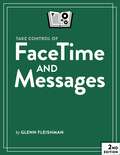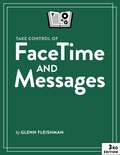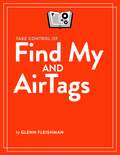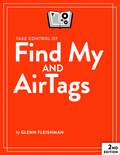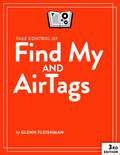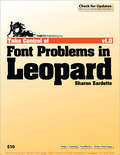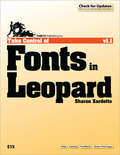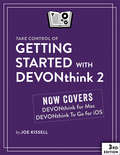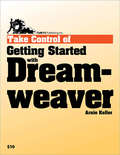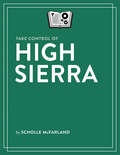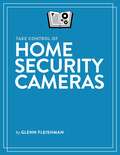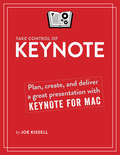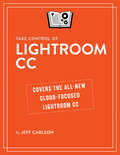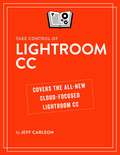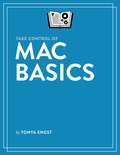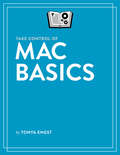- Table View
- List View
Take Control of DEVONthink 4
by Joe KissellDEVONthink 4 offers a slew of features for defeating information overload, but mastering its power is easier with real-world advice from DEVONthink power user Joe Kissell. He helps you understand the best ways to put information into DEVONthink and how to organize it so you can find it later. He also covers syncing DEVONthink databases among your Apple devices and using DEVONthink To Go for iPhone and iPad.
Take Control of Dropbox
by Joe KissellSync, link, and share your files!Because Dropbox is so simple to use for basic file syncing, it's easy to forget that you can do far more with it than just sync files between two computers. If that's all you're doing, you're missing out!Author Joe Kissell explains why Dropbox is cool, shares best practices for using Dropbox on your own or with a group, helps you avoid common mistakes, clues you in to newer and advanced collaboration features, teaches you how to secure your Dropbox account, and describes unusual uses of Dropbox.Readers can quickly benefit from the book: new users can start in the "Dropbox Quick Start," which directs you to beginner basics or to special information for people who just want to access a shared Dropbox document.But, for those who already know Dropbox basics, "Check Your Dropbox Skills" routes you immediately to help with exciting new features that you may not yet have mastered -- or even been aware of(!) -- such as Dropbox Team, Dropbox Paper collaboration, file requests, and Office integration/collaboration.Teach This Book! Because a powerful aspect of Dropbox is sharing files with others, you may want to help your colleagues and friends use it. To that end, Take Control of Dropbox includes links to a downloadable 1-page PDF handout and to a 21-slide PDF-based presentation.Joe focuses on using Dropbox from a Macintosh or Windows PC, or Linux, but part of why this book has crept up to 151 pages in its second edition is that he has included helpful details for integrating a mobile device (primarily iOS and Android) into your Dropbox workflow.You'll find out how to:Recover accidentally deleted or revised files.Put new photos and videos into Dropbox with Camera Upload and share them easily.Sync data from Dropbox-savvy apps on all your devices (apps like 1Password, DEVONthink, and GoodReader). Make sure you're set up optimally by checking a few account-related details. These include security settings and methods of getting more storage space.Edit shared Office documents on the Dropbox Web site -- you don't need to have Office installed locally on your computer or subscribe to Office 365.Work with the Dropbox badge if you are editing a Dropbox-shared Office file on your local computer.Open PDFs from Dropbox from within Adobe Acrobat DC or Acrobat Reader DC -- and save any changes back to Dropbox.Set up a Dropbox team: learn how it works, and how to control who can do what and when.Create a Dropbox folder that other people can drop files into, but not see inside of.Unlink and remote-wipe Dropbox from a stolen device.Joe also shares examples of interesting Internet services that can interact with files that you put in your Dropbox folder to publish a blog, automate Web activities, automate your Mac, sync with other cloud services, and even publish a book like this one!
Take Control of Easy Mac Backups
by Joe KissellJoe walks you through these important steps: Identifying backup hardware that matches your needs and budget Understanding the pros and cons of Time Machine, including nine situations where you'll want to go beyond Time Machine Setting up your backup drive (or Time Capsule) Configuring Time Machine Making a bootable duplicate Storing a backup offsite Recovering your data You'll also get tips for setting up ChronoSync, CrashPlan, Data Backup, QRecall, Retrospect, and Synk; find out how an online sync is (and isn't) like a backup; and find coupons for 10% off CrashPlan and a $30 discount on Data Backup. In this book, you'll find answers to questions such as these: How can I get the maximum benefit from Time Machine? What features should I look for in an external backup drive? And, should I use a Time Capsule, Apple's all-in-one Wi-Fi router and backup appliance? Should I use an online "cloud" backup service, such as Backblaze, CrashPlan, or JungleDisk? Should I use USB or FireWire to connect my backup drive? What's a versioned backup, and why should I care? Why is having a bootable duplicate important? How can I easily and effectively keep an offsite backup? Time Machine is acting strangely. What should I do? How do I migrate existing backups to a Time Capsule? What's the difference between an online sync and a backup? How do I restore a file from TimeMachine?
Take Control of Exploring & Customizing Snow Leopard
by Matt NeuburgAlong the way, you'll learn useful Mac OS X skills, including how to: Make your default Finder window look the way you want. Set up your Dock for your needs and screen. Get around using the keyboard. Use any special features built into your laptop's trackpad. Zoom your screen and use tricks to help tired or weak eyes. Type special characters, and type in multiple languages. Find windows with Expos and organize them with Spaces. Set up Time Machine backups the smart way. Set up Software Update to match your personal style. Search for stuff on your Mac. You'll also gain confidence to explore Snow Leopard's features further. These include new capabilities like automatic fixing of misspelled words and text substitution as you type, totally revamped Services, better control over Time Machine backups, whizzy new Expos options, and the new keyboard switcher for multi-lingual Mac users. Matt also reminds you about how best to to customize the sidebar in your Finder windows, configure Open and Save dialogs, and arrange items on your toolbar for quick access, and he covers the Path Bar, Dashboard, status menus, login items, zooming controls, sleep vs. hibernation for laptops, and double-headed scroll arrows. Matt even explains how Leopard's contextual menu plug-ins and QuickTime Pro disappear in Snow Leopard. He also covers a handful of important third-party utilities, and he provides easy-as-can-be steps for a script that even beginners can run to place a new Finder window in exactly the right spot. Specific questions answered in this ebook include: Making things look right:Where is the elusive checkbox for making my menu bar look solid? Where'd the flag icon on my menu bar come from? How do I best position and configure my Dock? How do I add an item to "Search For" in my Finder window sidebar? What folders should I put in "Places" in the Finder window sidebar? How do I change which categories appear on my search results menu? How do I customize my Desktop with a special color or photo? Using a keyboard, trackpad, or mouse:How do I turn off or reassign the Caps Lock key? How do I start Expos with my mouse? How can I move the mouse very precisely? How do I change the size of my mouse pointer icon? What's the purpose of the "Ignore accidental trackpad input" checkbox? What is the keyboard shortcut for choosing a menu item without the mouse? What if I don't want my function keys to do hardware-related things like muting and screen dimming? Getting things done:How do I stop all the disk activity when I first boot Snow Leopard? Where's the interface for "tagging" files? How do I limit who my child can exchange email with? How can I set up my fonts so they are easier to work with? How can I keep certain windows in specific Spaces? How do I identify-and delete-huge files in my Time Machine backup? How can I easily make my laptop sleep more quickly?
Take Control of FaceTime and Messages
by Glenn FleishmanDig into FaceTime, Messages, and Phone from the basics through the most advanced and interesting features available, including screen sharing, group calls, and sending rich messages in "Take Control of FaceTime and Messages." This comprehensive book will answer every question, and reveal useful features you never knew existed.
Take Control of FaceTime and Messages
by Glenn FleishmanDig into FaceTime, Messages, and Phone from the basics through the most advanced and interesting features available, including screen sharing, group calls, and sending rich messages in "Take Control of FaceTime and Messages." This comprehensive book will answer every question, and reveal useful features you never knew existed.
Take Control of FaceTime and Messages
by Glenn FleishmanDig into FaceTime, Messages, and Phone from the basics through the most advanced and interesting features available, including screen sharing, group calls, and sending rich messages in "Take Control of FaceTime and Messages." This comprehensive book will answer every question, and reveal useful features you never knew existed.
Take Control of FileVault
by Joe KissellProtect your Mac's data in the event of theft with Apple's FileVault!If your Mac were stolen, would you worry about the thief seeing your email, photos, financial data, and other sensitive information? OS X's built-in FileVault encryption technology ensures that your Mac's contents are safe from prying eyes, but if you're hesitant to entrust your data to an algorithm before you understand how FileVault works, this book will dispel any misconceptions, answer your questions, and get you running FileVault with confidence.Security expert Joe Kissell begins by demystifying FileVault in a quick FAQ that explains, among other things, how it is that you can work with your startup drive normally even though all the data on it is encrypted. After the FAQ, Joe provides detailed steps for activating and using FileVault on both your startup volume and external drives. He also explains how FileVault interacts with your backups and how to use Find My Mac (because, remember, the point of FileVault is to protect your data in the event of theft) once you've turned on FileVault.Additional topics include making and using encrypted disk images, third-party software that can encrypt just a single file or folder, and accessing special FileVault features from the command line.FileVault facts and features that you'll master include:Essential tips for protecting external drives with FileVaultPros and cons of encrypting the backup of a FileVault-encrypted driveImportant steps for safeguarding encrypted drives from motivated thievesWhether your data is safe when your Mac is sleepingWhether your data is safe from other logged-in users on the same MacPros and cons of letting Apple store your recovery keyHow to avoid panicking if you forget your FileVault passwordFileVault and Disk Utility features found only on the command lineThis book covers FileVault 2, which was introduced in 10.7 Lion and is far better than, and completely different from, the original version of FileVault (now called Legacy FileVault). Everything in this book works with 10.9 Mavericks. A few minor things have changed over the years, but anyone with 10.7 Lion or 10.8 Mountain Lion should also find the book useful. It appears that 10.10 Yosemite, slated for release later this year, will change very little about FileVault.
Take Control of Find My and AirTags
by Glenn FleishmanTake Control of Find My and AirTags takes you inside Apple’s Find My ecosystem. Once a way to track the whereabouts of your iPhone by having it ping the internet at regular intervals, now Find My encompasses sharing and following people (with permission), much of Apple’s hardware and some Beats audio gear, and new trackers from Apple and third parties (including the AirTag). This book helps you understand how it all fits together, and how to keep yourself safe by preventing, identifying, and blocking unwanted tracking.
Take Control of Find My and AirTags
by Glenn FleishmanTake Control of Find My and AirTags takes you inside Apple’s Find My ecosystem. Once a way to track the whereabouts of your iPhone by having it ping the internet at regular intervals, now Find My encompasses sharing and following people (with permission), much of Apple’s hardware and some Beats audio gear, and new trackers from Apple and third parties (including the AirTag). This book helps you understand how it all fits together, and how to keep yourself safe by preventing, identifying, and blocking unwanted tracking.
Take Control of Find My and AirTags
by Glenn Fleishman"Take Control of Find My and AirTags" takes you inside Apple’s Find My ecosystem. Once solely a way to track where your iPhone was, now Find My encompasses so much more. You can follow people’s location (with permission) and share yours; find misplaced Apple and Beats audio hardware, even down to a single lost earbud; and track and share AirTags and third-party items attached to or in your bag, car, bike, and more.
Take Control of Find My and AirTags
by Glenn Fleishman"Take Control of Find My and AirTags" takes you inside Apple’s Find My ecosystem. Once solely a way to track where your iPhone was, now Find My encompasses so much more. You can follow people’s location (with permission) and share yours; find misplaced Apple and Beats audio hardware, even down to a single lost earbud; and track and share AirTags and third-party items attached to or in your bag, car, bike, and more.
Take Control of Font Problems in Leopard
by Sharon ZardettoLearn how to solve your font problems today! Are you suffering from mysterious font problems using Microsoft Office, the Adobe Creative Suite, or other programs in Mac OS X Leopard? Help is at hand, with troubleshooting steps and real-world advice that help you solve problems fast. If you've experienced seemingly inexplicable trouble with characters displaying incorrectly, being unable to type a particular character, fonts missing from Font menus, Font Book crashing, or Character Palette misbehaving, turn to font expert Sharon Zardetto for help. Read this ebook to find the answers to questions such as:Where do fonts belong on my hard drive? In what order do fonts load, and what happens if I have multiple copies? How do I use Safe Mode to troubleshoot a font problem? How do I use another user account to troubleshoot a font problem? How do I move a font file that doesn't want to move? Why does bold and italic text look double printed in Word? Why does my font's name have brackets around it in the InDesign font list? Why can't I install a PostScript Type 1 font? Why doesn't the Input menu show up in my menu bar? People keep telling me to "just delete the caches." What are they? Where are they? Why does deleting them solve a font problem?
Take Control of Fonts in Leopard
by Sharon ZardettoInstall, organize, and use fonts with ease in Leopard! In this essential ebook, long-time Mac author Sharon Zardetto reveals all the details about how fonts work in Mac OS X 10.5 Leopard. She explains what folders your fonts reside in, in what order they load, and how to deal with font duplication. You'll also learn the ins and outs of different font installation methods; how to use Font Book to manage, validate, and organize fonts; how to make the most of character-rich Unicode fonts; and more. Whether you work in a font-intensive profession, use Unicode fonts for non-Roman languages, or want to wrangle the numerous fonts that have ended up on your Mac, you need this ebook. Read this ebook to learn the answers to questions such as: What's new with fonts and Font Book in Leopard? What types of fonts can I use with Leopard? Which fonts can I remove from my system safely? How can I best organize the fonts stored on my Mac? How can I figure out what characters are available in a Unicode font? What is the logic and organization for Adobe's various CS products? How are fonts from Microsoft Office 2004 and 2008 stored? How should I handle fonts from Apple's iLife and iWork suites? How can I minimize font trouble when sharing documents across platforms? What aspects of using fonts have changed between Mac OS X 10.5 and 10.5.5?
Take Control of Getting Started with DEVONthink 2
by Joe KissellAfter covering essential DEVONthink vocabulary and concepts, Joe helps you start using DEVONthink effectively. You'll learn how to: Get around in the interface Decide how many databases you need and set them up Determine whether to input or index data Configure where incoming data will go Import data from many different applications Input data from a scanner, including OCR options Use grouping and tagging to organize data Use simple (and sophisticated) techniques for searching Create smart groups that automatically gather newly imported data Edit data in DEVONthink (or externally) Find the best way to sync DEVONthink data with other devices Share DEVONthink data with other people Export data from DEVONthink Back up and maintain healthy databases Questions answered in the book include: What is DEVONthink good for, and what should be left to other programs? What kinds of data can I import? (Short answer: Nearly everything!) Which of DEVONthink's many views should I use? When I import data from different sources, where does it end up, and why? Is it better to sort imported data right away, or leave it for later? Should I group my data, tag it, or both? What are duplicates and replicants, and how can I tell them apart? Which types of data can be created or edited within DEVONthink? How do I make my DEVONthink database accessible via the Web? How do I use DEVONthink To Go on my iOS device? Are there Automator or AppleScript options for DEVONthink? (Hint: Yes!)
Take Control of Getting Started with Dreamweaver
by Arnie KellerLearn fundamental Web design principles and become comfortable working in Dreamweaver's complex interface! Dreamweaver 8 is a great Web design tool for pros, but newcomers may be overwhelmed by its interface or want to know more about how to work creatively and intelligently in the program. Help is at hand in Take Control of Getting Started with Dreamweaver, which offers a detailed tutorial for making your first site in Dreamweaver. Author Arnie Keller, who teaches Web design at the University of Victoria, shows you how to style type the smart way with CSS, create a sophisticated page layout using layers, and design a template-based site with an interactive navigation bar. This book also breaks new ground by linking to video screenshots (check them out now!) that show you exactly what to do. Read this book to learn the answers to questions such as: How can I experiment with different type formats? Can I control exactly where text and graphics appear on my pages? What's the best way to make a navigation bar that will help people find their way around my site? I want all my pages to have the same header and footer - how do I set up a template that automatically takes care of these repeating elements? How do I transfer my site to a Web server from within Dreamweaver?
Take Control of High Sierra
by Scholle McfarlandHead off into High Sierra with confidence!Looking for a high-quality, in-depth guide to High Sierra? Look no further than Take Control of High Sierra by former Macworld editor Scholle McFarland! An expanded version of Scholle's popular Crash Course on macOS (previously for Sierra and El Capitan), Take Control of High Sierra covers all the changes Apple has made in High Sierra, and how best to adapt them to your own needs.You'll learn great details about High Sierra, like how it's now possible to take live photos of a FaceTime conversation, type instead of talk to Siri, and easily share files through iCloud. You'll also learn about the big changes Apple has made behind the scenes in High Sierra, including rolling out a new file system, improved video support, and support for VR. In addition, Scholle explains what has changed in Apple apps, including Safari, Mail, and Photos.You'll also discover lots of helpful tips on using High Sierra, including how to:Find files, tweak System Preferences, and control apps (like iTunes) with SiriUse Spotlight to find files and facts from all kinds of sourcesCreate tabs in a variety of Apple and third-party apps (not just Safari)Open Mission Control view to easily see all of your windows at onceNavigate Notification Center, including the new Now Playing widget in High SierraUpdate your Safari preferences for specific sites and preventing advertisers from tracking your searchesCreate, sync, and organize your Notes, and use new High Sierra features to Pin a Note and Add a Table in NotesUse Universal Clipboard to copy and paste between MacsShare files instantly between Macs, iPhones, and iPads with AirDropUse iCloud Drive to collaborate with other usersSet up separate user accounts to allow multiple people to use the same Mac
Take Control of Home Security Cameras
by Glenn FleishmanLearn everything you need to know about home security cameras to plan, purchase, and install the best system for your needs for live access, security monitoring, privacy concerns, and affordability.
Take Control of Home Security Cameras
by Glenn FleishmanLearn everything you need to know about home security cameras to plan, purchase, and install the best system for your needs for live access, security monitoring, privacy concerns, and affordability.
Take Control of Keynote
by Joe KissellGive better presentations with this handy guide covering Keynote for the Mac!Need to give a presentation, but worried about how you'll do? Steve Jobs relied on Keynote for his famous keynote presentations, and while using Keynote won't guarantee Jobs-level success, Joe Kissell's advice in Take Control of Keynote will get you closer.Drawing on years of speaking experience, Joe suggests you start by figuring out what you want to say -- and he explains exactly how to accomplish this task, even though you won't do it in Keynote. He then helps you work in Keynote with the right theme, and explains how to create slides by filling in placeholders, adding objects (images, movies, sounds, tables, and charts), and inserting and styling text. You'll also learn how to add build effects to slides and transitions between slides, as well as how to make self-playing presentations designed for kiosks, and presentations with recorded narration or a soundtrack.Finally, Joe offers real-world advice about delivering presentations, including tips on what to bring, making presenter notes and customizing the presenter display, setting up your display, and controlling your presentation."As someone whose life (and income) is doing training presentations, this ebook is the most useful I have ever bought. I know Keynote well and have used it since its first release; however, Joe's ebook has both challenged me to think about the way I structure my presentations and has taught me stuff about Keynote I didn't know." -Michael Durrant, Psychologist ... mental health & corporate trainer (Sydney, Australia)You'll learn how to use the features that go into making a great slide deck:Making master slides with carefully positioned placeholdersAdjusting the slide orderViewing more than one slide at onceUsing all the fancy layout features to position objects on a slideApplying cool visual effects to photos, such as masking and Instant AlphaSorting out builds gone wild with the Build Order paletteHiding particular slides from an audience without deleting themTaking control of text boxes and Keynote's many text styling optionsCreating a presentation that requires clicks in specific places to advanceCommenting on slides while collaborating on your presentationAdditional advice helps you prep for a successful delivery and avoid technical glitches:What to consider in advance, with respect to the screen(s) you'll be usingPracticing the mechanics of delivering from KeynoteViewing presenter notes while you speakPlaying a sound or movie from a slide during your presentationEvaluating the many options for remote control instead of a mouse or trackpadPacking your bag with the right set of cables and gadgetsSetting up once you're at the speaking venueYou'll find even more assistance with answers to questions like:Should I store my presentation on iCloud Drive?What are my options if I want to print my presentation?What's the best way to turn my slide deck into a PDF?The bulk of the book documents Keynote for the Mac, but an appendix explains what's similar and different about Keynote for iOS and Keynote for iCloud.
Take Control of LaunchBar
by Kirk McelhearnLet LaunchBar's superpowers save you from a lifetime of Mac drudgery! Join Mac expert Kirk McElhearn, and learn how to use LaunchBar, from Objective Development, to carry out nearly any Mac task more efficiently. To help you develop a mental map of all that LaunchBar can do, Kirk explains LaunchBar in the context of its five superpowers -- key LaunchBar techniques that no Mac user should be without!Abbreviation search. The primary way you select things in LaunchBar is by typing a few letters associated with the item you want to find. LaunchBar is smart (so the abbreviation doesn't have to be obvious) and learns from what you type (in case it guessed wrong the first time).Browsing. Sometimes you don't know what you want until you see it. Abbreviation search won't help there, but you can browse folders, recent documents for an app, clipboard history, snippets, and more.Sub-search. Too many results in a list to browse? Try a sub-search, which is an abbreviation search limited to a list of search results.Send To. Want to open a PDF in PDFpen rather than Preview? Or attach a document to a new email message? You can send anything on LaunchBar's bar to another application, folder, action, or service.Instant Send. For those who want to save the most time, Instant Send is the fastest way to put a selected file or bit of text on the bar, ready to open in another app, move to a folder, send to a Google search, look up in Dictionary, and more.Don't worry about remembering all this -- a one-page cheat sheet in the book will jog your memory until LaunchBar has worked its way into your fingertips.Consider two examples:Example 1: The most beloved LaunchBar function is to access apps quickly -- especially apps that you don't keep in the Dock. Just invoke LaunchBar (with a keyboard shortcut of your choosing), type a quick abbreviation -- whatever seems natural to you -- and press Return. (Or, take the express route with LaunchBar's handy Instant Open.) LaunchBar doesn't require predefined abbreviations; instead, it adapts to you! This method of accessing an app uses the Abbreviation Search, superpower #1.Example 2: Once you've become accustomed to the ease of accessing any app, you can start applying abbreviation search to other tasks and begin to unleash LaunchBar's other four superpowers. One example is to employ superpower #5, Instant Send, to file photos: select a photo's file icon in the Finder, hold down the key you use to invoke LaunchBar for an extra second to put the file on the bar, select the Add to iPhoto action, and press Return to send the photo to iPhoto. We could go on forever with our favorite examples: pasting the third item back from the clipboard history, moving a file into a deeply nested folder, creating calendar events, skipping to the next track in iTunes, running Terminal commands, looking up terms in Wikipedia, counting the characters in selected text, tweeting a quote from an article, finding your uncle's phone number, and so on. To learn how do all this, and more, read the ebook!
Take Control of Lightroom CC
by Jeff CarlsonImport, manage and edit your photos expertly with Lightroom CC!As more and more of us access and edit photos on many different devices--laptops, desktops, tablets, and phones--we increasingly expect a seamless experience, with our images and edits showing up on all our devices, immediately. To accommodate this shift, Adobe has released a new version of its Lightroom application, Lightroom CC, that is specifically designed for cloud interaction. Lightroom CC is streamlined and simplified, meant to appeal to those who want to do more than the basics with their photos, but who are intimidated by Lightroom Classic CC and Photoshop.In Take Control of Lightroom CC, photography expert Jeff Carlson gives a thorough, but accessible, guide to the new Lightroom CC. He explains where it fits in the Lightroom ecosystem, then moves on to detail how to import, manage, and professionally edit your photos using Lightroom CC. For those who want to keep using Lightroom Classic CC, he also looks at how the two programs can work together.With this book, you'll:Get the big picture: See how Lightroom CC and Lightroom Classic (as well as Lightroom Mobile and Lightroom for Web) work together Build your photo library: Learn how to import photos from cameras, memory cards, and locations on your hard disk; automatically add mobile photos; and sync photos, taking advantage of Lightroom CC's cloud-focused features. Organize your photos: Organize your photo library with rating and tagging, find photos using Adobe Sensei, manage your storage options, and back up your library.Edit your photos: Get a handle on essential editing basics (like working in the Edit panel); use crop, straighten, rotate and flip to re-orient photos; adjust lighting, color, and appearance; and apply presets.Share your photos: Post images directly to your friends online in Facebook, export them to disk in order to share them elsewhere, or make an entire album public for people to view and, optionally, to download.Work with Lightroom Classic CC: Learn how to migrate a Classic catalog, or discover how to run both programs together.
Take Control of Lightroom CC
by Jeff CarlsonThis book gives you all the information you need to use Lightroom CC, Adobe’s all-new desktop photo editor and organizer, from understanding where it fits in the Lightroom ecosystem (alongside Lightroom Classic, the rebranded and updated version of the traditional Lightroom application), to importing, managing, and professionally editing your photos.
Take Control of Mac Basics
by Tonya EngstWhether you’re new to the Mac, or simply want to sharpen your Mac know-how, "Take Control of Mac Basics" is an easy-to-use and exhaustive reference to macOS. Drawing on her years of experience as the former editor in chief of Take Control, author Tonya Engst has compiled an invaluable guide to understanding important Mac facts and concepts, and how to develop the skills you need to become a highly proficient Mac user.
Take Control of Mac Basics (1.1)
by Tonya EngstMaster essential Mac facts, concepts, and skills!When we learn a new language, it's helpful to start with the basics, such as vocabulary and grammar. If we were to dive in without knowing these things, we'd have a hard time becoming fluent. In the same way, Take Control of Mac Basics is a primer for your Mac, giving you the basic facts and concepts you need, then moving on to explain how to put them to use in order to become "fluent" in macOS. But Take Control of Mac Basics is also meant for anyone--whether beginner, intermediate, or beyond--who wants to fill in any missing gaps in their knowledge of the Mac. Providing a carefully arranged and cross-referenced guide to the Mac, Take Control of Mac Basics brings together dozens of essential Mac topics in one place. Drawing on her years of experience as the former editor in chief of Take Control, author Tonya Engst presents a wealth of information in an easy-to-use format.After you read this book, you'll be able to:Get Your Bearings: Find out the names of the interface elements on your Mac screen and learn what you can do with them, including the menu bar, Apple menu, application menu, Siri, Spotlight, Notification Center, Finder, Finder windows, Dock, and Desktop. You'll also be introduced to each built-in app and utility on your Mac, and get expert advice on how to locate, install, and update additional apps.Use the Finder: Become confident with using the folders available to you on your Mac and with filing your files in both default and custom folders that work well for you. You'll find lots of tips for working on the Desktop, customizing the views in your windows, resizing windows, and understanding Mac paths.Manage Customization: Discover the many ways you can make your Mac work better for you, including making it easier to see, less of a power hog, more beautiful to look at, and easier to share with a child by creating separate accounts. Also learn how a wide variety of settings in System Preferences can improve the way you carry out essential tasks, such as copy/paste between your Mac and your iPhone, speaking through headphones on a FaceTime or Skype call, and viewing recent text messages or upcoming calendar events.Run Apps Effectively: Understand the best methods for getting in and out of apps, having apps launch on their own, quitting apps, dealing with frozen apps, opening new files, saving files, and more.Master Essential Tasks: Build your expertise with core Mac tasks and technologies including printing, copy and paste, keyboard shortcuts, connecting to a Wi-Fi network (in certain cases even if you don't know the password), Universal Clipboard, Mission Control, AirPlay, Sleep, Shut Down, what to do if you need to enter a Unix command in Terminal, how to think about backups, and more.This book is based on macOS 10.13 High Sierra, which Apple released in 2017. This book is compatible with earlier versions of macOS, but the newer the version, the more it will match what the book presents.Take Control of Mac Basics is based on an older book called Read Me First: A Take Control Crash Course, which contained information about core Mac skills useful to Take Control readers. Take Control of Mac Basics expands greatly on that idea, adding invaluable content that is pertinent to anyone interested in other Take Control titles.