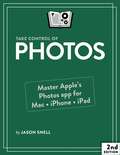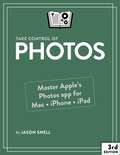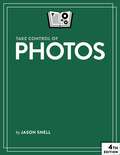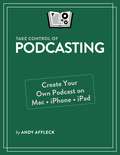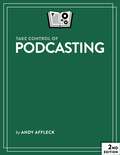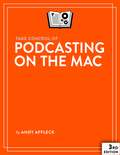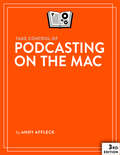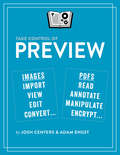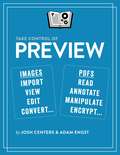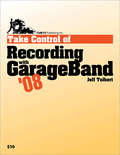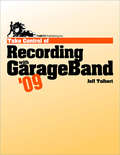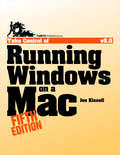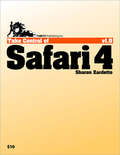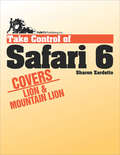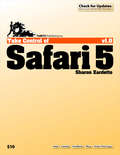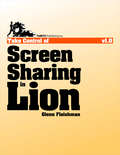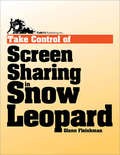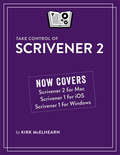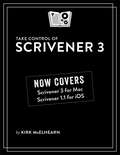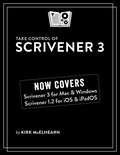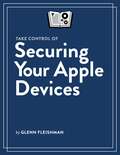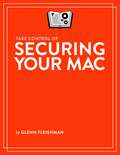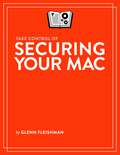- Table View
- List View
Take Control of Photos
by Jason SnellThis book introduces you to the many features of Apple’s Photos app on Mac, iPad, and iPhone, with advice on navigating the interface, editing your images, searching your library like a pro, syncing with iCloud Photos, sharing photos with others, and creating photo books.
Take Control of Photos
by Jason SnellThis book introduces you to the many features of Apple’s Photos app on Mac, iPad, and iPhone, with advice on navigating the interface, editing your images, searching your library like a pro, syncing with iCloud Photos, sharing photos with others, and creating photo books.
Take Control of Photos
by Jason SnellThis book introduces you to the many features of Apple’s Photos app on Mac, iPad, and iPhone, with advice on navigating the interface, editing your images, searching your library like a pro, syncing with iCloud Photos, sharing photos with others, and creating photo books.
Take Control of Podcasting
by Andy AffleckStart podcasting or take your podcast to the next level with start-to-finish guidance from Andy Affleck. You'll learn tricks of the trade as you assemble your hardware and software, make recordings, edit and mix the audio, and encode and publish your shows. This book covers all the steps needed to make a podcast using a Mac, iPhone, iPad, or iPod touch.
Take Control of Podcasting
by Andy AffleckStart podcasting or take your podcast to the next level with start-to-finish guidance from Andy Affleck. You'll learn tricks of the trade as you assemble your hardware and software, make recordings, edit and mix the audio, and encode and publish your shows. This book covers all the steps needed to make a podcast using a Mac, iPhone, or iPad.
Take Control of Podcasting on the Mac
by Andy AffleckStart podcasting or take your podcast to the next level with start-to-finish guidance from Andy Affleck. You'll learn tricks of the trade as you assemble your hardware and software, make recordings, edit and mix the audio, and encode and publish your shows.
Take Control of Podcasting on the Mac
by Andy Williams AffleckThe ebook opens with a look at how to plan a podcast's topic, format, and polish. Then Andy focuses on choosing the right microphone and audio software, followed by step-by-step instructions for recording using Audio Hijack Pro, GarageBand, Sound Studio, WireTap Studio, and Ubercaster, with advice about conducting interviews by phone, iChat, and Skype. Once your audio is in the can, you'll learn how to use audio plug-ins to make the recording sound better, complete with downloadable sound files to supplement the text. You'll also find out how to edit out any awkward bits, plug in additional audio, and mix tracks. Finally, the ebook covers how to encode your podcast, add useful tags and chapters, find a publishing tool, and publish your podcast for the world to hear. Read this ebook to learn the answers to questions such as: What types of microphones are best for podcasting? Which software should I use to record and edit my podcast? How can I find and use audio plug-ins to improve my podcast's sound quality? What's the best way to conduct a podcast interview? Should I record directly into MP3 format or encode later? How do I remove weird pauses or other glitches from my recording? How do I smoothly add music to the start and end of my podcast? What should I watch out for when choosing an Internet host for my podcast? What tools are available for publishing podcasts? Where should I promote my podcast to attract the most listeners? Can anyone create a podcast and list it in the iTunes Store?
Take Control of Preview
by Adam C Engst Josh CentersDiscover Preview's hidden features for editing images and manipulating PDFs!Apple bundles the Preview app with every Mac, but few people realize what it's capable of. The Mac experts behind TidBITS, Adam Engst and Josh Centers, have plumbed Preview's depths to create a cheerful, colorful book that explains dozens of techniques for importing, viewing, editing, and converting images in Preview. The book also puts you in control of reading, annotating, manipulating, and encrypting PDFs.Packed with real-world examples and tips, the book teaches you to bring files into Preview from a camera or scanner (or just from the Finder). Once you discover Preview's surprisingly capable collection of image-editing tools, you'll soon be editing imported photos by tweaking the exposure, color saturation, sharpness, and more. You can even mark up your images with circles, arrows, and text, plus numerous other shapes.In the second part of the book, Adam and Josh focus on PDFs in Preview, describing how to configure Preview to make reading PDFs as fluid as possible. Since so many paper forms now come in PDF, the book shows you how to fill out PDF-based forms, complete with quick insertion of your digital signature. Those who read digital textbooks or who collaborate on documents will learn to annotate PDFs with highlights, notes, and bookmarks. You'll even learn how to create PDFs from a scanner, the clipboard, and the Print dialog. Finally, Adam and Josh cover the two types of passwords you can use to protect your PDFs, explaining what each is good for.Preview is a veritable Swiss Army Knife -- don't miss out on the many ways it can make your life easier!Did you know that you can do all these things in Preview?Import photos from your iPhone.Scan paper-based documents and images.Add a scanned page to an existing PDF.Take a screenshot that includes the pointer.Open hundreds of images in a single window.Trash unwanted images with a keystroke.Duplicate, rename, and move images without leaving Preview.Play a manually arranged slideshow of images or PDF pages.Create a PDF-based image catalog.Resize and change the resolution of images.Crop out undesirable content.Mark up screenshots with shapes and text labels.Magnify a portion of an image with a loupe.Add text captions and speech bubbles to photos.Tweak the white point and black point in photos.Make photos sepia or black-and-white.Edit a photo while comparing it to its original version.Export to any one of 19 formats.Create basic animated GIFs.Put thumbnails, table of contents, notes, or bookmarks in your sidebar.View search results by rank or page order.Copy text and images from a PDF.Highlight text just like you would in a college textbook.Add notes to highlighted text and as freestanding objects.Review notes in the sidebar or Annotations inspector.Create bookmarks to pages you want to revisit quickly.Annotate a PDF with customizable shapes and arrows.Fill in PDF forms, whether or not they're interactive.Create and insert a digital version of your signature into PDF forms.Add, remove, and rearrange pages in a PDF.Rotate PDF pages that were scanned at the wrong orientation.Encrypt PDFs so they can't be opened, edited, printed, or copied from.
Take Control of Preview
by Adam Engst Josh CentersApple's Preview app is bundled with every Mac and yet many Mac users have only a shallow understanding of what it's capable of. Mac experts Adam Engst and Josh Centers have plumbed Preview's depths to create a cheerful, colorful book that explains dozens of techniques for importing, viewing, editing, and converting images in Preview. It also puts you in control of reading, annotating, manipulating, and encrypting PDFs.
Take Control of Preview
by Adam Engst Josh CentersApple's Preview app is bundled with every Mac and yet many Mac users have only a shallow understanding of what it's capable of. Mac experts Adam Engst and Josh Centers have plumbed Preview's depths to create a cheerful, colorful book that explains dozens of techniques for importing, viewing, editing, and converting images in Preview. It also puts you in control of reading, annotating, manipulating, and encrypting PDFs.
Take Control of Recording with GarageBand '08
by Jeff TolbertThis book explains how to use GarageBand '08 to create musical compositions with vocals, drums, guitars, MIDI keyboards, and even the kitchen sink! Seattle musician Jeff Tolbert shares his GarageBand know-how and years of recording experience to help you get the most out of your existing gear or purchase new equipment that fits your budget and style. You'll find real-world recording studio techniques, learn how to use a microphone effectively, and discover how to apply effects like a pro. Clear steps and practical advice help you plan a recording session, record multiple tracks at once, and fix mistakes easily. Two example songs demonstrate many of the techniques discussed. Bonus! Linked-in audio lets you listen to examples while you read about them and an eight-page glossary covers many recording-related terms. Remember us when you're famous!Questions you'll find answers to include:How do I best record a vocalist?How do I use the new multi-take recording option?How do I use the new Visual EQ effect?How can I change an effect over time in a track? What should I know about punching in on a Real Instrument track?
Take Control of Recording with GarageBand '09
by Jeff TolbertThis book explains how to use GarageBand '09 to create musical compositions with vocals, drums, guitars, MIDI keyboards, and even the kitchen sink! Seattle composer Jeff Tolbert shares his GarageBand know-how and years of recording experience to help you get the most out of your existing gear or purchase new equipment that fits your budget and style. You'll find out how to plan a recording session, and you'll learn real-world recording studio techniques, such as using a microphone effectively, getting the best sounds from your gear, applying effects like a pro, using the new Electric Guitar track and the new stompbox effects, recording multiple tracks at once, and fixing mistakes easily. Two example songs demonstrate many of the techniques discussed. Bonus! Linked-in audio lets you listen to examples while you read about them, and a glossary covers many recording-related terms. Remember us when you're famous!Questions you'll find answers to include: How do Real Instrument and Software Instrument tracks differ? How can I make my GarageBand recordings sound less lame? How do I best record a vocalist? How do I use the multi-take recording option? I don't have an electric guitar. Can I still use the new Electric Guitar track? How do I use the new stompbox effects and how are they different from the old GarageBand effects? How can I change an effect over time in a track? What should I know about punching in?
Take Control of Recording with GarageBand '11
by Jeff TolbertThis book explains how to use GarageBand '11 to create musical compositions with vocals, drums, guitars, MIDI keyboards, and even the kitchen sink! Seattle composer Jeff Tolbert shares his GarageBand know-how and years of recording experience to help you get the most out of your existing gear or purchase new equipment that fits your budget and style. You'll find out how to plan a recording session, and you'll learn real-world recording studio techniques, such as using a microphone effectively, getting the best sounds from your gear, applying effects like a pro with the 12 GarageBand amps (including 7 new ones!) and the greatly expanded selection of stompbox effects, recording multiple tracks at once, and using Flex Time and Groove Matching to fix mistakes easily. Two example songs demonstrate many of the techniques discussed.Bonus! Linked-in audio lets you listen to examples while you read about them—and, new with this edition, you can follow links to download the project files for them. Remember us when you're famous!Questions answered in the book include: My GarageBand recordings sound lame. Can I even make a decent-sounding recording with this program?How do Real Instrument and Software Instrument tracks differ?How do I best record a vocalist?How do I use the multi-take recording option?I don't have an electric guitar. Can I still use the Electric Guitar track?How can I fix up a good but sloppy performance?What are the differences between the many GarageBand amps?How do I use the stompbox effects?How can I change an effect over time in a track? What should I know about punching in?
Take Control of Running Windows on a Mac
by Joe KissellYou'll also learn how to make Windows run smoothly on your Mac, with practical advice on how to integrate Windows windows with the Finder, share files between Windows and Mac OS X, run anti-malware software, print from Windows, and back up Windows data. The ebook comes with a coupon for $10 off on VMware Fusion 3. You'll find answers to questions like: What are 13 things that you can do in Windows, but not on the Mac? How can I get a copy of Windows that will work on a Mac? How can I set things up so that Windows won't bog down? How should I handle partitioning for my Windows installation? How do I avoid and handle activation hassles? What's the best way to right-click in Windows? How do I make my Bluetooth devices work in Windows? What is FAT32, and why might it matter to me? What are the coolest new features in Parallels Desktop 6? Is VirtualBox 4 a serious contender in the world of virtualization?
Take Control of Safari 4
by Sharon ZardettoRead this book to learn answers to questions like these: How do I load six Web pages at once?Now that I've loaded six pages, how do I best work with them?What are all the keyboard shortcuts for working with tabs?How do I bookmark a page I want to return to?How do I import Firefox bookmarks?I have 1,042 bookmarks. Is there a sensible way to search or organize them?What are the default keyboard shortcuts for the bookmarks bar?Can I search for text on the currently active Web page?How do I erase my history to prevent someone snooping through it?Where does Safari store Web site user names and passwords?Help! However Safari stored my password, it doesn't work any more!How do I use Safari to read RSS headlines from different sites?How do I "snip" a Web page to make it into a Dashboard widget?
Take Control of Safari 4
by Sharon ZardettoRead this book to learn answers to questions like these: How do I load six Web pages at once? Now that I've loaded six pages, how do I best work with them? What are all the keyboard shortcuts for working with tabs? How do I bookmark a page I want to return to? How do I import Firefox bookmarks? I have 1,042 bookmarks. Is there a sensible way to search or organize them? What are the default keyboard shortcuts for the bookmarks bar? Can I search for text on the currently active Web page? How do I erase my history to prevent someone snooping through it? Where does Safari store Web site user names and passwords? Help! However Safari stored my password, it doesn't work any more! How do I use Safari to read RSS headlines from different sites? How do I "snip" a Web page to make it into a Dashboard widget?
Take Control of Safari 5
by Sharon ZardettoGo beyond basic Web browsing in Safari 5 with this definitive guide from Mac expert Sharon Zardetto! You'll find detailed coverage of new Safari 5 features like support for extensions and the Reader. You'll get essential advice on smart ways customize your Safari environment, and learn key browsing techniques, including how to keep track of where you've been, load multiple Web pages at once, search both the Web and the content of pages you're reading, fill out forms automatically, keep track of passwords, download files, use RSS to keep up with your favorite Web sites, and manage your Web-browsing history.Read this book to learn answers to questions like these:How do I load six Web pages at once?Now that I've loaded six pages, how do I best work with them?How do I bookmark a page I want to return to?How do I import Firefox bookmarks?I'm a pack rat. How should I organize and access my bookmark collection?I forgot to bookmark a great page I saw yesterday. How can I find it again?How can I read a multi-page Web article without clicking to switch pages?How do I find the word "marshmallow" in the text of a huge Web page?How do I erase my history to keep my housemate from snooping through it?Where does Safari store Web site user names and passwords?Help! What do I do when a stored password stops working?How do I use Safari to read RSS headlines from different sites?How do I install the My eBay Manager extension?How can I turn Safari into a "clipping service" that grabs RSS headlines from different sites when they mention certain topics?
Take Control of Screen Sharing in Lion
by Glenn FleishmanWhat hardware and software does this ebook discuss? This ebook is about screen sharing between two Macs running Mac OS X 10.7 Lion, but it is also your go-to ebook about screen sharing with 10.6 Snow Leopard and 10.5 Leopard. For the iOS apps covered, you should be running iOS 3 or later. You'll learn how to: Set up your Mac so that it can be controlled from your iPhone. Start using screen sharing to help your confused uncle with his Mac. Find and launch the built-in Screen Sharing application on your Mac. Control an unattended Mac from far away. Turn on Back to My Mac with MobileMe or iCloud. Get set up and begin to share your screen through Skype. Give a presentation to a remote location through iChat Theater. Wake up a remote Mac in order to control it through screen sharing. Copy text from one computer to another while sharing screens. Put a shared screen in its own Full-Screen display in Lion. Control a far-away Mac through screen sharing when another user is logged in to that same Mac with a different account.
Take Control of Screen Sharing in Snow Leopard
by Glenn FleishmanInterested in screen sharing, but only with Back to My Mac? This title has the basics about Back to My Mac, but if you want all the details--and oodles of background info and router help--check out Take Control of Back to My Mac. Read this book to learn the answers to questions like: How can I share the screen of a buddy via iChat? What are iChat's screen-sharing limitations? What are the best alternatives? How can I give a presentation remotely using screen sharing? What's the best way to use screen sharing to do remote tech support? What's the best way to control an unattended Mac remotely? How do I share screens with someone running an old version of Mac OS X? How do I share screens with someone running Windows? How do I wake up a remote Mac so I can share its screen? What tricks does Apple employ to make Back to My Mac connections work? How can I copy text from one computer to another while sharing screens? Mac OS X's screen-sharing features aren't sufficient--what third-party software do you recommend?
Take Control of Scrivener 2
by Kirk McelhearnYou'll learn how to handle each aspect of the flexible Scrivener manuscript-generation process: Set up: Add reference materials to your project for easy access - videos, audio files, PDFs, Web resources, and more. And, if you've already written bits of text, you can import those items too, including OPML outline files (such as from OmniOutliner Pro). Beyond importing from the Finder, you can use Mac OS X Services or Scrivener's handy Scratch Pad panel. Or, you can use the Import and Split feature to import a long document into multiple chapters or segments in Scrivener. Organize: Use the Outliner, Corkboard, Collections, and Binder to mix and match your content into the perfect final arrangement. For example, you can: Ignore the concept of a traditional file and break your manuscript into sections based on character, theme, topic, scene, or whatever you like. Organize your manuscript linearly in the Outliner. Use search Collections to search for a character, location, or phrase and see just those texts. Organize ideas by dragging and pinning index cards on the Corkboard. Write: Use Full Screen mode to hide distractions so you can wordsmith in peace; set up Typewriter Scrolling to keep your writing focus at the center of the screen, not the bottom; and view more than one part of your project at once, so you can write in one section while referring to another. Also, use Scrivenings view to write one thread of a story all at once in a single view, even if it is broken up in multiple scenes or chapters in the final manuscript. Format: Optimize the formatting you see when you work in Scrivener for your eyes and your screen, and understand how this can differ from the formatting in a "compiled" version of your manuscript. Revise: Use revision marking and the useful Snapshot capability to experiment with and compare the effect of different revision strategies, while still being able to roll back to a previous version. Be Mobile: Work on your project using more than one Mac, or on an iPad. Compile: Don't worry if the term "compile" is unfamiliar; it enables you to assemble your manuscript into linear order, in a form that can be printed or converted to common file formats. Scrivener supports RTF, Microsoft Word, Final Draft, PDF, and EPUB. Specific questions answered in the ebook include: What's the difference between a Scrivener folder and a file? How do I change which columns appear in the Outliner? How do I open the Inspector and control what appears in it? What is the relationship between Corkboard index cards and Finder items? How do I monitor character, word, or page count? How do text format presets work? How do I track changes when I revise a draft? How do I change the color of a revision level? What is the difference between an annotation, a comment, and a footnote? How do I export in an ebook format from Scrivener?
Take Control of Scrivener 3
by Kirk McElhearnLiterature & Latte’s Scrivener is an innovative app for writing fiction, non-fiction, screenplays, and other long-form texts. This book helps you start writing your masterpiece with Scrivener by showing you how to get the most out of the app’s basic concepts and features.
Take Control of Scrivener 3
by Kirk McElhearnCreate and organize writing projects with ease using Scrivener 3! <P><P> Version 1.1.1, updated June 4, 2021 <P><P> Compose a masterpiece with Literature & Latte's Scrivener. Whether you're writing science fiction, a historical novel, or a zombie travelogue, learn how Scrivener's powerful tools can take your work to the next level. Kirk McElhearn shows you how to collect notes, organize your work, arrange and rearrange sections, and more. Covers Mac, Windows, and iOS/iPadOS versions! <P><P> Scrivener is a powerful tool for managing long-form writing projects—like novels and screenplays—and Take Control of Scrivener 3 gives you all the details you need to know to harness its potential. In this book, best-selling author Kirk McElhearn walks you through setting up, organizing, writing, formatting, revising, and compiling a Scrivener project, whether you’re working on a Mac, a Windows PC, or in iOS/iPadOS. <P><P> Using this extensive guide, you’ll be able to: • Meet Scrivener: Learn about the Scrivener philosophy and its basic layout • Start your project: Pick a template and add existing materials to your project • Brainstorm and organize: Discover three different ways to work with your material using the Binder, Corkboard, and Outliner. • Set up your writing environment and avoid distractions: Choose default fonts and colors, opt for Script Mode if you’re writing a script or screenplay, and simplify your workspace by hiding interface elements or by using Composition Mode or Full Screen Mode. • Make the most of key features: Learn how to work with styles; use annotations and comments; add footnotes and endnotes; view more than one file at once; use collections to view selected items from the Binder; store bookmarks and project notes; and share and synchronize your project with others. • Go further with Scrivener: Get the details on special features like Scrivenings View (write in sections, but view as a single document) and Snapshots (allows you to make and view periodic backups of your text). • Revise and edit your work: Learn how to find and replace text, and work with revisions. • Use Scrivener in iOS and iPadOS: Sync your projects to iOS/iPadOS and work on an iPhone or iPad. • Print and export: Understand the process of preparing your project to be printed, and what’s involved in compiling it so that it can be exported in a different format. <P><P> Kirk also highlights the many changes to Scrivener since the last version (see the What's New section below), including updates to the interface, styles, outlining and metadata capabilities, and improved searching and writing features. In addition, he explains brand-new features in Scrivener 3, including Bookmarks (lets you store references to other sections of your project), Linguistic Focus (Mac only—highlights specific elements such as dialog, adverbs, or adjectives), Section types (such as Chapter Text and Scene), and Copyholders (allows you to view three or four documents at once).
Take Control of Securing Your Apple Devices
by Glenn FleishmanSecure your Mac, iPhone, or iPad against attacks from the internet, physical intrusion, and more with the greatest of ease. Glenn Fleishman guides you through protecting yourself from phishing, email, and other exploits, as well as network-based invasive behavior. Learn about built-in privacy settings, the Secure Enclave, FileVault, hardware encryption keys, sandboxing, privacy settings, Advanced Data Protection, Lockdown Mode, resetting your password when all hope seems lost, and much more.
Take Control of Securing Your Mac
by Glenn FleishmanSecure your Mac against attacks from the internet and physical intrusion with the greatest of ease. Glenn Fleishman guides you through configuring your Mac to protect against phishing, malware, network intrusion, social engineering, and invaders who might tap physically into your computer. Glenn teaches how to secure your data at rest and in motion. Learn about built-in privacy settings, the Secure Enclave, FileVault, sandboxing, VPNs, recovering a missing Mac, and much more. Covers Mojave, Catalina, and Big Sur.
Take Control of Securing Your Mac
by Glenn FleishmanSecure your Mac against attacks from the internet and physical intrusion with the greatest of ease. Glenn Fleishman guides you through configuring your Mac to protect against phishing, malware, network intrusion, social engineering, and invaders who might tap physically into your computer. Glenn teaches how to secure your data at rest and in motion. Learn about built-in privacy settings, the Secure Enclave, FileVault, sandboxing, VPNs, recovering a missing Mac, and much more. Covers Catalina, Big Sur, and Monterey.