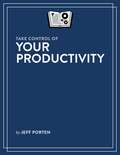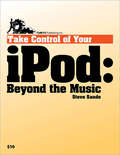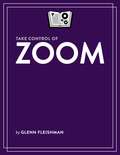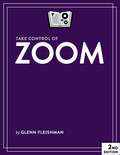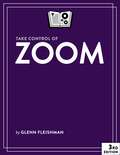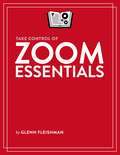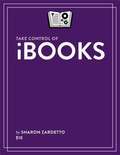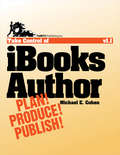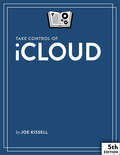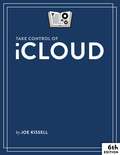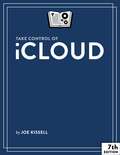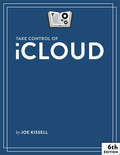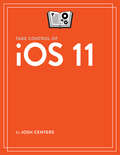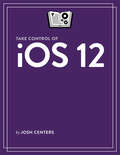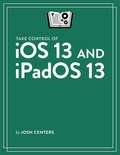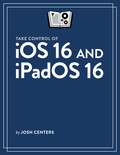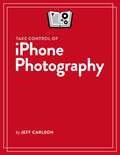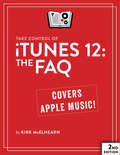- Table View
- List View
Take Control of Your Productivity
by Jeff PortenSimple to-do lists and calendars are no match for today's complex productivity needs. Productivity expert Jeff Porten walks you step by step through a system that helps you manage personal and business tasks fluidly, without having to worry that something might fall through the cracks.
Take Control of Your iPad
by Tonya EngstWhether you're new to the iPad or you're the person your friends and relatives turn to with iPad questions, this ebook is for you. This ebook describes the special hardware components in the original iPad, iPad 2, and third-generation iPad, plus gives you a tour of the parts and ports on the edge of the iPad, and discusses key accessories. It also provides short (and extended) advice on how to handle questions asked by the Setup Assistant - including Location Services, Wi-Fi and cellular data Internet connections, Apple ID, iCloud, and Voice Dictation - plus assistance with setting up services that the Setup Assistant doesn't handle, including the passcode lock, Bluetooth and tethered connections, notifications, Google Sync, and an effective custom iTunes sync. A good-sized portion of the ebook helps you master certain core iPad apps - such as Mail, Contacts, Photos, iBooks, Music, and Safari - and has real-world advice on buying and managing third-party apps.Tonya walks you through the entire iPad experience:Handle the hardware: Learn about the hardware components in your iPad model that make it unique, and get ideas for which accessories you should considering purchasing. Also, see where all the ports and buttons are on your iPad, plus find out how to turn it on and off, and how to reset and restore in case of a problem. For iPad 2 and third-generation iPad users, the ebook also describes how to use the camera for photos and videos, or to place a FaceTime video call.Get started: Learn how to answer the questions asked by the iPad's Setup Assistant, and get help with important configuration options that the Setup Assistant doesn't cover, including security, Bluetooth, tethering, Picture Frame slideshows, and notifications. You'll also find detailed directions for managing a Wi-Fi or USB-based iTunes sync. Sync data wirelessly: Find advice for integrating your iPad with iCloud, Google Contacts and Calendars, and Microsoft Exchange. (The ebook has solid iCloud coverage, but for all the details, read Take Control of iCloud.)Get around: Learn the most important gestures, and find out how to type on the iPad's virtual keyboard, with advice on typing faster, as well as how to copy and paste. For third-generation iPad users, the ebook describes the new Voice Dictation feature.Make the Home screen feel like home: Find friendly guidance on customizing the Home screen and Dock, making folders, and managing the multitasking bar.Get organized: Learn how to send email and exchange text messages; run the Calendar and Contacts apps; and use Maps, Find My Friends, and Find My iPad.Enjoy media: Discover how to find and read ebooks and magazines, enjoy music and movies, listen to podcasts and audiobooks, browse the Web, use iTunes U, and generally become an iPad media maven.Add apps: Read real-world advice on locating, purchasing, downloading, configuring, organizing, and sharing third-party apps.
Take Control of Your iPad
by Tonya EngstTonya walks you through the entire iPad experience: Handle the hardware: Learn about the hardware components in your iPad model that make it unique, and get ideas for which accessories you should considering purchasing. Also, see where all the ports and buttons are on your iPad, plus find out how to turn it on and off, and how to reset and restore in case of a problem. For iPad 2 and third-generation iPad users, the ebook also describes how to use the camera for photos and videos, or to place a FaceTime video call. Get started: Learn how to answer the questions asked by the iPad's Setup Assistant, and get help with important configuration options that the Setup Assistant doesn't cover, including security, Bluetooth, tethering, Picture Frame slideshows, and notifications. You'll also find detailed directions for managing a Wi-Fi or USB-based iTunes sync. Sync data wirelessly: Find advice for integrating your iPad with iCloud, Google Contacts and Calendars, and Microsoft Exchange. (The ebook has solid iCloud coverage, but for all the details, read Take Control of iCloud.) Get around: Learn the most important gestures, and find out how to type on the iPad's virtual keyboard, with advice on typing faster, as well as how to copy and paste. For third-generation iPad users, the ebook describes the new Voice Dictation feature. Make the Home screen feel like home: Find friendly guidance on customizing the Home screen and Dock, making folders, and managing the multitasking bar. Get organized: Learn how to send email and exchange text messages; run the Calendar and Contacts apps; and use Maps, Find My Friends, and Find My iPad. Enjoy media: Discover how to find and read ebooks and magazines, enjoy music and movies, listen to podcasts and audiobooks, browse the Web, use iTunes U, and generally become an iPad media maven. Add apps: Read real-world advice on locating, purchasing, downloading, configuring, organizing, and sharing third-party apps.
Take Control of Your iPod: Beyond the Music
by Steve SandeLearn a dozen ways to do more with an iPod than just listen to music! Written by gadget-wizard Steve Sande, this 136-page book helps you advance to the next level of iPod mastery. You'll learn basics like charging an iPod and moving music over to it, but most of the book looks at all the other stuff you can do with an iPod: track calendar items and contacts, keep to-do lists, exercise, read ebooks and RSS feeds, listen to podcasts and audiobooks, watch video, view subway maps, back up your hard drive, and much more! (Click Front Matter, just below, to see the complete topic list.) The book begins with colorful comparison charts of the various iPod models, just in case you aren't sure which iPod you have, since you may not realize that the iPod you bought few years ago is now considered a "second-generation iPod" or you may have received your iPod as a hand-me-down, sans manual. This book provides instructions for both Mac OS X and Windows users. iPod touch users: please note that this ebook covers the iPod touch only to the extent that it behaves like a regular iPod. It does not cover the iPod touch's many unique features. Read this book to learn answers to questions such as these: Which iPod do I have? Can I replace my radio alarm clock with an iPod? How do I read RSS news feeds on my iPod? How do I put maps and directions on my iPod? How can I read long Microsoft Word documents on an iPod? How do I sync music videos to an iPod? How do I put Flash-based videos from YouTube on my iPod? How can I convert a DVD so I can watch the video on an iPod? Which iPods are best for using as voice recorders?
Take Control of Zoom
by Glenn FleishmanThis book explains how to use the Zoom videoconferencing service from start to finish. It offers detailed instructions, warnings, and tips from installing and configuration of Zoom software, through set up and participation, and how to host meetings.
Take Control of Zoom
by Glenn FleishmanThis book explains how to use the Zoom videoconferencing service from start to finish. It offers detailed instructions, warnings, and tips from installing and configuration of Zoom software, through set up and participation, and how to host meetings.
Take Control of Zoom
by Glenn FleishmanThis book explains how to use the Zoom videoconferencing service from start to finish. It offers detailed instructions, warnings, and tips from installing and configuration of Zoom software, through set up and participation, and how to host meetings.
Take Control of Zoom
by Glenn FleishmanThis book explains how to use the Zoom videoconferencing service from start to finish. It offers detailed instructions, warnings, and tips from installing and configuration of Zoom software, through set up and participation, and how to host meetings.
Take Control of Zoom Essentials (1.0)
by Glenn FleishmanZoom became the online tool that everyone suddenly needed to master for school, work, and social life. This free Take Control book is here to help. Take Control of Zoom Essentials gets you quickly up to speed, including installing a Zoom app or using Zoom in a browser if you haven’t yet done so. It takes you through setup of your hardware, physical space, and Zoom apps, and teaches you to be an effective participant in meetings, including sharing your screen. This short, free book will make you an intermediate Zoom user in hours, without frustration.
Take Control of iBooks
by Sharon ZardettoIndulge your inner bibliophile with Apple's iBooks ebook reader!You know how to read a book, but do you know how to read and manage an entire library in iBooks, Apple's ebook-reading app for OS X Mavericks and iOS 7? On its surface, iBooks appears simple, but the more you add to your library, the more your questions will pile up. Get answers, plus learn about ebook-reading features that are not immediately obvious. If you need advice on collecting and reading ebooks in the Mavericks version of iBooks, want to know how iBooks stores and syncs your ebooks, or want to become more adept with iBooks on an iPad, iPhone, or iPod touch, this ebook is for you.Whether you're catching up on your favorite authors, poring over textbooks, or perusing work-related documents, self-described readaholic and Mac expert Sharon Zardetto teaches you the ABCs of iBooks. Sharon helps you optimize your onscreen reading environment, use the navigational controls (which differ depending on which type of ebook you're reading!), manage bookmarks, highlight important passages, make notes, and more. You'll also learn about auto-downloading and re-downloading purchases from Apple's iBooks Store, and where to find ebooks outside the iBooks Store.As you turn the virtual pages of Take Control of iBooks you'll read about:Ebook file formats: Here at Take Control, we often hear from people who aren't sure about the differences among the major ebook file formats--PDF, EPUB, Mobipocket, and Multi-Touch. If you're struggling with these basics (the difference between a hardback and a paperback is easier to understand), Sharon sets you straight, and helps you understand how the format of an ebook affects its behavior and features in iBooks.Mavericks mysteries: Discover what iBooks on your Mavericks Mac does with any ebooks that were previously in iTunes, where your library is located, and how to add EPUB, PDF, and Multi-Touch ebooks to iBooks. Synchronizing details: Find directions for syncing your Books library among your Apple devices. In addition to keeping copies of your ebooks on all your devices, you can sync your custom collection names and your position within any given book, as well as your bookmarks, highlights, and notes.Book acquisition: Whether you buy from Apple's iBooks Store, buy from a third party that sells ebooks in EPUB or PDF format (such as Take Control!), or make your own titles (such as with Apple's free iBooks Author--see Take Control of iBooks Author for help), you'll find out how to populate iBooks with your ebooks.Collection management: If you don't have time to "shelve" your ebooks, don't worry, because Sharon teaches techniques for taking advantage of iBooks' built-in organization and search function. But, the persnickety arrangers among us will learn how to further organize an iBooks library.Control your reading environment: Just as you may read best in the real world with the right lighting (and a bowl of grapes on hand, with a cat at your feet), you can also optimize your onscreen setup. You'll find tips for adjusting the font and type size, changing the page color, reading full-screen on the Mac, and even how to best "turn" the page.Enjoy the "e" in ebook: All those tiny electrons running around in your device can do more than display text on a screen. Sharon describes how to highlight passages, make in-book notes, insert virtual bookmarks, look up a selection in the dictionary (or on the Web--great for looking up a historical character or event that's mentioned in passing!) and more. A special chapter, "Explore Multi-Touch Books," guest-written by ebook expert Michael E. Cohen, helps you fully understand what's so special about Apple's Multi-Touch format and makes sure you can enjoy the special features, such as Study Cards, available in those ebooks.
Take Control of iBooks Author
by Michael E CohenApple's Multi-Touch ebooks boast visually impressive, template-driven layouts that can contain many types of interactive media--including interactive images, slideshows, audio and video files, rotating 3D images, and quiz questions. You create them on your Mac in the free iBooks Author application from Apple, and you can sell them to iPad users in the iBookstore or distribute them for free in any way you like. Read this ebook for expert advice on how to: Plan Your Project! Give your content a "spine," and design it to flow comfortably into an iBooks Author template. Determine what special types of media your book will contain--including audio files, video files, slideshows, charts and tables, graphics, interactive graphics, 3D rotating graphics (COLLADA), and study questions. You'll learn what your options are, and what file formats are needed. Decide whether to write your text in iBooks Author or in another program--and, if you decide to write outside of iBooks Author, learn how to import your content efficiently. Produce Your Book! Pick an iBooks Author template and customize it--you'll learn about the dependencies and interactions between the portrait view layout and the landscape view, and find specific advice and steps for customizing both types. Add new chapters, sections, and pages to your book. Make your text flow through your book, and understand how to control the flow. Import and position graphics, videos, and other media items, so that they appear where you want them to--and understand why and how these elements may appear as thumbnails. Make an imported graphic interactive with tappable elements that reveal additional information. Create and configure study questions (and answers). Add an interactive glossary and index, and understand how they interact. Learn how iBooks Author generates a table of contents, and tweak your table of contents. Make internal hyperlinks and external links to the Web. Publish! Export your ebook as a basic PDF or text file (for people who want to read your book, but don't have an iPad). Export your ebook as a Multi-Touch ebook that can be read exclusively in iBooks on the iPad. Get set up to make your ebook available through Apple's iBookstore. Upload your completed project to the iBookstore.
Take Control of iCloud
by Joe KissellTake Control of iCloud will teach you how to handle many aspects of iCloud, including: iCloud Web site: Learn what you can and can't do in iCloud's Web-based interface for Mail, Contacts, Calendar, Find My iPhone, and iWork documents. iTunes in the Cloud: Learn how to turn on automatic downloads so nearly anything you buy from Apple--music, apps, and ebooks, though not TV shows or movies--appears on all your devices. You'll also learn how to re-download previously purchased items, and you'll read about how to start using Apple's optional, $25-per-year iTunes Match music service. iCloud Backup: Find out what data on your iOS device backs up, how to handle your backup, and--most importantly--how to restore your backup after a problem! Photo Stream: Having all your recent photos appear on all your devices sounds great, but there are gotchas. Joe explains how the 1,000-photo and 30-day limits work, as well as what's necessary to get a truly embarrassing photo out of your Photo Stream. Documents in the Cloud: Start changing your habits and expectations as your documents begin living in the cloud and within apps instead of on a local disk. But beware, since Documents in the Cloud isn't always seamless, with both manual effort required and data loss possible at the moment. Calendar and Contacts: Find directions for working with iCloud's Calendar and Contacts Web applications, along with pointers on the relatively few ways they differ from the Mac's iCal and Address Book and from iOS 5's Calendar and Contacts apps. Learn how to handle invitations to calendar events, plus get guidance on how reminders work within iCloud's calendaring system. Mail: As with Calendar and Contacts, Joe explains how to set up and use iCloud's Web-based Mail app, which is similar to the iOS Mail apps. Notes and Reminders: These new applications in Mountain Lion extract the similarly named features from iCal and Mail and match up with the iOS apps; Joe explains briefly how to use them to keep information synced across all your devices. Find My...: Learn how to use Find My iPhone/iPad/iPod touch/Mac to locate a device that's gone missing, and get an overview of how you can keep track of friends and family with the new Find My Friends iOS app. Back to My Mac: With Back to My Mac, you can connect to your Mac at home or the office over the Internet and use both file sharing and screen sharing just as though you were on the same network. Joe explains the basics. Read this book to learn the answers to questions such as: What are iCloud's primary features? How do I set up iCloud-based calendar and contact syncing on my iPhone, iPad, or iPod touch? How do I share calendars with people who are not using iCloud? How quickly should I expect iCloud to sync my data? How do I configure my email software to use my iCloud email address? How do I add files to my Photo Stream from Windows? How can I configure my AirPort Extreme to work with Back to My Mac? What should I expect iTunes to do immediately after I turn on iTunes Match? in Web Galleries and files in iDisk, and what alternatives you can use to replace that functionality. What to do if you have multiple Apple IDs, shared Apple IDs, a MobileMe Family Pack, or a non-email Apple ID, and how to associate your primary email address with the desired Apple ID. The best ways to replicate MobileMe-based group calendar sharing in iCloud, especially if not everyone you share with can upgrade to iCloud.
Take Control of iCloud
by Joe KissellApple’s iCloud service is highly useful, but it can also create headaches for the average user. In "Take Control of iCloud, Sixth Edition," newly updated for Mojave and iOS 12, Mac expert Joe Kissell explains how to avoid frustrations and make iCloud work for you.
Take Control of iCloud
by Joe KissellApple’s iCloud service is highly useful, but it can also create headaches for the average user. In "Take Control of iCloud, Seventh Edition," updated for Catalina, Big Sur, and iOS 14/iPadOS 14, Mac expert Joe Kissell explains how to avoid frustrations and make iCloud work for you.
Take Control of iCloud (6.0)
by Joe KisselliCloud is Apple’s suite of internet services. This book helps you make sense of iCloud, configure it for your needs, and choose the best ways of using each feature.
Take Control of iOS 11
by Josh CentersDiscover what's new in iOS 11!Take a spin through the newest features of iOS 11 with Take Control of iOS 11 by TidBITS Managing Editor Josh Centers. Whether you use an iPad, iPhone, or iPod touch, you'll find lots to explore in this book, from major changes to Control Center, to new Instant Markup features, to the Files app, which offers access to files stored in iCloud and on your device. Learn how iOS 11 is a game-changer for the iPad, with new multi-tasking capabilities that take it one step closer to being a peer to the Mac.Other aspects of iOS that have seen changes in this new version are: the Lock Screen, Control Center, the Home Screen, Files, Siri, Keyboard, HomeKit, the App Store, the Camera, Maps, Messages, Photos, Notes, and Settings. As you dive into the details, Josh also shows you how to customize iOS 11 to fit your needs, helping you decide which settings and apps would be most useful to you.If you need a refresher on everything that iOS can do, you'll also find that in this book. Josh provides extensive guidance about the ins and outs of using iOS, including how to:Manage the Lock Screen, Home Screen, and Control CenterSearch with SpotlightSwitch between apps and use Handoff to transfer your work Use Siri effectivelyMaster Keyboard tasks (typing, dictation, emojis, autofill)Use Share SheetsMake use of iCloud servicesOptimize the App StoreTurn on Family SharingMake the most of special iPad features like drag and dropTake photos and organize themManage MessagesMake calls and use FaceTime and VoicemailSearch in SafariUse Maps, Find My iPhone, and Find My FriendsOrganize your Wallet and use Apple PayControl your home with HomeKit and SiriLearn about privacy settingsManage data usage and battery life
Take Control of iOS 12
by Josh CentersLearn how to make the most of iOS 12!Although iOS 12 focuses largely on performance and usability improvements, it also contains dozens of useful new features. In Take Control of iOS 12, TidBITS Managing Editor Josh Centers takes you through all the new stuff--including some powerful but obscure capabilities you may never notice on your own. You'll learn about Screen Time (to help you monitor and address screen addiction); updated notifications; improvements to Siri, Camera, Messages, and Photos; new password management tools; and a long list of other changes--as well as the new Shortcuts app, which provides new and improved automation features to iOS. Anyone with a compatible iPhone, iPad, or iPod touch will benefit from Josh's in-depth explanations.But the book also goes far beyond the new features, providing an extensive guide to getting the most out of iOS 12. For example, you'll learn how to:Make sense of the Lock screen, Home screen, and Control Center--and customize them to meet your needsSearch with SpotlightSwitch between apps and use Handoff to transfer your work Use Siri effectively, and even create your own custom Siri shortcutsBecome a whiz at using the various keyboards and editing controls built into iOS 12Use Share Sheets (for more than just sharing)Make the most of special iPad features like Instant Note, multitasking, and drag & dropNavigate the App StoreUnderstand the ins and outs of Family SharingManage your data--both locally on your device and in the cloudUse Screen Time to make better choices about when and how you use your deviceTake photos and videos, apply camera effects, and organize your mediaSend and receive messages in any of numerous ways with the Messages appMake calls and use FaceTime and VoicemailSurf the web with SafariUse Maps, Find My iPhone, and Find My FriendsOrganize your Wallet and use Apple PayInstall, delete, create, and use shortcuts in the Shortcuts appProtect your privacyMake the most of numerous iOS accessibility featuresImprove your battery life
Take Control of iOS 13 and iPadOS 13
by Josh CentersLearn how to make the most of Apple's mobile operating systems!The latest annual update to iOS features the usual selection of new features, improved user interface, and security enhancements. It also marks the split of Apple's mobile operating system into iOS (for iPhone and iPod touch) and iPadOS (for iPad only). This is more than just a name change; with iPadOS 13, the iPad gets huge improvements that bring it much closer to the computing power and flexibility we expect from conventional computers. TidBITS Managing Editor Josh Centers is back to guide you through all the major capabilities of both operating systems in this new book.Take Control of iOS 13 and iPadOS 13 goes far beyond the new features, providing an extensive guide to getting the most out of iOS 13 and iPadOS 13. Among other things, you'll learn how to:New! Discover all the major changes in iOS and iPadOSNew! Use activity views (which replace Share sheets and are for more than just sharing)New! Enable Dark Mode on your mobile deviceUpdated! Use the new Find My appNew! Make the most of improved text editing toolsUpdated! Use Siri and Shortcuts to do even more than before, thanks to significantly expanded capabilitiesNew! Use accessibility improvements, including voice control and mouse supportUpdated! Discover the new (and existing) capabilities of Apple's upgraded apps--including Files, Mail, Maps, Messages, Notes, and RemindersUpdated! Use Screen Time to make better choices about when and how you use your deviceNew! Work with the updated iPad Home screen, Dock, and onscreen keyboardNew! Learn about the new iPad multitasking capabilities, including more ways to split the screen, use multiple windows, and drag & drop between appsNew! Browse the web with ease using the desktop-class Safari for iPadOSNew! Use the significantly updated Camera and Photos apps to take photos and videos, apply camera effects, and organize your mediaMake sense of the Lock screen, Home screen, and Control Center--and customize them to meet your needsSearch with SpotlightSwitch between apps and use Handoff to transfer your work Navigate the App StoreUnderstand the ins and outs of Family SharingManage your data--both locally on your device and in the cloudMake calls and use FaceTime and VoicemailOrganize your Wallet and use Apple PayProtect your privacyImprove your battery life…and much more!Anyone with a compatible iPhone, iPad, or iPod touch will benefit from Josh's in-depth explanations.
Take Control of iOS 13 and iPadOS 13
by Josh CentersWhether you use an iPad, iPhone, or iPod touch, you'll find lots to explore in "Take Control of iOS 13 and iPadOS 13" by TidBITS Managing Editor Josh Centers. Learn about what's new in iOS 13 and iPadOS 13—and how to customize them to fit your needs.
Take Control of iOS 14 and iPadOS 14
by Josh CentersiOS 14 brings new features to your iPhone or iPod touch, while iPadOS 14 updates your iPad with the latest goodies. In "Take Control of iOS 14 and iPadOS 14" by TidBITS Managing Editor Josh Centers, you'll discover all the new features in iOS 14 and iPadOS 14 and how to make the best use of them.
Take Control of iOS 15 and iPadOS 15
by Josh CentersYour iPhone, iPod touch, or iPad gain all new features and interface changes with iOS 15 and iPadOS 15. In Take Control of iOS 15 and iPadOS 15 by TidBITS Managing Editor Josh Centers, you'll learn what's new, what's coming soon, and how to get more out of your Apple mobile devices with these operating systems.
Take Control of iOS 15 and iPadOS 15
by Josh CentersYour iPhone, iPod touch, or iPad gain all new features and interface changes with iOS 15 and iPadOS 15. In Take Control of iOS 15 and iPadOS 15 by TidBITS Managing Editor Josh Centers, you'll learn what's new and how to get more out of your Apple mobile devices with these operating systems.
Take Control of iOS 16 and iPadOS 16
by Josh CentersiOS 16 and iPadOS 16 introduce new features and customization options for your iPhone or iPad. Once gain, TidBITS Managing Editor Josh Centers is here to help you learn what's new in "Take Control of iOS 16 and iPadOS 16." This book also serves as a general guide to the basics of using iOS and iPadOS, including getting started with common apps such as Siri, Messages, and Camera.
Take Control of iPhone Photography
by Jeff CarlsonWould you like to unlock the powerful features of your iPhone's cameras and create better photos and videos? This book is the friendly, step-by-step guide to capturing great photos using the iPhone, the camera that’s always with you, taught by an author and professional photographer who has been taking mobile photos on iPhones since the first model.
Take Control of iTunes 10: The FAQ
by Kirk McelhearnQuestions answered include: How can I use iTunes Match to share music with my family? How can I create a separate, smaller iTunes library for use with iTunes Match? How can I put an audiobook into my iTunes Match setup? How do I control sound quality when I import (rip) a music CD? What should I consider before I rip an audiobook CD? How do I turn on Genius? Where are good places to shop for digital music besides the iTunes Store? Which tags should I consider adding? How do I add lyrics to my tracks? How can I locate music that I haven't listened to in a while? What special things can I do with smart playlists? What AppleScripts can I use to extend iTunes? How do I share my iTunes library over a network? What can I print with iTunes? What's the best way to deal with my huge music library?