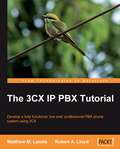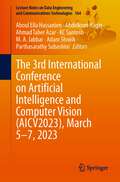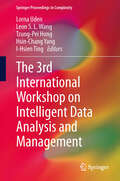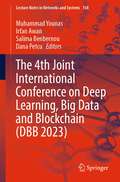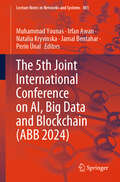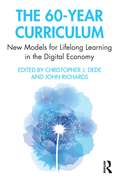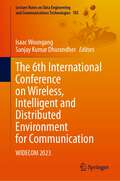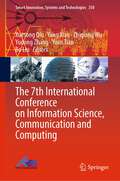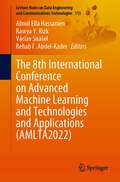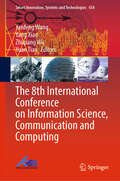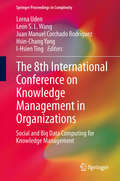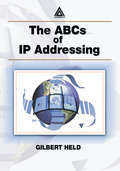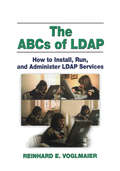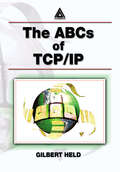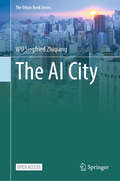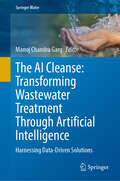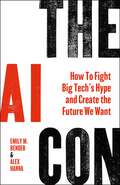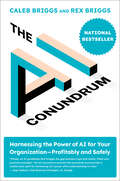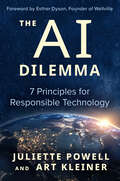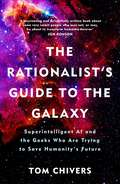- Table View
- List View
The 360° Gaze: Immersions in Media, Society, and Culture
by Christian StieglerA comprehensive study of the pervasive role of immersion and immersive media in postmodern culture, from a humanities and social sciences perspective.Virtual reality, augmented reality, mixed reality, and other modes of digitally induced immersion herald a major cultural and economic shift in society. Most academic discussions of immersion and immersive media have focused on the technological aspects. In The 360° Gaze, Christian Stiegler takes a humanities and social science approach, emphasizing the human implications of immersive media in postmodern culture. Examining characteristics common to all immersive experiences, he uncovers dominant metaphors, such as the rabbit hole, and prevailing ideologies. He raises fundamental questions about opportunities and risks associated with immersion, as well as the potential effects on individuals, communities, and societies.
The 3CX IP PBX Tutorial
by Matthew M. Landis Robert LloydA hands-on and practical tutorial that shows administrators how to implement and use 3CX and its range of functionality. Using real world experiences from the authors, you will learn tricks and tips that will help you develop and optimize your 3CX system. This book is for beginners who know nothing about 3CX or VoIP. It will guide them to set up a complete system. Advanced users will also gain insight from information on real-world hardware and software tips and tricks.
The 3rd International Conference on Artificial Intelligence and Computer Vision (Lecture Notes on Data Engineering and Communications Technologies #164)
by Ahmad Taher Azar Aboul Ella Hassanien Abdelkrim Haqiq M. A. Jabbar Parthasarathy Subashini Kc Santosh Adam SłowikThis book presents the proceedings of the 3rd International Conference on Artificial Intelligence and Computer Vision (AICV’2023) which will be held in Marrakesh, Morocco, during March 05–07, 2023. This international conference, which highlighted essential research and developments in the fields of artificial intelligence and computer visions, was organized by the computer, Networks, Mobility and Modeling Laboratory (IR2M), Faculty of Sciences and Techniques, Hassan First University, Settat, Morocco, the Scientific Research Group in Egypt (SRGE), Cairo University, and the Automated Systems & Soft Computing Lab (ASSCL), Prince Sultan University, Riyadh, Saudi Arabia. The book is divided into sections, covering the following topics: swarm-based optimization mining and data analysis, deep learning and applications, machine learning and applications, image processing and computer vision, sentiment analysis, and recommendation systems, and software-defined network and telecommunication.
The 3rd International Workshop on Intelligent Data Analysis and Management
by Lorna Uden I-Hsien Ting Hsin-Chang Yang Leon S.L. Wang Tzung-Pei HongThese papers on Intelligent Data Analysis and Management (IDAM) examine issues related to the research and applications of Artificial Intelligence techniques in data analysis and management across a variety of disciplines. The papers derive from the 2013 IDAM conference in Kaohsiung ,Taiwan. It is an interdisciplinary research field involving academic researchers in information technologies, computer science, public policy, bioinformatics, medical informatics, and social and behavior studies, etc. The techniques studied include (but are not limited to): data visualization, data pre-processing, data engineering, database mining techniques, tools and applications, evolutionary algorithms, machine learning, neural nets, fuzzy logic, statistical pattern recognition, knowledge filtering, and post-processing, etc.
The 4th Joint International Conference on Deep Learning, Big Data and Blockchain (Lecture Notes in Networks and Systems #768)
by Muhammad Younas Irfan Awan Dana Petcu Salima BenbernouThis book constitutes refereed articles which present research work on new and emerging topics such as distributed ledger technology, blockchains and architectures, smart cities, machine learning and deep learning techniques and application areas such as flight pricing, energy demand and healthcare.The intended readership of the book include researchers, developers and practitioners in the areas of deep learning, big data and blockchains technologies and their applications.
The 5th Joint International Conference on AI, Big Data and Blockchain (Lecture Notes in Networks and Systems #881)
by Muhammad Younas Irfan Awan Natalia Kryvinska Perin Ünal Jamal BentaharThis book is the 5th Joint International Conference on AI, Big Data and Blockchain (ABB 2024), 19–21 Aug 2024, Vienna, Austria. This book constitutes refereed articles which present research work on timely research themes such as novel AI methods and models, deep learning techniques, data analytics and hidden patterns, security, privacy and trust, blockchain data management, and fraud detection and prevention, among others. The intended readership of the book includes researchers, developers, and practitioners in the areas of AI, big data, blockchain techniques, technologies, and their applications.
The 60-Year Curriculum: New Models for Lifelong Learning in the Digital Economy
by Christopher J. DedeThe 60-Year Curriculum explores models and strategies for lifelong learning in an era of profound economic disruption and reinvention. Over the next half-century, globalization, regional threats to sustainability, climate change, and technologies such as artificial intelligence and data mining will transform our education and workforce sectors. In turn, higher education must shift to offer every student life-wide opportunities for the continuous upskilling they will need to achieve decades of worthwhile employability. This cutting-edge book describes the evolution of new models—covering computer science, inclusive design, critical thinking, civics, and more—by which universities can increase learners’ trajectories across multiple careers from mid-adolescence to retirement. Stakeholders in workforce development, curriculum and instructional design, lifelong learning, and higher and continuing education will find a unique synthesis offering valuable insights and actionable next steps.
The 6th International Conference on Wireless, Intelligent and Distributed Environment for Communication: WIDECOM 2023 (Lecture Notes on Data Engineering and Communications Technologies #185)
by Isaac Woungang Sanjay Kumar DhurandherThis book presents the proceedings of the 6th International Conference on Wireless Intelligent and Distributed Environment for Communication (WIDECOM 2023), which took place at Brock University, St. Catharines, Ontario, Canada, October 11-13, 2023. The book addresses issues related to new dependability paradigms, design, and performance of dependable network computing and mobile systems, as well as issues related to the security of these systems. The goal of the conference is to provide a forum for researchers, students, scientists and engineers working in academia and industry to share their experiences, new ideas and research results in the above-mentioned areas.
The 7 Qualities of Highly Secure Software
by Mano PaulThe 7 Qualities of Highly Secure Software provides a framework for designing, developing, and deploying hacker-resilient software. It uses engaging anecdotes and analogies-ranging from Aesop's fables, athletics, architecture, biology, nursery rhymes, and video games-to illustrate the qualities that are essential for the development of highly secure
The 7th International Conference on Information Science, Communication and Computing (Smart Innovation, Systems and Technologies #350)
by Bo Liu Xuesong Qiu Yang Xiao Zhiqiang Wu Yuan Tian Yudong ZhangThis conference proceedings is a collection of the accepted papers of ISCC2023 - the 7th International Conference on Information Science, Communication and Computing held in Chongqing, China, 2-5 June 2023. The topics focus on intelligent information science and technology, artificial intelligence and intelligent systems, cloud computing and big data, smart computing and communication technology, wireless network, and cyber security. Each part can be used as an excellent reference by industry practitioners, university faculties, research fellows, and undergraduate and graduate students who need to build a knowledge base of the latest advances and state of the practice in the topics covered by this conference proceedings. This will enable them to build, maintain and manage systems of high reliability and complexity. We would like to thank the authors for their hard work and dedication, and the reviewers for ensuring that only the highest quality papers were selected.
The 7th International Conference on Wireless, Intelligent and Distributed Environment for Communication: WIDECOM 2024 (Lecture Notes on Data Engineering and Communications Technologies #237)
by Isaac Woungang Sanjay Kumar DhurandherThis book presents the proceedings of the 7th International Conference on Wireless Intelligent and Distributed Environment for Communication (WIDECOM 2024), which took place at Keene State College, Keene, New Hampshire, USA, October 16-18, 2024. The book addresses issues related to new dependability paradigms, design, and performance of dependable network computing and mobile systems, as well as issues related to the security of these systems. The goal of the conference is to provide a forum for researchers, students, scientists and engineers working in academia and industry to share their experiences, new ideas and research results in the above-mentioned areas.
The 8th International Conference on Advanced Machine Learning and Technologies and Applications (Lecture Notes on Data Engineering and Communications Technologies #113)
by Václav Snášel Aboul Ella Hassanien Rawya Y. Rizk Rehab F. Abdel-KaderThis book constitutes the refereed proceedings of the 8th International Conference on Advanced Machine Learning Technologies and Applications, AMLTA 2022, held in Cairo, Egypt, during May 5-7, 2022. The 8th edition of AMLTA will be organized by the Scientific Research Group in Egypt (SRGE), Egypt, collaborating with Port Said University, Egypt, and VSB-Technical University of Ostrava, Czech Republic. AMLTA series aims to become the premier international conference for an in-depth discussion on the most up-to-date and innovative ideas, research projects, and practices in the field of machine learning technologies and their applications. The book covers current research on advanced machine learning technology, including deep learning technology, sentiment analysis, cyber-physical system, IoT, and smart cities informatics and AI against COVID-19, data mining, power and control systems, business intelligence, social media, digital transformation, and smart systems.
The 8th International Conference on Information Science, Communication and Computing (Smart Innovation, Systems and Technologies #434)
by Yang Xiao Zhiqiang Wu Yuan Tian Yanfeng WangThis conference proceedings is a collection of the accepted papers of ISCC2024 - the 8th International Conference on Information Science, Communication and Computing, held in Zhengzhou, China, 23-25 August 2024. The topics focus on intelligent information science and technology, artificial intelligence and intelligent systems, cloud computing and big data, smart computing and communication technology, wireless network and cyber security. Each part can be used as an excellent reference by industry practitioners, university faculties, research fellows and undergraduate and graduate students who need to build a knowledge base of the latest advances and state of the practice in the topics covered by these conference proceedings. This will enable them to build, maintain and manage systems of high reliability and complexity. We would like to thank the authors for their hard work and dedication, and the reviewers for ensuring that only the highest quality papers were selected.
The 8th International Conference on Knowledge Management in Organizations: Social and Big Data Computing for Knowledge Management
by Lorna Uden I-Hsien Ting Hsin-Chang Yang Leon S.L. Wang Juan Manuel Corchado RodríguezThe proceedings from the eighth KMO conference represent the findings of this international meeting which brought together researchers and developers from industry and the academic world to report on the latest scientific and technical advances on knowledge management in organizations. This conference provided an international forum for authors to present and discuss research focused on the role of knowledge management for innovative services in industries, to shed light on recent advances in social and big data computing for KM as well as to identify future directions for researching the role of knowledge management in service innovation and how cloud computing can be used to address many of the issues currently facing KM in academia and industrial sectors.
The ABCs of IP Addressing
by Gilbert HeldOur world is rapidly becoming an Internet-based world, with tens of millions of homes, millions of businesses, and within a short period of time, possibly hundreds of millions of mobile professionals accessing the literal mother of all networks. One of the key problems affecting many Internet users, ranging from individual professionals to networki
The ABCs of LDAP: How to Install, Run, and Administer LDAP Services
by Reinhard E. VoglmaierThis book explores the use of Lightweight Directory Access Protocol (LDAP) as an efficient protocol. It combines all of the relevant information available on the Internet along with a number of arguments treated in the various books that are available, and provides many examples of LDAP code.
The ABCs of TCP/IP
by Gilbert HeldAdvances in networking and communications hardware based upon the TCP/IP protocol suite are opening up a new range of technologies with the potential to contribute considerably to our daily lives. The ABCs of TCP/IP is a comprehensive reference on the TCP/IP protocol suite for professionals that provides an overview of the suite and details its key components. It addresses virtual private networks, IP telephony and voice gateways, and IPSec and examines the manner by which various protocols and applications operate. Coverage also includes security techniques, routing, network design constraints, testing methods, troubleshooting, management issues, and emerging applications.
The AI Act and The Agile Safety Plan (SpringerBriefs in Computer Science)
by Thor Myklebust Tor Stålhane Dorthea Mathilde VatnThis open access book aims to provide the reader with some basic insight into the AI Act (REGULATION (EU) 2024/1689) and its relevance for the development of high-risk AI systems. It covers all aspects relevant in a safety plan that should serve as the foundation for developing future safety cases for AI safety systems. The topics include e.g. the system definition; hardware, software and its lifecycles; stakeholders and organizations; tools, programming languages, and existing software to be integrated; documentation and work products; procurement and subcontracting; and human aspects. The book aims at experts and stakeholders involved in developing high risk systems, both manufacturers and operators. It is also written for everyone having an interest in how the AI Act impacts technology development processes generally. As such, especially start-ups and small and medium-sized enterprises (SMEs) will find this book useful.
The AI Advantage: How to Put the Artificial Intelligence Revolution to Work (Management on the Cutting Edge)
by Thomas H. DavenportCutting through the hype, a practical guide to using artificial intelligence for business benefits and competitive advantage.In The AI Advantage, Thomas Davenport offers a guide to using artificial intelligence in business. He describes what technologies are available and how companies can use them for business benefits and competitive advantage. He cuts through the hype of the AI craze—remember when it seemed plausible that IBM's Watson could cure cancer?—to explain how businesses can put artificial intelligence to work now, in the real world. His key recommendation: don't go for the “moonshot” (curing cancer, or synthesizing all investment knowledge); look for the “low-hanging fruit” to make your company more efficient.Davenport explains that the business value AI offers is solid rather than sexy or splashy. AI will improve products and processes and make decisions better informed—important but largely invisible tasks. AI technologies won't replace human workers but augment their capabilities, with smart machines to work alongside smart people. AI can automate structured and repetitive work; provide extensive analysis of data through machine learning (“analytics on steroids”), and engage with customers and employees via chatbots and intelligent agents. Companies should experiment with these technologies and develop their own expertise.Davenport describes the major AI technologies and explains how they are being used, reports on the AI work done by large commercial enterprises like Amazon and Google, and outlines strategies and steps to becoming a cognitive corporation. This book provides an invaluable guide to the real-world future of business AI.A book in the Management on the Cutting Edge series, published in cooperation with MIT Sloan Management Review.
The AI City (The Urban Book Series)
by Siegfried Zhiqiang WUThis open access book presents the concept of AI Cites for the first time. It includes the theoretical basis, development frontier, and different application scenarios of artificial intelligence cities. The book is accompanied by rich practical cases to conduct in-depth and detailed discussions on the proposition of artificial intelligence cities. It fills the gap between artificial intelligence and urban planning. This book points out the urgent human needs in the city for AI scientists to considered in the next round of AI technology development. It also provides new ideas for urban planners and researchers to solve problems with new technologies.
The AI Cleanse: Harnessing Data-Driven Solutions (Springer Water)
by Manoj Chandra GargThis groundbreaking book goes beyond conventional approaches and explores how AI is revolutionizing the field of wastewater treatment, offering innovative solutions to pressing challenges. "The AI Cleanse" takes you on a captivating journey through the convergence of AI and wastewater treatment, revealing the potential for enhanced efficiency, effectiveness, and sustainability. From optimizing treatment processes to intelligent monitoring and fault detection, this book showcases how AI-driven technologies can reshape the way we approach wastewater treatment.Gain a comprehensive understanding of the basics of wastewater treatment and the limitations of traditional methods. Explore the practical applications of AI, such as data acquisition and analysis, process optimization, and resource recovery. Learn about cutting-edge technologies, emerging trends, and future directions in the field.Written in a reader-friendly style, "The AI Cleanse" bridges the gap between theoretical knowledge and practical implementation. Packed with real-world examples, case studies, and insights from experts in the field, this book equips researchers, professionals, and students with the knowledge needed to harness the full potential of AI in wastewater treatment.If you are passionate about environmental preservation, sustainable practices, and the power of technology, "The AI Cleanse" is your guide to unlocking the transformative potential of artificial intelligence in wastewater treatment. Embrace a cleaner future and be at the forefront of this revolution in the field.
The AI Con: How to Fight Big Tech's Hype and Create the Future We Want
by Emily M. Bender Alex HannaA smart, incisive look at the technologies sold as artificial intelligence, the drawbacks and pitfalls of technology sold under this banner, and why it’s crucial to recognize the many ways in which AI hype covers for a small set of power-hungry actors at work and in the world. Is artificial intelligence going to take over the world? Have big tech scientists created an artificial lifeform that can think on its own? Is it going to put authors, artists, and others out of business? Are we about to enter an age where computers are better than humans at everything?The answer to these questions, linguist Emily M. Bender and sociologist Alex Hanna make clear, is “no,” “they wish,” “LOL,” and “definitely not.” This kind of thinking is a symptom of a phenomenon known as “AI hype.” Hype looks and smells fishy: It twists words and helps the rich get richer by justifying data theft, motivating surveillance capitalism, and devaluing human creativity in order to replace meaningful work with jobs that treat people like machines. In The AI Con, Bender and Hanna offer a sharp, witty, and wide-ranging take-down of AI hype across its many forms.Bender and Hanna show you how to spot AI hype, how to deconstruct it, and how to expose the power grabs it aims to hide. Armed with these tools, you will be prepared to push back against AI hype at work, as a consumer in the marketplace, as a skeptical newsreader, and as a citizen holding policymakers to account. Together, Bender and Hanna expose AI hype for what it is: a mask for Big Tech’s drive for profit, with little concern for who it affects.
The AI Conundrum: Harnessing the Power of AI for Your Organization--Profitably and Safely
by Caleb Briggs Rex BriggsA timely, practical guide to AI—its strengths, weaknesses, and real-world applications—for business professionals and policymakers.Artificial intelligence, or AI, can recognize a pattern from any set of data it is given, which is what makes it such an extraordinarily powerful tool. But because not all patterns are authentic or reliable, AI’s pattern-finding superpower can lead to spurious patterns—and to disastrous results for business and government entities that rely on them. Hence the conundrum at the heart of AI: its greatest strength can also be its greatest weakness. Targeting the businessperson who needs to know how to use AI profitably and responsibly, Caleb Briggs and Rex Briggs offer in this book a foundational understanding of AI that is easy to grasp yet thorough enough to be used effectively. The AI Conundrum:• Draws on the authors’ diverse expertise—in pure math, computer science, marketing, data science, and business—to make AI concepts and applications approachable for readers of all tech levels.• Provides a framework for comparing AI to the next best alternative, and for gauging where AI is likely be successful—or to pose greater risk than benefits.• Includes dozens of real-world case studies highlighting the successes and failures of AI applications across various industries. • Offers actionable insights for responsible implementation and risk mitigation.• Provides a worksheet for identifying potential problem areas, a cost-benefit analysis, and a companion website. The AI Conundrum is an invaluable resource for professionals and students seeking a full understanding of AI—its applications, limitations, and ethical considerations—as we enter a brave new era.
The AI Dilemma: 7 Principles for Responsible Technology
by Art Kleiner Juliette PowellThe misuse of AI has led to wrongful arrests, denial of medical care, even genocide-this book offers 7 powerful principles that business can use now to end the harm.AI holds incredible promise to improve virtually every aspect of our lives, but we can't ignore its risks, mishaps and misuses. Juliette Powell and Art Kleiner offer seven principles for ensuring that machine learning supports human flourishing. They draw on Powell's research at Columbia University and use a wealth of real-world examples. Four principles relate to AI systems themselves. Human risk must be rigorously determined and consciously included in any design process. AI systems must be understandable and transparent to any observer, not just the engineers working on them. People must be allowed to protect and manage their personal data. The biases embedded in AI must be confronted and reduced. The final three principles pertain to the organizations that create AI systems. There must be procedures in place to hold them accountable for negative consequences. Organizations need to be loosely structured so that problems in one area can be isolated and resolved before they spread and sabotage the whole system. Finally, there must be psychological safety and creative friction, so that anyone involved in software development can bring problems to light without fear of reprisal. Powell and Kleiner explore how to implement each principle, citing current best practices, promising new developments, and sobering cautionary tales. Incorporating the perspectives of engineers, businesspeople, government officials, and social activists, this book will help us realize the unprecedented benefits and opportunities AI systems can provide.
The AI Does Not Hate You: Superintelligence, Rationality and the Race to Save the World
by Tom Chivers'A fascinating and delightfully written book about some very smart people who may not, or may, be about to transform humanity forever' JON RONSONThis is a book about AI and AI risk. But it's also more importantly about a community of people who are trying to think rationally about intelligence, and the places that these thoughts are taking them, and what insight they can and can't give us about the future of the human race over the next few years. It explains why these people are worried, why they might be right, and why they might be wrong. It is a book about the cutting edge of our thinking on intelligence and rationality right now by the people who stay up all night worrying about it.Along the way, we discover why we probably don't need to worry about a future AI resurrecting a perfect copy of our minds and torturing us for not inventing it sooner, but we perhaps should be concerned about paperclips destroying life as we know it; how Mickey Mouse can teach us an important lesson about how to program AI; and how a more rational approach to life could be what saves us all.