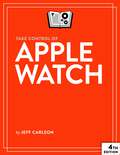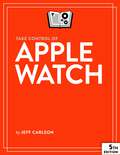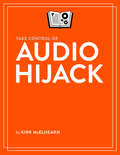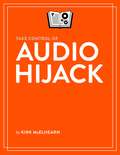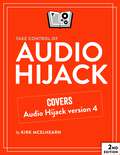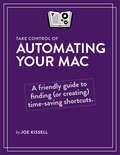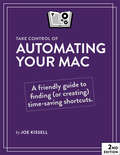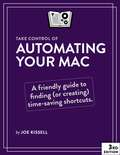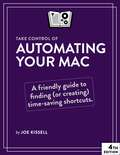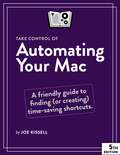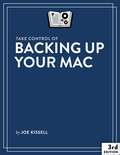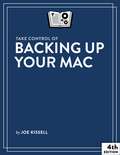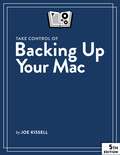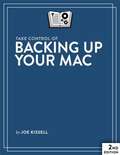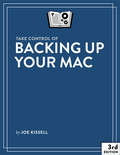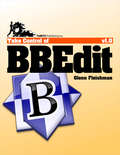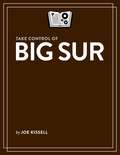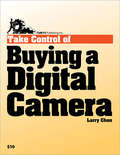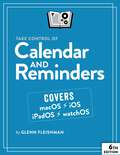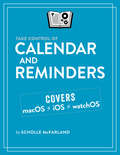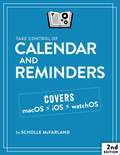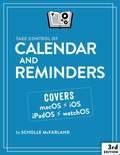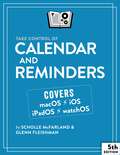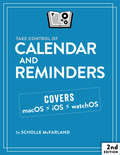- Table View
- List View
Take Control of Apple Watch
by Jeff CarlsonGet to know your Apple Watch and customize it to help you focus on what you care about most. Tech expert Jeff Carlson helps you understand the watch mindset, pick the watch model that’s right for you, set up and share its faces and their complications, get the notifications you want, handle communications, and learn how the controls and core apps work.
Take Control of Apple Watch
by Jeff CarlsonGet to know your Apple Watch and customize it to help you focus on what you care about most. Tech expert Jeff Carlson helps you understand the watch mindset, pick the watch model that’s right for you, set up and share its faces and their complications, get the notifications you want, handle communications, and learn how the controls and core apps work.
Take Control of Audio Hijack
by Kirk McelhearnFind sound advice for recording anything on your Mac!Learn how to use Rogue Amoeba's Audio Hijack 3 to capture and enhance any audio playing on a Mac. Audio expert Kirk McElhearn provides instructions for setting up common scenarios -- recording audio playing in Safari, capturing Skype and FaceTime calls, digitizing your old LPs, extracting audio from concert DVDs, and working with mics and mixers, among much else. Kirk also helps you edit recordings in Rogue Amoeba's Fission audio editor.You'll learn how to pipe sound through Audio Hijack to enhance its quality without recording. For example, by boosting the volume or tweaking the bass -- movies on Netflix never sounded better!You'll also discover special features such as reusable sessions, recording to more than one file (and format) at once, scheduling recordings, time shifting during live playback, effects like ducking and panning, adding automatic metadata before recording, and more.The Fission chapter has directions for trimming, cropping, adding, replacing, splitting, and fading audio. It also explains how to turn an audio file into a ringtone and -- podcasters and educators take note! -- how to make a chapterized AAC file.This book was created in collaboration with Rogue Amoeba, who worked with us to make this book more accurate, more detailed, and just plain better.As far as recording goes, you'll find help with:Recording literally any audio played on your Mac.Setting up reusable sessions with Audio Hijack's Audio Grid interface.Scheduling when your Mac should record something automatically.Recording from a mic. Or two mics. Or a mixer. Or a food processor.Capturing a chat from Skype, FaceTime, and other voice-over-IP apps.Checking volume levels before you record.Ducking one audio source when a second source kicks in.Digitizing an LP or cassette, while reducing hiss and noise.Breaking a digitized album into separate songs.Recording to multiple files and formats.Finding your recordings in Audio Hijack and the Finder.If you're interested in enhancing your aural experience, you'll find help with:Enhancing audio while you listen to it. For example, your little laptop's speakers might not provide enough oomph for an action thriller's soundtrack, but with Audio Hijack you can boost that sound and enjoy the flick.Piping audio around your house while you listen in creative ways: Rdio might not be able to use AirPlay to send music to your AirPort Express, but Audio Hijack can.Time shifting live audio while you listen. If you've ever used a TiVo, you know what this means: You're listening to a live stream, but you can't pay attention continuously. Even though it's live, you want to pause and resume, or go back a few seconds or jump ahead (if there's anything to jump ahead to).Lastly, you'll learn how to use Fission to polish your recordings. You can:Trim unwanted bits.Insert one audio file into another.Fade in or out from silence.Adjust a recording's volume.Create a ringtone or alert noise. Make a chapterized AAC file.Batch convert nearly any audio file to MP3, AAC, Apple Lossless, FLAC, AIFF, or WAV format.
Take Control of Audio Hijack
by Kirk McElhearnIn this 119-page book, you'll learn how to use Rogue Amoeba's Audio Hijack 3 to capture and enhance any audio coming out of your Mac, whether it's your own voice via a microphone, a streaming radio show in Safari, or audio from a DVD. Audio expert Kirk McElhearn covers a variety of scenarios - including recording Skype calls, digitizing LPs, and making podcasts - and provides a bonus chapter about editing your recordings in Rogue Amoeba's Fission audio editor.
Take Control of Audio Hijack
by Kirk McElhearnIn this 143-page book, you'll learn how to use version 4 of Rogue Amoeba's Audio Hijack to capture and enhance any audio coming out of your Mac, whether it's your own voice via a microphone, a streaming radio show in Safari, or audio from a DVD. Audio expert Kirk McElhearn covers a variety of scenarios—including recording Zoom calls, digitizing LPs, and making podcasts—and provides a bonus chapter about editing your recordings in Rogue Amoeba's Fission audio editor.
Take Control of Automating Your Mac
by Joe KissellFind shortcuts that make tedious tasks quick, accurate, and repeatable!If you use copy and paste, you're eliminating unnecessary retyping and possible typos. But did you realize that you could be using dozens of additional shortcuts that make tedious tasks quick, accurate, and repeatable? In this essential title, Joe Kissell shines a light on OS X's many built-in shortcuts and provides sweeping coverage of the utilities that go even further.You don't need to be a programmer -- or even particularly geeky -- to automate your Mac. Everyone uses copy and paste, and most of what Joe explains can be used by anyone, from novice to expert, to make their work quicker, more accurate, and more easily repeated when needed. Nor is specialized software necessary, since OS X has oodles of built-in automation features like keyboard shortcuts, configurable gestures, and automatic launching of key apps. But clever Macintosh developers have created brilliant utilities that go far beyond OS X's features, and Joe discusses the key players, devotes a chapter to Keyboard Maestro (which gives you control over nearly any task on your Mac), and delves into the included automation capabilities in Microsoft Office and Nisus Writer Pro.In short, Take Control of Automating Your Mac will:Show you lots of tools and techniques for automating your Mac.Offer concrete examples you can use as is or adapt to your needs.Inspire you with extensive lists of further possibilities.We've included discounts totalling over $60 on eight of the key apps Joe covers: 20% or 30% off on Keyboard Maestro, LaunchBar, Hazel, Nisus Writer Pro, TextExpander, TextSoap, TypeIt4Me, and Typinator -- look for coupons at the back of the ebook!Take Control of Automating Your Mac has chapters about how to:Develop an automator's mindsetUse OS X's built-in automation featuresTake full advantage of input devices to save clicksAutomate text expansion for faster, more consistent typingControl the Finder with a launcher and by organizing files with HazelSupercharge your clipboard to remember and reformat previous copiesWrite macros in Microsoft Office and Nisus Writer ProCreate rules to file email automatically in Apple Mail and OutlookLog in to Web sites faster with a password managerAutomate cloud services with IFTTT and ZapierSet up automatic backup and syncingGet started with Automator and AppleScriptControl nearly anything on your Mac with Keyboard MaestroThis ebook was written for users of 10.9 Mavericks, but many of the functions described work similarly in older (and upcoming) versions of OS X.
Take Control of Automating Your Mac
by Joe KissellWork faster, increase your efficiency, and have more fun with automation!Looking for ways to work smarter and faster with your Mac? In this updated and expanded edition of his popular guide to Mac automation, Joe Kissell shows how anyone, at any level of experience, can save time and effort, and avoid unnecessary errors, by using automation techniques that range from the simplest keyboard shortcut to the most complicated script.In this book, Joe teaches you how to automate routine tasks in a wide variety of ways. You can begin by making the most of productivity features such as Siri, Spotlight (for launching apps), and text replacement--and then move on to the more sophisticated automation tools built into macOS, such as Automator, AppleScript, services, and shell scripts.In addition, Joe gives extensive information about third-party automation apps that can make a huge difference to your work efficiency, such as Keyboard Maestro, TextExpander, OmniGraffle, and many more. As an extra bonus, the book includes coupons for discounts on 11 automation apps, adding up to more than $100 in savings!Whether you're new to automation, you just need a refresher, or you're experienced with automation but want to go deeper, this book can teach you the skills you need to automate with ease. Take back your time, work more efficiently, and have more fun with your Mac, with Take Control of Automating Your Mac, Second Edition!With this book, you'll learn how to:Get started with the built-in macOS automation tools, including Automator, AppleScript, and the command lineTake full advantage of input devices to save clicksAutomate text expansion for faster, more consistent typingControl the Finder with a launcher and by organizing files with HazelSupercharge your clipboard to remember and reformat previous copiesWrite macros in Microsoft Office and Nisus Writer ProCreate rules to file email automatically in Apple Mail and OutlookLog in to Web sites faster with a password managerAutomate cloud services with IFTTT and ZapierSet up automatic backup and syncingUse Omni Automation for JavaScript-based automation tasksControl nearly anything on your Mac with Keyboard MaestroBONUS: We've included discounts totalling over $100 on 11 of the key apps Joe covers: 10% to 30% off on Keyboard Maestro, LaunchBar, Hazel, Nisus Writer Pro, OmniGraffle, Script Debugger, TextExpander, TextSoap, TypeIt4Me, Typinator, and UI Browser--look for coupons at the end of the book!
Take Control of Automating Your Mac
by Joe KissellEver wondered if automation could make your life easier? In "Take Control of Automating Your Mac, Third Edition," Mac expert Joe Kissell shows you how to save time and aggravation by using numerous built-in macOS tools, as well as helpful third-party apps, to automate routine tasks and procedures.
Take Control of Automating Your Mac
by Joe KissellEver wondered if automation could make your life easier? In "Take Control of Automating Your Mac, Fourth Edition," Mac expert Joe Kissell shows you how to save time and aggravation by using numerous built-in macOS tools, as well as helpful third-party apps, to automate routine tasks and procedures.
Take Control of Automating Your Mac
by Joe KissellEver wondered if automation could make your life easier? In "Take Control of Automating Your Mac, Fifth Edition," Mac expert Joe Kissell shows you how to save time and aggravation by using numerous built-in macOS tools, as well as helpful third-party apps, to automate routine tasks and procedures.
Take Control of Backing Up Your Mac
by Joe KissellJoe Kissell provides the advice you need to create a Mac backup strategy that protects your data and enables quick recovery. He compares backup software, services, and media to help you make the best choices. You'll learn to set up, test, and maintain backups, plus how to restore files after a calamity!
Take Control of Backing Up Your Mac
by Joe KissellJoe Kissell provides the advice you need to create a Mac backup strategy that protects your data and enables quick recovery. He compares backup software, services, and media to help you make the best choices. You'll learn to set up, test, and maintain backups, plus how to restore files after a calamity!
Take Control of Backing Up Your Mac
by Joe KissellJoe Kissell provides the advice you need to create a Mac backup strategy that protects your data and enables quick recovery. He compares backup software, services, and media to help you make the best choices. You'll learn to set up, test, and maintain backups, plus how to restore files after a calamity!
Take Control of Backing Up Your Mac
by Joe KissellJoe Kissell provides the advice you need to create a Mac backup strategy that protects your data and enables quick recovery. He compares backup software, services, and media to help you make the best choices. You'll learn to set up, test, and maintain backups, plus how to restore files after a calamity!
Take Control of Backing Up Your Mac
by Joe KissellSet up a rock-solid backup strategy so that you can restore quickly and completely, no matter what catastrophe arises.Read along as backup guru Joe Kissell helps you understand the three components of a solid backup strategy, implement that strategy in a way that meets your specific needs, and understand the hows and whys of what you are doing, taking you far beyond the limited security of turning on Time Machine or copying a few files to a flash drive or cloud service. You'll also find details on how to test your backup system, and on how to restore from backup. Whether you're running Mac OS X 10.7 Lion or 10.8 Mountain Lion, you'll soon have a reliable, up-to-date backup system.Although the 201-page ebook is organized so you can start backing up without reading every page, the full ebook will teach you to:Design a reliable backup system. If you're developing a new backup system, you'll learn how to make it not only thorough, ensuring that all your data is safe, but also easy to manage and appropriate for your situation. If you're assessing an existing backup system, Joe discusses how to evaluate it and offers guidance for improving and modernizing it.Talk like an expert. You'll learn the meaning of terms like "versioned backups," "delta encoding," "push" and "pull" backups, "duplicates," "server," "client," "incremental," "hard link," "mirroring," and "snapshot."Choose backup software. Consider the pros and cons of Apple's free Time Machine and determine whether it's a good match for you--or if you should consider a different program with better features for your needs. You'll learn about 14 key features to look for in backup apps and find overviews and tips for 8 noteworthy products (an online appendix covers nearly 100 options), plus several suggestions for online backups. You'll also get Joe's recommendations to help you sort through the possibilities.Shop for hardware. You'll discover the pros and cons of backup media options such as hard drives (with USB, FireWire, eSATA, or Thunderbolt interfaces--and with or without full-disk encryption), flash drives, optical media, tape drives, RAIDs, Drobo storage devices, Time Capsules, and NAS and SAN devices.Operate Time Machine. Find out what goes on beneath Time Machine's simple surface, and how best to make use of Apple's built-in backup system, including how local snapshots work when your Time Machine volume isn't available, and how to encrypt a Time Machine backup.Make backups. No matter what backup software you decide to use, Joe provides a conceptual walk-through of the entire process, offering basic information for people who've never made a backup before and savvy, real-world suggestions for making the backup process as easy as possible.Deal with special backup needs. You'll learn what to do about certain kinds of data that may require special backup strategies, such as large media archives, frequently changing files that need special versioned backup treatment, and Windows files and volumes hosted on your Mac.Manage your media. Diamonds may be forever, but backup devices are not. Disks fill up. They also wear out. Find advice for handling those realities.Recover lost data. Use your backup to recover lost data successfully in the event of a hard disk crash or other calamity. After all, restoration is what's really important.Bonus! The ebook includes money-saving coupons on ChronoSync, CrashPlan, Data Backup 3, DollyDrive, QRecall, and Retrospect Desktop.Teach This Book: Once your backups are humming along reliably, can we encourage you to help your friends, family, and colleagues improve their backups before they lose data? This ebook links to a downloadable one-page PDF handout and PDF-based slides that you can present on any computer or mobile device screen.
Take Control of Backing Up Your Mac (3.0.1)
by Joe KissellThe data on every Mac should be backed up to protect against theft, hardware failure, user error, and other catastrophes. This book helps you design a sensible backup strategy, choose and configure the best backup hardware and software for your needs, and understand how to make your backups as painless as possible.
Take Control of BBEdit
by Glenn FleishmanRead this 199-page ebook to learn how to: Set up BBEdit for maximum efficiency: Configure key standard and expert preferences for optimal usage. Sync BBEdit settings and support files between Macs using Dropbox. Create text factories that automate sequences of text processing commands. Create "clippings" of boilerplate text, complete with dynamic placeholders. Use Dropbox or a version control system to track versions of documents. Start work on the right track: Collect multiple resources--including files, folders, and URLs--into a single project window. Use BBEdit's many options for opening and saving files. Work with remote files via BBEdit's FTP/SFTP browser windows. Type faster, search better, and automate repetitive bits: Control BBEdit with keyboard shortcuts. Write faster with text completion of words, code snippets, HTML tags, and more. Clean up text with spurious tabs, incorrect case, gremlin characters, and more. Search for and replace text across multiple documents at once. Learn how to use grep pattern matching for powerful searches. Write in Markdown, and preview Markdown documents. Compare and collaborate effectively: Discover best practices for commenting and revision tracking. Compare multiple versions of documents. Run your Web site like a wizard: Create HTML and CSS files using BBEdit's effective, extensive markup tools. Preview dynamic pages locally with user-defined preview templates. Clean up old or badly coded Web pages. Build Web sites using templates and includes. Connect BBEdit to Fetch, Interarchy, or Transmit to edit remote files. Maintain Web sites in BBEdit using four different workflows.
Take Control of Big Sur
by Joe KissellGet ready for macOS 11 with "Take Control of Big Sur." Learn everything you need to know to prepare for a smooth transition to the new version of macOS—and what to do once you've upgraded. Discover new features, explore the revised user interface, and avoid potentially unpleasant surprises.
Take Control of Buying a Digital Camera
by Laurence ChenFind practical, real-world advice that helps you choose a digital camera!This book helps you cut through the marketing hype and confusing jargon to find the digital camera that's right for you. You'll learn which camera features are important, which ones aren't, and why. Rather than bury you with arcane technical details or a myriad of camera models, Larry first helps you determine how much you want to spend, what sort of pictures you're likely to take, and what aspects of using a camera are important to you. With that grounding, you're ready to learn about the different camera features, separated by those that are actually important and those that merely fill up feature checklists. The ebook even contains a camera comparison worksheet you can fill in while shopping. Additional sections give you pointers on how to read camera reviews (plus a list of the best review sites!), advice about evaluating picture quality, suggestions of where to buy your camera, the lowdown on accessories you might want, and tips on working with photos on your computer. Includes a coupon worth $5 off any order at Small Dog Electronics, chopping the price of this ebook in half if you buy your camera from Small Dog!
Take Control of Calendar and Reminders
by Glenn FleishmanLearn how to unlock the full potential of Apple’s Calendar and Reminders! In Take Control of Calendar and Reminders, Mac experts Scholle McFarland and Glenn Fleishman help you get the most out of these apps, showing you how to customize them, sync data across devices, and share meeting invitations and reminder lists. You’ll also learn how to use Siri as a shortcut, and how to fix common problems.
Take Control of Calendar and Reminders
by Scholle McfarlandManage your schedule more effectively using Calendar and Reminders!In the days before personal computers and mobile devices, we had to rely on paper calendars and to-do lists to help us organize our time and activities. Now, we have powerful tools, like Apple's Calendar and Reminders, that are much more responsive to our needs. Put an event on your schedule, invite others to join, or set yourself an alarm (or more than one). Or, keep a list of to-do items, add to it and view it on all your Apple devices, and share your list with family or friends.In this book, veteran Mac journalist and editor Scholle McFarland will guide you through getting to know these incredibly helpful apps, including lesser-known (but handy) features. For example, did you know that in Calendar you can set an alert for when you need to leave for an event, based on the travel time calculated using the location you entered for the event? Or that Reminders can prompt you to do something not only at a certain time, but also once you've reached a specific destination, like the grocery store?If you've never taken the opportunity to explore Calendar and Reminders, this book will show you how to make them an important part of your daily routine. If you've already been using Calendar and Reminders, you'll learn how to use them more effectively, troubleshoot common problems, and delve deeper into their capabilities.Whip your schedule into shape and tame your to-do lists with Take Control of Calendar and Reminders!Let Scholle walk you through how to get the best out of Calendar and Reminders, including how to:Customize Calendar to your liking, from setting time zones, to color coding specific calendarsCreate events, making them repeat at regular intervals or on certain datesSet up notifications and alerts, so you never miss an eventInvite people to events, or share your calendar with themCreate, manage, and share lists in RemindersSet alarms in Reminders at a certain time or a certain placeUse Siri to save time when creating events or remindersEasily check events and reminders on your Mac, iPhone, or Apple WatchTroubleshoot common problems in Calendar and RemindersShare calendars and reminders using iCloud Family Sharing
Take Control of Calendar and Reminders
by Scholle McFarlandLearn how to unlock the full potential of Apple’s Calendar and Reminders! In Take Control of Calendar and Reminders, Mac expert Scholle McFarland helps you get the most out of these apps, showing you how to customize them, sync data across devices, and share meeting invitations and reminder lists. You’ll also learn how to use Siri as a shortcut, and how to fix common problems.
Take Control of Calendar and Reminders
by Scholle McFarlandLearn how to unlock the full potential of Apple’s Calendar and Reminders! In Take Control of Calendar and Reminders, Mac expert Scholle McFarland helps you get the most out of these apps, showing you how to customize them, sync data across devices, and share meeting invitations and reminder lists. You’ll also learn how to use Siri as a shortcut, and how to fix common problems.
Take Control of Calendar and Reminders
by Scholle McFarland Glenn FleishmanLearn how to unlock the full potential of Apple’s Calendar and Reminders! In Take Control of Calendar and Reminders, Mac experts Scholle McFarland and Glenn Fleishman help you get the most out of these apps, showing you how to customize them, sync data across devices, and share meeting invitations and reminder lists. You’ll also learn how to use Siri as a shortcut, and how to fix common problems.
Take Control of Calendar and Reminders 2.0
by Scholle McFarland<p>Tired of a calendar that’s as jumbled as your life feels? Having trouble keeping up with your to-do list? Apple includes two apps, Calendar and Reminders, that can help you stay on time and on track. <p>In this book, we’ll look at how you can bring order to these apps and figure out which features fit the way you work. You’ll learn the nitty-gritty about which tasks each app excels at, how best to set them up, and the quickest ways to add calendar events and reminders (spoiler alert—it’s often Siri!). You’ll also learn about features you may not have heard of before, for instance that you can use Reminders to jog your memory about something when you reach a certain location or that Calendar can trigger an Automator workflow or open a file at the time and date you choose.</p>