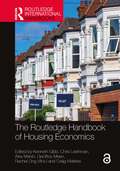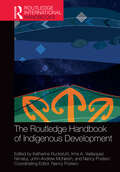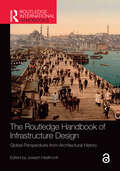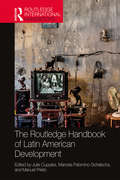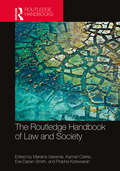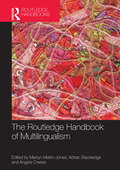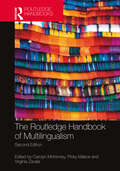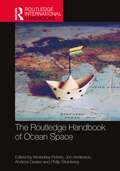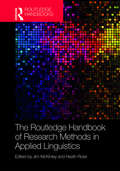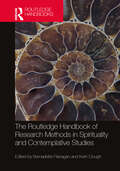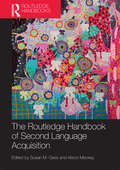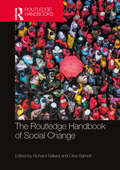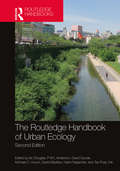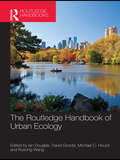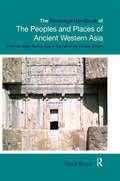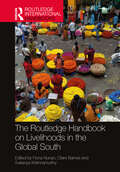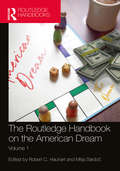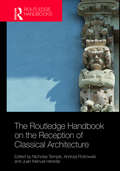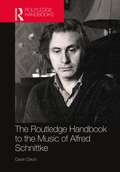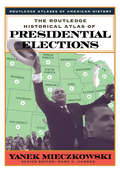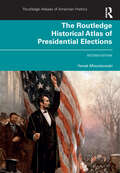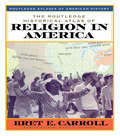- Table View
- List View
The Routledge Handbook of Housing Economics (Routledge International Handbooks)
by Geoffrey Meen Kenneth Gibb Chris Leishman Alex Marsh Craig Watkins Rachel Ong ViforJThe Routledge Handbook of Housing Economics brings together an international panel of contributors to present a comprehensive overview of this important field within economics. Housing occupies an increasingly central role in modern society, dominating consumer assets and spending, forming an important part of social policy and being a large enough market to impact the macroeconomy. This handbook tackles these themes, along with other critical issues such as intergenerational housing inequality and the efficiency and social justice of housing interventions.This volume is structured in four main parts. It starts with eight chapters in microeconomics and housing. This is followed by two shorter sections on macroeconomics and finance. The final main part of the book is concerned with eight chapters on policy dimensions. While many of the chapters are rooted in mainstream economics and finance applied to housing, there are also chapters stressing institutional, behavioural and political economy orientations, as well as those that explicitly challenge more mainstream accounts. The contributing authors are based in Europe, North America and Australia and all draw in international literature to provide state of the art reviews of their topics.This carefully curated handbook will be essential reading for advanced students, researchers and policy makers in housing economics, urban economics, urban planning, public economics and real estate economics and finance.
The Routledge Handbook of Indigenous Development (Routledge International Handbooks)
by Nancy Postero John-Andrew McNeish Katharina Ruckstuhl Irma A. Velásquez NimatujThis Handbook inverts the lens on development, asking what Indigenous communities across the globe hope and build for themselves. In contrast to earlier writing on development, this volume focuses on Indigenous peoples as inspiring theorists and potent political actors who resist the ongoing destruction of their livelihoods. To foster their own visions of development, they look from the present back to Indigenous pasts and forward to Indigenous futures. Key questions: How do Indigenous theories of justice, sovereignty, and relations between humans and non-humans inform their understandings of development? How have Indigenous people used Rights of Nature, legal pluralism, and global governance systems to push for their visions? How do Indigenous relations with the Earth inform their struggles against natural resource extraction? How have native peoples negotiated the dangers and benefits of capitalism to foster their own life projects? How do Indigenous peoples in diaspora and in cities around the world contribute to Indigenous futures? How can Indigenous intellectuals, artists, and scientists control their intellectual property and knowledge systems and bring into being meaningful collective life projects? The book is intended for Indigenous and non-Indigenous activists, communities, scholars, and students. It provides a guide to current thinking across the disciplines that converge in the study of development, including geography, anthropology, environmental studies, development studies, political science, and Indigenous studies.
The Routledge Handbook of Infrastructure Design: Global Perspectives from Architectural History
by Joseph HeathcottThe Routledge Handbook of Infrastructure Design explores the multifaceted nature of infrastructure through the global lens of architectural history. Infrastructure holds the world together. Yet even as it connects some people, it divides others, sorting access and connectivity through varied social categories such as class, race, gender, and citizenship. This collection examines themes across broad spans of time, raises questions of linkage and scale, investigates infrastructure as phenomenon and affect, and traces the interrelation of aesthetics, technology, and power. With a diverse range of contributions from 33 scholars, this volume presents new research from regions including South and East Asia, Sub-Saharan Africa, South America, North America, Western Europe, the Middle East, and the former Soviet Union. This extraordinary group of authors bring close attention to the materials, functions, and aesthetics of infrastructure systems as these unfold within their cultural and political contexts. They provide not only new knowledge of specific artifacts, such as the Valens Aqueduct, the Hong Kong waterfront, and the Pan-American Highway, but also new ways of conceptualizing, studying, and understanding infrastructure as a worlding process. The Routledge Handbook of Infrastructure Design provides richly textured, thoroughly evidenced, and imaginatively drawn arguments that deepen our understanding of the role of infrastructure in creating the world in which we live. It is a must-read for academics and students.
The Routledge Handbook of Landscape Ecology
by Robert A. Francis, James D.A. Millington, George L.W. Perry, and Emily S. MinorThe Handbook provides a supporting guide to key aspects and applications of landscape ecology to underpin its research and teaching. A wide range of contributions written by expert researchers in the field summarize the latest knowledge on landscape ecology theory and concepts, landscape processes, methods and tools, and emerging frontiers. Landscape ecology is an interdisciplinary and holistic discipline, and this is reflected in the chapters contained in this Handbook. Authors from varying disciplinary backgrounds tackle key concepts such as landscape structure and function, scale and connectivity; landscape processes such as disturbance, flows, and fragmentation; methods such as remote sensing and mapping, fieldwork, pattern analysis, modelling, and participation and engagement in landscape planning; and emerging frontiers such as ecosystem services, landscape approaches to biodiversity conservation, and climate change. Each chapter provides a blend of the latest scientific understanding of its focal topics along with considerations and examples of their application from around the world. An invaluable guide to the concepts, methods, and applications of landscape ecology, this book will be an important reference text for a wide range of students and academics in ecology, geography, biology, and interdisciplinary environmental studies.
The Routledge Handbook of Latin American Development (Routledge International Handbooks)
by Julie Cupples Marcela Palomino-Schalscha Manuel PrietoThe Routledge Handbook of Latin American Development seeks to engage with comprehensive, contemporary, and critical theoretical debates on Latin American development. The volume draws on contributions from across the humanities and social sciences and, unlike earlier volumes of this kind, explicitly highlights the disruptions to the field being brought by a range of anti-capitalist, decolonial, feminist, and ontological intellectual contributions. The chapters consider in depth the harms and suffering caused by various oppressive forces, as well as the creative and often revolutionary ways in which ordinary Latin Americans resist, fight back, and work to construct development defined broadly as the struggle for a better and more dignified life. The book covers many key themes including development policy and practice; neoliberalism and its aftermath; the role played by social movements in cities and rural areas; the politics of water, oil, and other environmental resources; indigenous and Afro-descendant rights; and the struggles for gender equality. With contributions from authors working in Latin America, the US and Canada, Europe, and New Zealand at a range of universities and other organizations, the handbook is an invaluable resource for students and teachers in development studies, Latin American studies, cultural studies, human geography, anthropology, sociology, political science, and economics, as well as for activists and development practitioners.
The Routledge Handbook of Law and Society
by Mariana Valverde Prabha Kotiswaran Eve Darian-Smith Kamari ClarkeThis innovative handbook provides a comprehensive, and truly global, overview of the main approaches and themes within law and society scholarship or social-legal studies. A one-volume introduction to academic resources and ideas that are relevant for today’s debates on issues from reproductive justice to climate justice, food security, water conflicts, artificial intelligence, and global financial transactions, this handbook is divided into two sections. The first, ‘Perspectives and Approaches’, accessibly explains a variety of frameworks through which the relationship between law and society is addressed and understood, with emphasis on contemporary perspectives that are relatively new to many socio-legal scholars. Following the book’s overall interest in social justice, the entries in this section of the book show how conceptual tools originate in, and help to illuminate, real-world issues. The second and largest section of the book (42 short well-written pieces) presents reflections on topics or areas concerning law, justice, and society that are inherently interdisciplinary and that are relevance to current – but also classical – struggles around justice. Informing readers about the lineage of ideas that are used or could be used today for research and activism, the book attends to the full range of local, national and transnational issues in law and society. The authors were carefully chosen to achieve a diverse and non-Eurocentric view of socio-legal studies. This volume will be invaluable for law students, those in inter-disciplinary programs such as law and society, justice studies and legal studies, and those with interests in law, but based in other social sciences. It will also appeal to general readers interested in questions of justice and rights, including activists and advocates around the world.
The Routledge Handbook of Multilingualism (Routledge Handbooks in Applied Linguistics)
by Angela Creese Adrian Blackledge Edited by Marilyn Martin-JonesThe Routledge Handbook of Multilingualism provides a comprehensive survey of the field of multilingualism for a global readership, and an overview of the research which situates multilingualism in its social, cultural and political context. The handbook includes an introduction and five sections with thirty two chapters by leading international contributors. The introduction charts the changing landscape of social and ethnographic research on multilingualism (theory, methods and research sites) and it foregrounds key contemporary debates. Chapters are structured around sub-headings such as: early developments, key issues related to theory and method, new research directions. This handbook offers an authoritative guide to shifts over time in thinking about multilingualism as well as providing an overview of the range of contemporary themes, debates and research sites. The Routledge Handbook of Multilingualism is the ideal resource for postgraduate students of multilingualism, as well as those studying education and anthropology.
The Routledge Handbook of Multilingualism (Routledge Handbooks in Applied Linguistics)
by Virginia Zavala Carolyn McKinney Pinky MakoeThe Routledge Handbook of Multilingualism provides a comprehensive survey of the field of multilingualism for a global readership and an overview of the research which situates multilingualism in its social, cultural and political context. This fully revised edition not only updates several of the original chapters but introduces many new ones that enrich contemporary debates in the burgeoning field of multilingualism. With a decolonial perspective and including leading new and established contributors from different regions of the globe, the handbook offers a critical overview of the interdisciplinary field of multilingualism, providing a range of central themes, key debates and research sites for a global readership. Chapters address the profound epistemological and ontological challenges and shifts produced since the first edition in 2012. The handbook includes an introduction, five parts with 28 chapters and an afterword. The chapters are structured around sub-themes, such as Coloniality and Multilingualism, Concepts and Theories in Multilingualism, and Multilingualism and Education. This ground-breaking text is a crucial resource for researchers, scholars and postgraduate students interested in multilingualism from areas such as sociolinguistics, applied linguistics, anthropology and education.
The Routledge Handbook of Muslim Iberia
by Maribel FierroThis handbook offers an overview of the main issues regarding the political, economic, social, religious, intellectual and artistic history of the Iberian Peninsula during the period of Muslim rule (eighth–fifteenth centuries). A comprehensive list of primary and secondary sources attests the vitality of the academic study of al-Andalus (= Muslim Iberia) and its place in present-day discussions about the past and the present. The contributors are all specialists with diverse backgrounds providing different perspectives and approaches. The volume includes chapters dealing with the destiny of the Muslim population after the Christian conquest and with the posterity of al-Andalus in art, literature and different historiographical traditions. The chapters are organised in the following sections: Political history, concentrating on rulers and armies Social, religious and economic groups Intellectual and cultural developments Legacy and memory of al-Andalus Offering a synthetic and updated academic treatment of the history and society of Muslim Iberia, this comprehensive and up-to-date collection provides an authoritative and interdisciplinary guide. It is a valuable resource for both specialists and the general public interested in the history of the Iberian Peninsula, Islamic and Medieval studies.
The Routledge Handbook of Ocean Space (Routledge International Handbooks)
by Kimberley PetersInvisible as the seas and oceans may be for so many of us, life as we know it is almost always connected to, and constituted by, activities and occurrences that take place in, on and under our oceans. The Routledge Handbook of Ocean Space provides a first port of call for scholars engaging in the ‘oceanic turn’ in the social sciences, offering a comprehensive summary of existing trends in making sense of our water worlds, alongside new, agenda-setting insights into the relationships between society and the ‘seas around us’. Accordingly, this ambitious text not only attends to a growing interest in our oceans, past and present; it is also situated in a broader spatial turn across the social sciences that seeks to account for how space and place are imbricated in socio-cultural and political life. Through six clearly structured and wide-ranging sections, The Routledge Handbook of Ocean Space examines and interrogates how the oceans are environmental, historical, social, cultural, political, legal and economic spaces, and also zones where national and international security comes into question. With a foreword and introduction authored by some of the leading scholars researching and writing about ocean spaces, alongside 31 further, carefully crafted chapters from established as well as early career academics, this book provides both an accessible guide to the subject and a cutting-edge collection of critical ideas and questions shaping the social sciences today. This handbook brings together the key debates defining the ‘field’ in one volume, appealing to a wide, cross-disciplinary social science and humanities audience. Moreover, drawing on a range of international examples, from a global collective of authors, this book promises to be the benchmark publication for those interested in ocean spaces, past and present. Indeed, as the seas and oceans continue to capture world-wide attention, and the social sciences continue their seaward ‘turn’, The Routledge Handbook of Ocean Space will provide an invaluable resource that reveals how our world is a water world.
The Routledge Handbook of Research Methods in Applied Linguistics (Routledge Handbooks in Applied Linguistics)
by Heath Rose Jim McKinleyThe Routledge Handbook of Research Methods in Applied Linguistics provides a critical survey of the methodological concepts, designs, instruments and types of analysis that are used within the broad field of applied linguistics. With more than 40 chapters written by leading and emerging scholars, this book problematizes and theorizes applied linguistics research, incorporating numerous multifaceted methodological considerations and pointing to the future of good practice in research. Topics covered include: key concepts and constructs in research methodology, such as sampling strategies and mixed methods research; research designs such as experimental research, case study research, and action research; data collection methods, from questionnaires and interviews to think-aloud protocols and data elicitation tasks; data analysis methods, such as use of R, inferential statistical analysis, and qualitative content analysis; current considerations in applied linguistics research, such as a need for transparency and greater incorporation of multilingualism in research; and recent innovations in research methods related to multimodality, eye-tracking, and advances in quantitative methods. The Routledge Handbook of Research Methods in Applied Linguistics is key reading for both experienced and novice researchers in Applied Linguistics as well as anyone undertaking study in this area.
The Routledge Handbook of Research Methods in Spirituality and Contemplative Studies (Routledge Handbooks in Religion)
by Bernadette Flanagan and Kerri CloughThe Routledge Handbook of Research Methods in Spirituality and Contemplative Studies provides the first authoritative overview of methodology in this growing field. Against the background of the pandemic and other global challenges, spirituality is expanding as an agreed term with which to discuss the efforts people make to be fully present to deeper, invisible dimensions of their personal identity and external reality, but until now there have been few resources exploring the different methodological approaches researchers take.This book explores the primary methodologies emerging: First Person, Second Person, and Third Person, and provides a systematisation of spirituality research in applied contexts for the first time. Comprising 33 chapters by a team of international contributors, the book is divided into seven parts: Foundations Approaches to Contemplative Research Contemplative Research in Education Contemplative Research in Work and Leadership Contemplative Research in Science, Health, and Healing Contemplative Research in Social Sciences Contemplative Research and the Way Forward The Handbook provides readers, practitioners, and policymakers with methods and approaches which can facilitate a spiritual and contemplative stance in research activities. It is an essential resource for researchers and students of Religion, Spirituality, and Research Methods.
The Routledge Handbook of Second Language Acquisition (Routledge Handbooks in Applied Linguistics)
by Alison Mackey Susan M. GassThe Routledge Handbook of Second Language Acquisition brings together fifty leading international figures in the field to produce a state-of-the-art overview of Second Language Acquisition. The Handbook covers a wide range of topics related to Second Language Acquisition: language in context, linguistic, psycholinguistic, and neurolinguistic theories and perspectives, skill learning, individual differences, L2 learning settings, and language assessment. All chapters introduce the reader to the topic, outline the core issues, then explore the pedagogical application of research in the area and possible future development. The Routledge Handbook of Second Language Acquisition is an essential resource for all those studying and researching Second Language Acquisition.
The Routledge Handbook of Social Change
by Clive Barnett Richard BallardThe Routledge Handbook of Social Change provides an interdisciplinary primer to the intellectual approaches that hold the key to understanding the complexity of social change in the twenty-first century. We live in a world of intense social transformation, economic uncertainty, cultural innovations, and political turmoil. Established understandings of issues of well-being, development, democratisation, progress, and sustainability are being rethought both in academic scholarship and through everyday practice, organisation and mobilisation. The contributors to this handbook provide state-of-the-art introductions to current thinking on central conceptual and methodological approaches to the analysis of the transformations shaping economies, polities, and societies. Topics covered include social movements, NGOs, the changing nature of the state, environmental politics, human rights, anti-globalism, pandemic emergencies, post-Brexit politics, the politics of resilience, new technologies, and the proliferation of progressive and reactionary forms of identity politics. Drawing on disciplines including anthropology, human geography, political sociology, and development studies, this is a comprehensive and authoritative introduction to researching key issues raised by the challenge of making sense of the twenty-first century futures.
The Routledge Handbook of Urban Ecology
by Douglas, Ian / Anderson, P M L / Goode, David / Houck, Michael C. / Maddox, David / Nagendra, Harini / Yok, Tan PuayThis second edition covers recent developments around the world with contributors from 33 different countries. It widens the handbook’s scope by including ecological design; consideration of cultural dimensions of the use and conservation of urban nature; the roles of government and civil society; and the continuing issues of equity and fairness in access to urban greenspaces. New features include an emphasis on the biophilic design of homes and workplaces, demonstrating the value of nature, in order to counter the still prevalent attitude among many developers that nature is a constraint rather than a value. The volume explores great practical achievements that have occurred since the first edition, with many governments increasingly recognizing and legislating on urban nature and green infrastructure matters, since cities play a major role in adapting to change, particularly to climate crisis. New topics such as the ecological role of light at night and human microbiota in the urban ecosystem are introduced. Additional attention is given to food production in cities, particularly the multiple roles of urban agriculture and household gardens in different contexts from wealthy communities to the poorest informal settlements in deprived communities. The emphasis is on demonstrating what can be achieved, and what is already being done. The book aims to help scholars and graduate students by providing an invaluable and up-to-date guide to current urban ecological thinking across the range of disciplines, such as geography, ecology, environmental science/studies, planning, and urban studies, that converge in the study of towns and cities and urban design and living. It will also assist practitioners and civil society members in discovering the ways diff erent specialists and thinkers approach urban nature.
The Routledge Handbook of Urban Ecology
by Ian DouglasThe birds, animals, insects, trees and plants encountered by the majority of the world’s people are those that survive in, adapt to, or are introduced to, urban areas. Some of these organisms give great pleasure; others invade, colonise and occupy neglected and hidden areas such as derelict land and sewers. Urban areas have a high biodiversity and nature within cities provides many ecosystem services including cooling the urban area, reducing urban flood risk, filtering pollutants, supplying food, and providing accessible recreation. Yet, protecting urban nature faces competition from other urban land uses. The Handbook of Urban Ecology analyses this biodiversity and complexity and provides the science to guide policy and management to make cities more attractive, more enjoyable, and better for our own health and that of the planet. This Handbook contains 50 interdisciplinary contributions from leading academics and practitioners from across the world to provide an in-depth coverage of the main elements of practical urban ecology. It is divided into six parts, dealing with the philosophies, concepts and history of urban ecology; followed by consideration of the biophysical character of the urban environment and the diverse habitats found within it. It then examines human relationships with urban nature, the health, economic and environmental benefits of urban ecology before discussing the methods used in urban ecology and ways of putting the science into practice. The Handbook offers a state-of the art guide to the science, practice and value of urban ecology. The engaging contributions provide students and practitioners with the wealth of interdisciplinary information needed to manage the biota and green landscapes in urban areas.
The Routledge Handbook of the Peoples and Places of Ancient Western Asia: The Near East from the Early Bronze Age to the fall of the Persian Empire
by Trevor BryceThis 500,000 word reference work provides the most comprehensive general treatment available of the peoples and places of the regions commonly referred to as the ancient Near and Middle East – extending from the Aegean coast of Turkey in the west to the Indus river in the east. It contains some 1,500 entries on the kingdoms, countries, cities, and population groups of Anatolia, Cyprus, Syria-Palestine, Mesopotamia, and Iran and parts of Central Asia, from the Early Bronze Age to the end of the Persian empire. Five distinguished international scholars have collaborated with the author on the project. Detailed accounts are provided of the Near/Middle Eastern peoples and places known to us from historical records. Each of these entries includes specific references to translated passages from the relevant ancient texts. Numerous entries on archaeological sites contain accounts of their history of excavation, as well as more detailed descriptions of their chief features and their significance within the commercial, cultural, and political contexts of the regions to which they belonged. The book contains a range of illustrations, including twenty maps. It serves as a major, indeed a unique, reference source for students as well as established scholars, both of the ancient Near Eastern as well as the Classical civilizations. It also appeals to more general readers wishing to pursue in depth their interests in these civilizations. There is nothing comparable to it on the market today.
The Routledge Handbook on Biochemistry of Exercise (Routledge International Handbooks)
by Peter M. Tiidus Rebecca E. K. MacPherson Paul J. LeBlanc Andrea R. JosseFrom its early beginnings in the 1960s, the academic field of biochemistry of exercise has expanded beyond examining and describing metabolic responses to exercise and adaptations to training to include a wide understanding of molecular biology, cell signalling, interorgan communication, stem cell physiology, and a host of other cellular and biochemical mechanisms regulating acute responses and chronic adaptations related to exercise performance, human health/disease, nutrition, and cellular functioning. The Routledge Handbook on Biochemistry of Exercise is the first book to pull together the full depth and breadth of this subject and to update a rapidly expanding field of study with current issues and controversies and a look forward to future research directions. Bringing together many experts and leading scientists, the book emphasizes the current understanding of the underlying metabolic, cellular, genetic, and cell signalling mechanisms associated with physical activity, exercise, training, and athletic performance as they relate to, interact with, and regulate cellular and muscular adaptations and consequent effects on human health/disease, nutrition and weight control, and human performance. With more emphasis than ever on the need to be physically active and the role that being active plays in our overall health from a whole-body level down to the cell, this book makes an important contribution for scholars, medical practitioners, nutritionists, and coaches/trainers working in research and with a wide range of clients. This text is important reading for all students, scholars, and others with an interest in health, nutrition, and exercise/training in general.
The Routledge Handbook on Livelihoods in the Global South (Routledge International Handbooks)
by Fiona Nunan Sukanya Krishnamurthy Clare BarnesThe Routledge Handbook on Livelihoods in the Global South presents a unique, timely, comprehensive overview of livelihoods in low- and middle-income countries. Since their widespread adoption in the 1990s, livelihoods perspectives, frameworks and methods have influenced diverse areas of research, policy and practice. The concept of livelihoods reflects the complexity of strategies and practices used by individuals, households and communities to meet their needs and live their lives. The Handbook brings together insights and critical analysis from diverse approaches and experiences, learning from research and practice over the last 30 years. The Handbook comprises an introductory section on key concepts and frameworks, followed by five parts, on researching livelihoods, negotiating livelihoods, generating livelihoods, enabling livelihoods and contextualising livelihoods. The introduction provides readers with an appreciation of concepts researched and applied in the five parts, including chapters on vulnerability and resilience, social capital and networks, and institutions. Each part reflects the diversity of approaches taken to understanding livelihoods, whilst recognising commonalities, including the centrality of power in shaping, enabling and constraining livelihoods. The book also reflects diversity of context, including conflict, climate change and religion, as well as in generating livelihoods, through agriculture, small-scale mining and pastoralism. The aim of each chapter is to provide a critically informed introduction and overview of key concepts, issues and debates of relevance to the topic, with each chapter concluding with suggestions for further reading. It will be an essential resource to students, researchers and practitioners of international development and related fields. Researchers and practitioners will also benefit from the book's diverse disciplinary contributions and by the wide and contemporary coverage.
The Routledge Handbook on the American Dream: Volume 1
by Robert C. Hauhart; Mitja SardočWhat do we mean by the American dream? Can we define it? Or does any discussion of the phrase end inconclusively, the solid turned liquid—like ice melting? Do we know whether the American dream motivates and inspires or, alternately, obscures and deceives? The Routledge Handbook on the American Dream offers distinctive, authoritative, original essays by well-known scholars that address the social, economic, historical, philosophic, legal, and cultural dimensions of the American dream for the twenty-first century. The American dream, first discussed and defined in print by James Truslow Adams’s The Epic of America (1931), has become nearly synonymous with being American. Adams’s definition, although known to scholars, is often lost in our ubiquitous use of the term. When used today, the iconic phrase seems to encapsulate every fashion, fad, trend, association, or image the user identifies with the United States or American life. The American dream’s ubiquity, though, argues eloquently for a deeper understanding of its heritage, its implications, and its impact—to be found in this first research handbook ever published on the topic.
The Routledge Handbook on the Reception of Classical Architecture
by Nicholas Temple Andrzej Piotrowski Juan Manuel HerediaThis is the first comprehensive study of the reception of classical architecture in different regions of the world. Exploring the impact of colonialism, trade, slavery, religious missions, political ideology and intellectual/artistic exchange, the authors demonstrate how classical principles and ideas were disseminated and received across the globe. By addressing a number of contentious or unresolved issues highlighted in some historical surveys of architecture, the chapters presented in this volume question long-held assumptions about the notion of a universally accepted ‘classical tradition’ and its broadly Euro-centric perspective. Featuring thirty-two chapters written by international scholars from China, Europe, Turkey, North America, Mexico, Australia and New Zealand, the book is divided into four sections: 1) Transmission and re-conceptualisation of classical architecture; 2) Classical influence through colonialism, political ideology and religious conversion; 3) Historiographical surveys of geographical regions; and 4) Visual and textual discourses. This fourfold arrangement of chapters provides a coherent structure to accommodate different perspectives of classical reception across the world, and their geographical, ethnographic, ideological, symbolic, social and cultural contexts. Essays cover a wide geography and include studies in Italy, France, England, Scotland, the Nordic countries, Greece, Austria, Portugal, Romania, Germany, Poland, India, Singapore, China, the USA, Mexico, Brazil, New Zealand and Australia. Other essays in the volume focus on thematic issues or topics pertaining to classical architecture, such as ornament, spolia, humanism, nature, moderation, decorum, heresy and taste. An essential reference guide, The Routledge Handbook on the Reception of Classical Architecture makes a major contribution to the study of architectural history in a new global context.
The Routledge Handbook to the Music of Alfred Schnittke (Routledge Russian and East European Music and Culture)
by Gavin DixonThe Routledge Handbook to the Music of Alfred Schnittke is a comprehensive study of the work of one of the most important Russian composers of the late 20th century. Each piece is discussed in detail, with particular attention to the composer’s groundbreaking polystylism, as well as his unique approach to musical symbolism and his deep engagement with Christian themes. This is the first publication to look at Schnittke’s output in its entirety, and for most works it represents either the first ever published analysis or the first in a language other than Russian. The volume presents new research from the Ivashkin-Schnittke Archive at Goldsmiths, University of London and the collection of Schnittke’s compositional sketches at the Julliard Library in New York. It also draws on the substantial research on Schnittke’s music published in the Russian language. Including a work list and bibliography of primary and secondary sources, this is an essential reference for all those interested in Russian music, 20th-century music and performance studies.
The Routledge Historical Atlas of Presidential Elections (Routledge Atlases of American History)
by Yanek MieczkowskiFirst Published in 2001. Routledge is an imprint of Taylor & Francis, an informa company.
The Routledge Historical Atlas of Presidential Elections (Routledge Atlases of American History)
by Yanek MieczkowskiNow in its second edition, The Routledge Historical Atlas of Presidential Elections covers each race for the presidency with brisk, lively narratives up to the election of 2016. Filled with more than 100 full-color maps and illustrations, this updated volume is an indispensable resource for learning about the suspense-filled races to gain America’s highest office. Distinguished presidential historian Yanek Mieczkowski captures intriguing details about candidates, issues, and campaigns, allowing readers to experience the drama of every contest. The colorful maps that put state-by-state results at readers’ fingertips show geographic voting trends during the country’s history. The presidency is America’s greatest political prize, and this book describes how candidates have won it—including changes in electoral strategies and campaign practices over the years. This text offers a treasure trove of historical information, such as: The early tradition of the "mute" candidate The period where just one effective political party existed nationwide One race that witnessed an astounding 80 percent voter turnout A popular-vote victory of 39.9 percent that triggered secession The emergence of the "front-porch" campaign A third-party candidate who got more votes than the incumbent president The impact of radio, television, and the Internet on the election process This book is essential reading for students of American history and the U.S. presidency.
The Routledge Historical Atlas of Religion in America (Routledge Atlases of American History)
by Brett CarrollFirst Published in 2001. Routledge is an imprint of Taylor & Francis, an informa company.