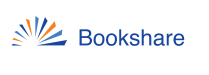Voice Dream Reader is an app for reading books on iOS and Mac devices. For Android devices the app is named the Legere Reader. This app has a cost on both iOS devices as well as Android devices. Please visit the Voice Dream Reader website to learn more.
Read books using the Voice Dream Reader app for iOS:
1. From the Voice Dream Reader’s main screen, tap on settings, the “Gear” icon, at the bottom of the screen.
2. Tap on Library Settings and select Content Sources, then enable Bookshare.
3. Once Bookshare is enabled, you will be taken to a sign in page, where you can Enter in your Bookshare account Username and Password, and tap Sign In.
4. Select Approve to give Voice Dream permission to access Bookshare, tap Done near the right corner of the screen, then on the next screen, tap Close near the top right corner.
Read books using the Legere Reader app for Android:
1. Open Legere Reader, then select the three vertical dots option in the top right corner of the screen. A drop down menu will appear.
2. Select Content Sources.
3. Enable Bookshare content by touching the slider on the right. When prompted, 4. enter your Bookshare login information and select Sign In.
5. To search for a particular book, select the Add Document (the + sign) in the bottom right corner of the screen. Next, select Bookshare.
Select the magnifying glass and enter your book information in the search field. You can also choose to search by Title, Author, ISBN, or the full text by choosing the corresponding option underneath the search bar.
6. You can select the book’s title to get more information about the book or select the cloud icon to the right of the book’s title to start downloading it to your device.
To search for and download a book:
1. From Voice Dream Reader’s main screen, tap on the Add button, (the + icon), in the top left corner, then select Bookshare.
2. To search for a specific book, type a title into the Search box at the top of the window. Otherwise, choose a category from the list, or Download History to access previously downloaded books.
3. To download a book, tap on the Download button (the cloud icon) next to its title.
Access the Voice Dream User Guide.
Learn more about Voice Dream Reader.