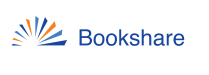Search
There are many ways to find books in Bookshare’s vast collection. The search box located at the top of every page on the website can be used to search for a title, author, ISBN, publisher or words from the synopsis of a book. To find a specific edition of a book, search with the ISBN (International Standard Book Number), which is a 10 or 13 digit number found on the copyright page or the back of the book.
Advanced Search
The Advanced Search Page allows you to search by specific words, names or phrases on a variety of fields. Through the advanced search you can select language, grade level, books with images and genres. You can also search for all books, freely available books, NIMAC books and human narrated audio books.
Browse
The Browse Page contains special collections curated by Bookshare, such as New York Times best sellers, Lexile Level collections, Leveled Readers, award winners and more! You can also subscribe to, or copy these collections to easily assign them to your students.
Request a Book
Can’t find the book you need? You can request that the book be added to our collection using the Book Request Form. NOTE: You must be logged into Bookshare to request a book. Learn more about our Book request process.
NOTE: If the book you need is a textbook and your student has an IEP, we can often acquire it quickly through the National Instructional Materials Access Center (NIMAC), a federally-funded repository of digital versions of K-12 textbooks and related core instructional materials. Learn more about Finding and Requesting NIMAC books.
Assign Books
Students on school accounts can only read books that have been assigned to them by their teachers. There are two ways to assign books: One at a time using the Assign & Read feature, or many books at a time with a Reading List.
Assign Books with Assign & Read
- Log into your account.
- Search for a book, then select the Assign button.
- Select the name of the student(s) you wish to assign this book, then select the Assign button.
Students now have immediate access to the book!
Assign books with a reading list
Create a new Reading List
- Log in to your account.
- Select the My Bookshare link.
- Select the My Reading Lists link.
- Select the Create button or plus sign icon.
- Name the Reading list, select “Member” to share the list with your student(s), or select “Org” to allow other Sponsors on your account to use the list with their students.
- Select the Save button to create the list.
- Select the Members link to add students to the list. Check the box next to your student(s) names, then select the Add Selected Members button.
Subscribe a student to a reading list
- Select the Reading List you wish to subscribe to.
- Select the “Add Members” button to add students to the reading list.
- Check the box next to the member you want to add and select the “Add selected Members” button.
- The student will now see the reading list when they log into their Bookshare account.
Next Step:
OR