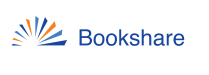Teachers or sponsors have the ability to view both an individual student’s Bookshare usage and for their Organization as a whole following these steps:
Individual Student
- Log into your Bookshare account.
- Select the “members” link from the My Bookshare page.
- Select the last name of the student you want to view. This will take you to that student’s dashboard
- At the top of the dashboard, you will see some basic information about the student. Below that section, you will find tabs for Assigned Books, Downloaded Books and Reading Lists to which that member is assigned.
- Select the “Downloaded Books” tab to view the titles, dates, and formats of that member’s downloaded books. This history can also be exported to a spreadsheet (a .CSV file, which stands for “Comma-Separated Values.”) You can open and manipulate the .CSV file in Excel.
Organization
- Log into your Bookshare account.
- Select the “organization info” link from the My Bookshare page.
- Select the “organization download” link.
- Here you’ll find a list of all downloads by or for members on your organizational account. You can sort and/or filter this information by Date Downloaded, Title, Author, Sponsor, Recipient, District, or School. Select the “Export list as .CSV” link to download a spreadsheet of the information.