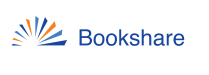Your Membership Roster, found on your “My Bookshare” page can be organized using different filters to easily find the students you support. This can be especially helpful for accounts with a large number of members and/or members from different schools.
Quicklists
Quicklists make it easier for Sponsors to manage the members they support. When a Sponsor adds new members, they will automatically be added to their Quicklist. Your Quicklist members will also appear at the top of the list of Members from whom to choose from when assigning books. Each Sponsor can set up and manage their own Quicklist. At any time, a Sponsor can add students to, or remove students from, their Quicklist.
To add existing students to your Quicklist
- Navigate to your Member Roster
- Place check marks next to the students you wish to add.
- Select the “Add to Quicklist” from the More Actions drop down menu
To remove students from your Quicklist
- Navigate to your Member Roster
- Select “My Quicklist” from the Filter by: Members drop down menu
- Place check marks next to the students you wish to remove.
- Select the “Remove from Quicklist” button from the More Actions drop down menu. (Note: this removes them from your Quicklist but not from the Bookshare account.)
Sort and Filter
Sponsors can filter the Member Roster by school or district, membership type, and grade level. The roster can also be sorted by student first or last name, grade, or date of birth.
If school or district information was not entered when the member was added to the account, Sponsors can edit the member record by selecting the edit link (pencil icon) next to a member’s name, then select the District and/or School information from the drop down menu or enter manually.
The Sponsor roster can also be sorted using these same filters.