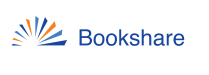Current Sponsors can add other educators as Sponsors to their school’s account. Sponsors can be added one at a time, or several at once. To access the Sponsor roster, select the “Sponsors” link on your “My Bookshare” Page.
Select the “Add Sponsor” button to add Sponsors one at a time. Fill in the required information and select “Save”.
To add several Sponsors at once, select the Upload Roster icon above the roster (cloud with the arrow.)
- Select the New Member/Sponsor Roster Template link to open the file which is an Excel Worksheet.
- Select the Sponsors tab and fill in the required information. Save the file to your computer.
- Upload the saved copy of your file on the Upload Roster page. Select the “Browse” button to locate the file on your computer.
- Select the file, select Open and then select the Upload button.
Once a new Sponsor is added, they should receive an automated email with a link to set up their password. If this email is blocked by a junk or spam filter, they can simply go to the Bookshare website and select the “forgot password” link to set up the password.
Learn more with the Bookshare ABCs for Educators!