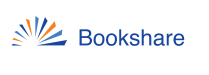First you will need to update your audio download preferences:
- Log in to your Bookshare account and select the My Account link.
- Under My Summary, select the Edit Preferences link.
- Under the Download Preferences heading, select DAISY Audio or MP3 from the Audio Format drop-down box.
- Select the Save button on the bottom of the page to make your changes.
If you are a Sponsor downloading on behalf of a student, update your student’s download preferences through your Member Roster, then download the book to your computer.
- Search for a book using the search box, advanced search, or browse.
- Select the title from the search results.
- Select Audio from the Download Format drop-down/combo box.
- Select the Download button. You will then be taken to your My History page.
- Your My History page shows the title, format, and status of books you’ve recently downloaded.
- Audiobooks take a bit longer to prepare to download, so if the status of the book indicates “In Progress” you may need to wait a few minutes to a few hours before you can save it to your computer.
- You’ll receive an email once the book is ready for downloading.
- When the book is ready to download, navigate to your My History page and select the Available link under the status of the book.
Unzip the book folder
- Locate the book you just downloaded. Books are saved to the Downloads folder by default.
- Right-click the folder (or press Shift plus F10), then select Extract All. This will open the “Extract Compressed (Zipped) Folders” dialog box.
- Select the Extract button. If you wish to save the folder in a different location, first press the Browse button and choose a new location.