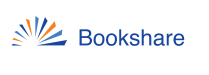If you are downloading Bookshare books in the following formats you will first need to unzip the files before accessing the books:
- DAISY (Text or Images)
- Word
- BRF
- Audio (MP3 or DAISY Audio)
NOTE: You do not need to download or unzip books if you read with the Bookshare Reader for web or mobile.
Download the book to your computer:
- Search for a book using the text box near the top of the page.
- Once you’ve located the book, select its title from the search results.
- Under the title and author of the book, select the desired format from the Download Format drop-down/combo box.
- Select the Download button. You will then be taken to your My History page.
- Your My History page shows the title, format, and status of books you’ve recently downloaded. Audiobooks take a bit longer to prepare to download, so if the status of the book indicates “In Progress” you may need to wait a few minutes to a few hours before you can save it to your computer. You’ll receive an email once the book is ready for downloading.
- When the book is ready to download, navigate to your My History page and select the Available link under the status of the book.
To unzip a book using Windows:
- Right-click (or press Shift + F10) on the .ZIP file, then select Extract All. This will open the “Select a folder to extract files to” dialog box.
- To save the extracted book in a folder within the current location, select the Extract button.
To unzip a book using a Mac:
- Depending on your browser’s settings, you will either have a zipped file or book folder within your Downloads folder. If you have a book folder (not .zip format), it is not necessary to unzip your book.
- If you do have a zip file, press Command + O or double-click the zipped file and it will self-extract into your Downloads folder. Once it self-extracts, a new folder with the book’s title will be created, which will contain your book files.