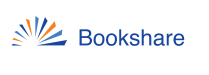Reading Lists allow you to assign multiple books to students at once and helps you organize these books in one easy-to-access location. Create lists by class, student, topic, or interest.
Create a New Reading List
- Log in to your account.
- On your My Bookshare Page, select the “My Reading Lists” link.
- Select the “Create” button or the plus sign icon.
- Name your list, set the sharing permissions and select the Save button to create the list.
Add Books to Your Reading List
- Select the “Titles” tab in the Reading List you want to add books to, then select the “Add Books” button.
- Enter in the title, author, or ISBN of the book in the search box.
- Check the box next to the name of the book and select “Save and Close” to finish or “Save and Add More” to continue adding books.
- You can also add books to a Reading List anytime through the general search by selecting “Add to Reading List” and selecting the list name from the drop down menu.
- To remove a book, select “Remove” next to the book title in the “Titles” section of Reading List you want to edit.
Add Students to Your Reading List
- Select the “Assigned Members” tab in the Reading List.
- Select the “Add Members” button to choose the students to add to this Reading List.
- Once a student has been assigned to the list, they will have immediate access to every book on the Reading List.
Share Your Reading List with Other Educators
- Select the “Sponsors” link in the Reading List you want to share.
- Select the “Add Sponsors” button to choose the sponsors from your account to add to this Reading List.
- Now that sponsor has access to the Reading List and can share with their students.
Learn more with Bookshare’s ABCs for Educators!